计算机辅助设计
模具设计
添加组件
Applicative Add – 搜索和收藏夹
冷却设计
冷却项目作为同一组件
改进了对 Cooling 对象参数的访问
新的 Cooling 对象首选项
带通道的冷却项目 – 钻孔端控制
分型和压痕创建
扩展 & Cap
电极
电极控制
电极 UCS 安全检查
电极 NC UCS 安全检查
电极支架
使用 Cut 添加电极支架
将支架旋转与坯料同步
图纸
电极图纸的纵坐标尺寸
模具设计
回弹变形
在 Springback 中导入点数据
对缩放的回弹点进行排序
分析工具
模具的方向分析
零件设计
功能管理
重定的尺寸关系
在特征中高亮显示重定的尺寸
搜索重定路线的特征
重定特征参考管理
文本 - 零件和绘图
最近使用的字体
文本大小的新首选项
菲力
在 Fillet 中突出显示最大间隙
阁楼
放样扭曲控制
参数关系 – 零件
更新基于目录的零件时保留公式
洞
额外的管螺纹深度
线框
延伸曲线的两端
草绘器
草图质量
自相交的草绘器警报
添加约束
对多个选择应用相切
其他
保存的草图会记住尺寸公式
草绘器中的法线
集会
管理剪辑
使用集合剪切传递属性
改进的 Cut Manager 响应时间
逻辑剪辑管理器顺序
显示剪切对象名称
Saved Cut Manager 设置
Cut Manager 提醒消息
与 Excel 集成
通过Excel集成增强模具设置能力
起草
尺寸
侧视图中孔的直径符号
符号
添加特殊绘图符号
绘图模板
显示模板结构
模板工作表控件
按模板控制图纸的文件夹
凸轮
数控
动画编辑器
Motion Editor 现已更新和改进
自动 5 倍倾斜
Auto 5X Tilt 发动机改进
机器模拟器
新机器模拟器
启用打开多 NC 文档
不同 TP 类型之间的复制/粘贴过程
在 NC 文件之间复制/粘贴程序
Estimated Machining time 显示在 Process Manager 中
其他
支持按名称选择工具
允许文件中超过 100 个 TP 文件夹
In Rough Spiral – 公开更多策略参数
常规
分析
信息工具
打开对象的体积和质量
零件体积和质量改进
环境
动态部分
从动态截面创建 M 视图
保存图片
将图像导出为 .png 文件
集
灯泡一致性
Set 文件夹的文件到文件传输
程序集集的新标准选项
大型 Spin 框(增量箭头)
改进了与 SpaceMouse 的通信
数据管理
打包和解包
解压到 CTF 文件夹
打包和删除链接或功能
安装
保存材质文件
数据接口
出口
将文件导出为 .html
步骤导出到 Visi
导入监控
数据导入监控
进口
直接导入 Rhino 文件
导入 Catia 零件编号
导入 Catia 特征级别
导入图形数据
目录
更新目录零件
更新和合并目录零件
日记
日记
记录您的作并以代码形式查看
突出
查找已更改的要素
查找已更改的要素 |
在每个新版本中,Cimatron 都增强了它的许多功能。所有更改都在 What's New 文档中进行了描述,但在使用软件时,更改的应用位置等详细信息可能很容易错过。 Cimatron 2026 提供了一种新的方法来突出哪些工具得到了增强。这些工具现在可以在图标上显示橙色指示器。 |
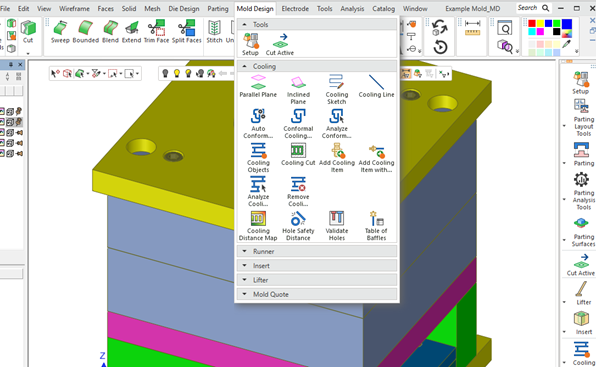 |
工具图标顶部的橙色圆点表示这些工具在当前版本中具有增强功能。 |
当您打开其中一个更新的工具并按 F1 时,可以单击功能名称旁边的链接,以将您带到该功能的 What's New 项。 |
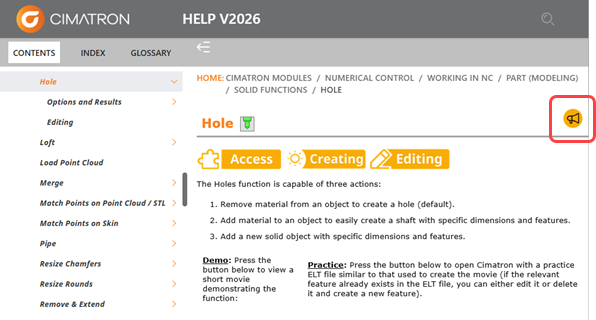 |
孔功能得到了增强。其帮助项旁边的 What's New 图标将打开描述增强功能的 What's New 项。 |
显示这些突出显示是可选的。它可以通过两种方式打开和关闭; 您可以使用这两种方式中的任何一种。它们以相同的方式运作并导致相同的结果。 |
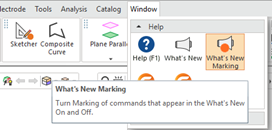
| 
|
新增功能标记工具可打开和关闭标记高亮显示。 | 新的 Preferences (首选项) 选项可以获得相同的结果。 |
Cimatron 的新许可系统
Cimatron 新许可系统的巨大增强功能 |
Cimatron 正在推出一个新的许可系统,该系统由最大的软件许可公司之一 (Thales) 提供支持,提供出色的新功能和增强功能。 我们努力为您提供软件许可中可用的最新功能。为了确保您发现这个新系统易于使用,我们设计了新的 License Manager,其外观和作方式与以前的类似。例如,许可证管理器仍然像往常一样从 Cimatron 控制面板的 Licensing 选项卡启动。 |
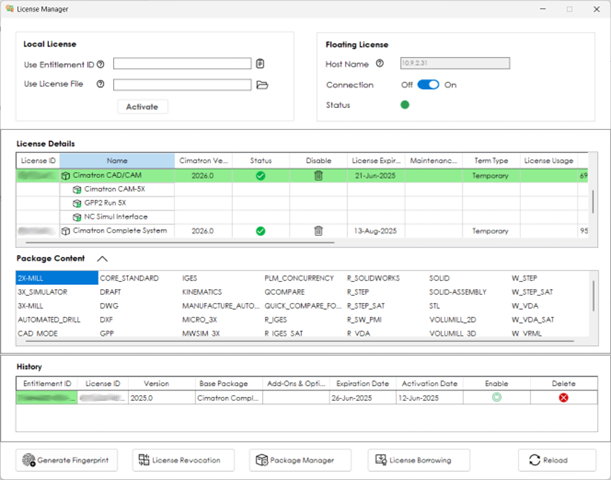 |
新的 License Manager 与以前的 License Manager 非常相似,以确保平稳过渡。 |
新功能包括: 基于密钥的激活,您无需在获取许可证时向我们提供节点 ID 或有关您计算机的任何其他信息。 从许可证服务器借用许可证进行离线工作,或在定义的持续时间内将其绑定到您的计算机。 当您需要在计算机之间移动许可证时,无需 Cimatron 的帮助即可撤销和重新激活许可证。
|
激活许可证 |
当您购买 Cimatron 时,您将获得一个权利 ID (EID)。顾名思义,此 ID 包含您购买的详细信息,用于激活许可证并使其成为您自己的许可证)。EID 是一个 32 个字符的字符串。 选择 EID 后,单击 Activate,许可证将显示在 License Details 窗格中。 现有用户将看到 License Details (许可证详细信息) 列表与我们在以前版本中的许可证表非常相似,并显示有关许可证内容的详细信息。Package Content (包内容) 窗格中提供了模块的完整列表。 Cimatron 认识到,在极少数情况下,您可能需要使用许可证文件激活许可证(通常如果您不授予互联网访问权限)——您仍然可以使用我们提供的许可证文件进行激活,您可以使用“使用许可证文件”字段加载该文件。
|
其他工具和选项 |
连接到许可证服务器 – 如果您的公司有许可证服务器,则连接到该服务器的工作方式与以前完全相同 – 在相关字段中输入主机 ID,然后进行连接。 历史记录 - 如果您不再需要许可证,请打开 License Manager 并在 License Details 列表中找到它。单击“禁用”列中的垃圾箱图标,它将被禁用。但是,它不会再消失。相反,它会进入 History (历史记录) 窗格,因此您可以随时单击 Enable (启用) 按钮以重新启用它(前提是它尚未过期)。 许可证吊销 – 您可以吊销分配给计算机(而不是加密狗)的许可证。虽然加密狗可以在计算机之间自由移动,但计算机锁定的许可证不能。撤销允许您在计算机之间移动计算机锁定的许可证,而无需联系 Cimatron,从而提供一些自我管理许可。
吊销许可证意味着它将返回到权利池,并且可以稍后在另一台计算机上重新激活,就像激活另一个权利 ID (EID) 一样。请注意,此作仅适用于通过新许可系统交付的新许可证,从旧系统升级的许可证不能吊销和在计算机之间独立移动。
这些许可证只能通过联系您的 Cimatron 经销商并获取新的许可证文件(或 EID)来移动到另一台计算机。 许可证借用 – 如果您的公司拥有许可证服务器,您现在可以从服务器借用许可证,并在定义的期限内将其设为您自己的许可证。如果您想离线工作(只要您没有连接到服务器),或者如果您想锁定某个许可证,以便其他人不会误取它并阻止您使用它,这将非常有用。
借用许可证时,您需要说明期限(以天为单位)以及您希望借用的确切许可证。
仅当许可证服务器管理员允许时,此选项才可用。管理员还设置每个预留允许的最大天数。
预留到期时,借用的许可证将自动退还给服务器。您也可以在此之前手动归还许可证,方法是打开相同的工具并单击 Return 按钮。
|
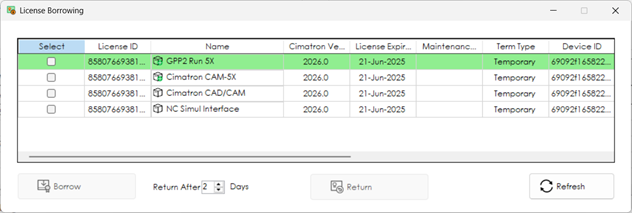 |
License Borrowing 对话框。 |
|
管理许可证服务器 |
许可证服务器是单独的安装方式,与以前类似。安装后,您可以运行 Cimatron 许可证服务器监视器。监控器显示现有许可证详细信息,使您能够暂停和运行服务器服务、查看日志文件以及管理许可证和用户组。 的 Settings (设置) 按钮将打开一个对话框,通过该对话框可以启用和禁用许可证借用,并设置借用的最大持续时间。 |
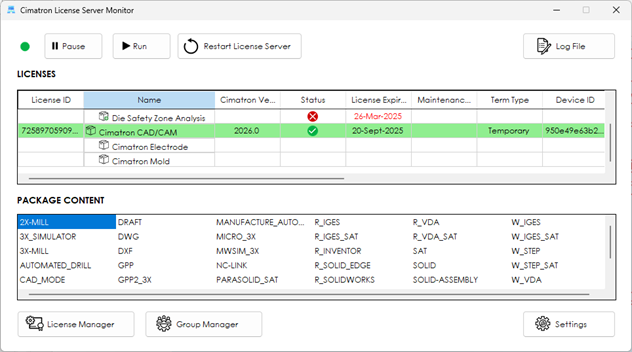 |
新的 Cimatron 许可证服务器监视器 |
AI 革命即将来到 Cimatron
AI 数字助理即将登陆 Cimatron  |
Cimatron 2026 引入了一个专门的数字助理,该助理接受了 Cimatron 功能的所有可用专业知识的培训。 Cimatron 2026 引入了一个专用的人工智能数字助理,配备了 Cimatron 功能的全面知识。你可以问它任何事情——从找到特定的工具到学习如何使用它们,或者想到的任何其他与 Cimatron 相关的问题。CimatronCopilot 理解自然语言,支持多种语言,您甚至可以使用麦克风与之交流。Copilot 需要有效的互联网连接才能工作。 每当打开文档时,Cimatron 窗口的右下角都会显示 Copilot 按钮。关闭所有文档后,它将显示在工具栏上。再次单击 Copilot 按钮以关闭窗格,或单击窗格右上角的 x 按钮。 |
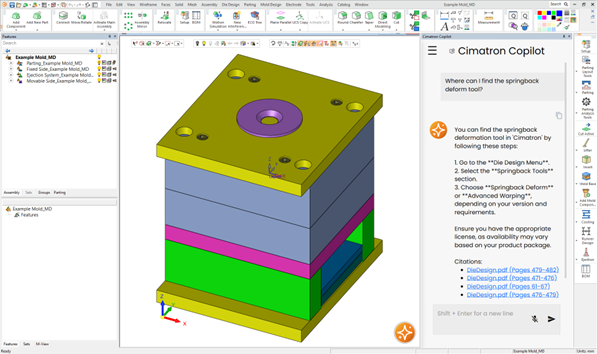
|
Copilot 聊天窗格以及 Cimatron 窗口右下角的 Copilot 按钮。 |
您还可以通过单击 Copilot 窗格左上角的菜单按钮或将其窗格向左展开来查看与 Cimatron Copilot 的聊天历史记录。 请注意,Cimatron 非常重视隐私。我们不保留任何个人信息。 |
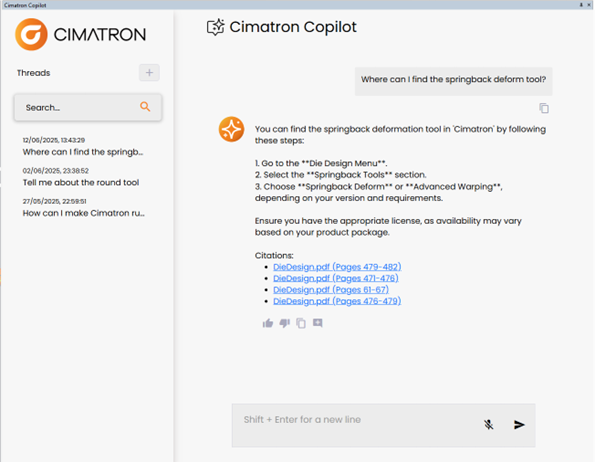 |
展开的 Copilot 窗格以及线程的历史记录。 |
模具设计
添加组件
Applicative Add – 搜索和收藏夹 |
Mold 和 Die 菜单中有许多类型的 Applicative Add 功能。这些组件提供了用于放置工具零部件 (如螺钉、板、螺栓、顶出器等) 的特定功能。例如,零件通过基于图标的子类别进行排序,并包含智能尺寸和定位规则。 在 Cimatron 2026 中,增加了 2 种新方法,可以更快地找到所需的组件选择: 创建最常用的组件列表。 新的 Favorites (收藏夹) 选项卡起初是空的。要创建收藏夹,只需在按类型浏览时右键单击该部分并添加它。 favorites (收藏夹) 选项卡将仅显示与当前所选目录匹配的组件。 要查看每个收藏夹的完整列表,目录下拉列表底部提供了 All catalogs 的新选择。 您可以从 Favorites 选项卡中删除零件,方法是右键单击该选项卡并选择 Remove From Favorites 该零件。
按名称搜索组件。
|
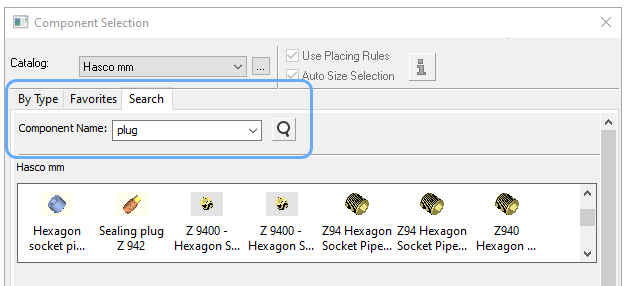
|
为了查找很少使用的元件,现在可以按零件名称搜索目录。 |
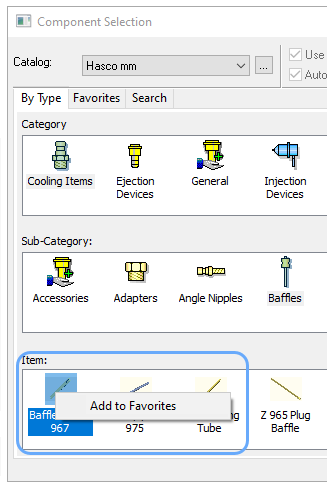
| 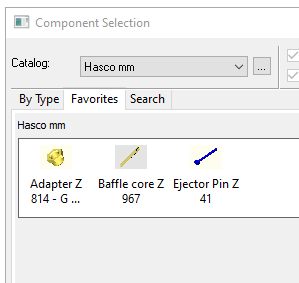
|
使用鼠标右键将常用组件添加到收藏夹列表
。 | favorites (收藏夹) 选项卡仅显示您选择的组件。
删除收藏夹也是鼠标右键单击。 |
分型和压痕创建
扩展 & Cap |
在设计模具的分型面或模具的压印面时,我们通常必须努力正确闭合沿零件周边自然发生的凸起、凹陷或其他高度变化。 Cimatron 2026 中一个名为 Extend 和 Cap 的新功能有助于自动化这一过程。 它将将所选边或零件面向外延伸到闭合区域的功能与封闭它们的方法相结合,以便吸收形状并简化闭合。 Extend & Cap可以单独使用,以帮助构建新的分型面或绑定面。但是,如果主分型面或压痕面已经存在,则该函数有一个可选步骤,该步骤会将新面延伸并修剪到底层几何体中。 用于将扩展几何体配合到基础面的构造方法将在下一个版本中得到增强。 |
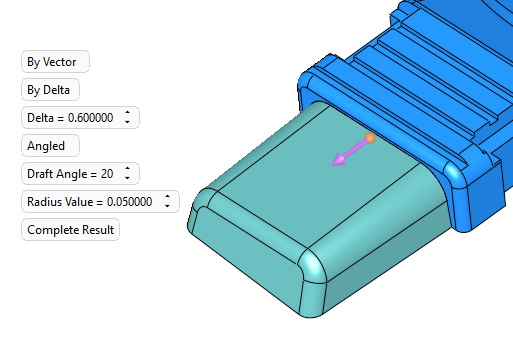
| 沿模制塑料零件分型线的轮廓已矢量延伸,然后用锥形面封盖,以提供良好的关闭条件。 |
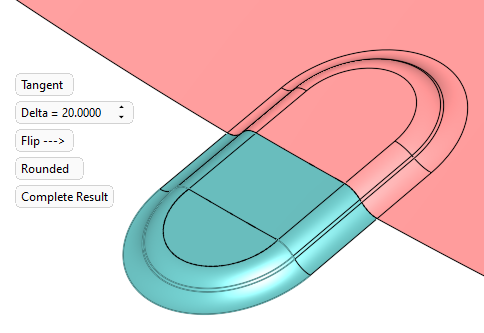
| 钣金冲压件边缘的这个轮廓已切向延伸到压痕区域,然后倒圆。 |
冷却设计
改进了对 Cooling 对象参数的访问 |
在 Cimatron 2026 中,我们通过将钻头端延伸参数和模具冷却对象类型移动到功能的主要区域,增强了它们的可访问性。这也允许记住和重用它们上次使用的值。 |
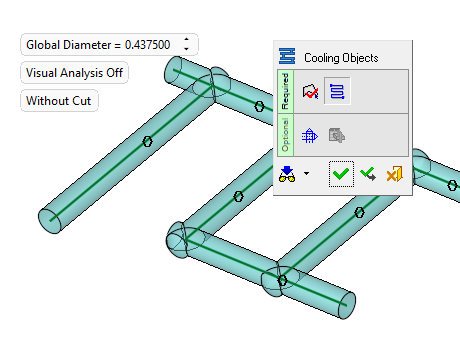
| In Cimatron 2025, only the channel diameter was a setting found in the main step of the Cooling Object function. |
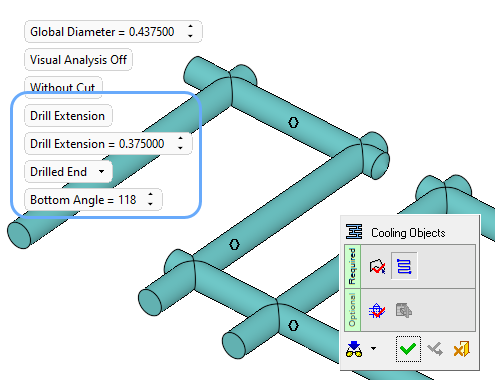
| In Cimatron 2026, channel drilled ends data is stored as a global setting, meaning the last used value can be recalled. |
New Cooling object preferences  |
The default values for cooling object parameters are now stored in Preferences. A new page has been added under the MoldBase section called Cooling Object Holes where you may set all relevant parameters. The main channel line diameter is here, along with control over the drill type, extension, and bottom angle. Like many preference pages, this new page can be set for MM or inch values, and be set as file specific or for the entire system. |
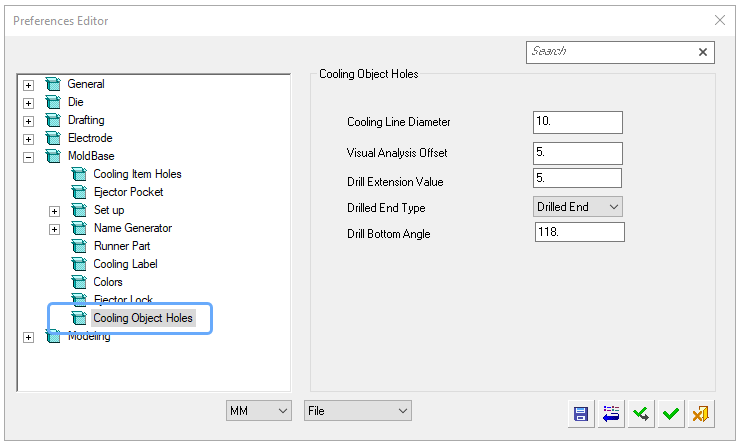
|
An entirely new preference page was crated to hold the default values for Cooling objects. |
Cooling Item with Channel – Drilled end control  |
The function to add a catalog cooling item with channel has many options, but control was lacking over the type of drilled end. Now this parameter, like all the others, retains its last used value. In addition, selection of the drilled end type was added into the existing preference page for Cooling Item Holes. Also added was a preference for the drill tip angle. This is not adjustable inside the function, so your desired value should be set here. |
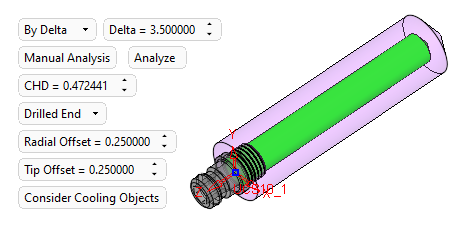
| All channel parameters will remember
the values last used by the function. |
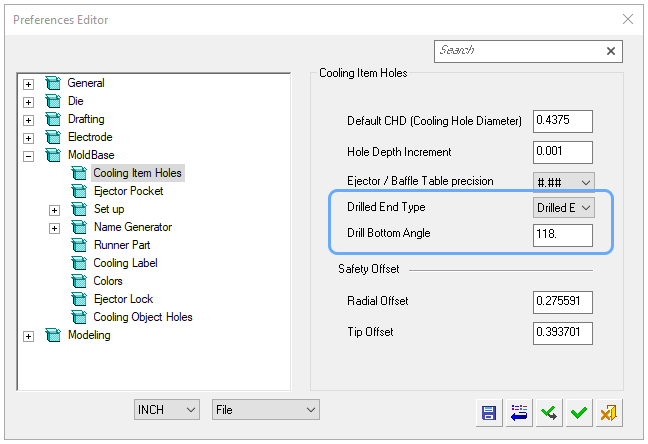
| 两个新的首选项有助于在添加带有通道的 Cooling 项目时设置更好的默认值。 |
冷却项目作为同一组件 |
尽可能使用 Same Component 选项始终符合设计效率的利益。当按通道添加 Cooling 项目时,这通常是不可能的,因为从本质上讲,每个位置的通道深度都不同。但是,两个深度选项可以使用 Same Component (相同组件)。 |
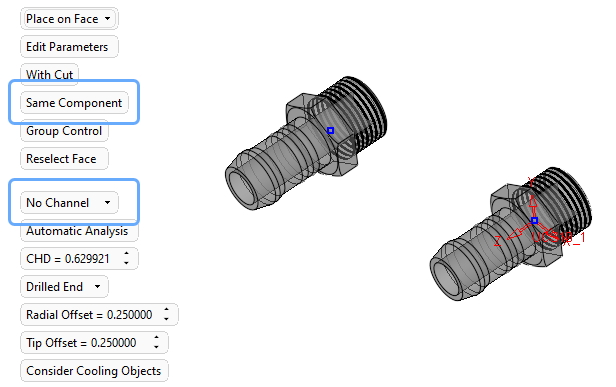
|
如果管道选项不用于创建管道,则可以将多个冷却项目添加为同一组件。 |
电极 NC UCS 安全检查 |
除了检查电极 UCS 的存在外,系统现在还可以检查电极以查看它们是否包含 NC UCS。否则,将电极导出到 NC 将被阻止,并给出警告消息。 |
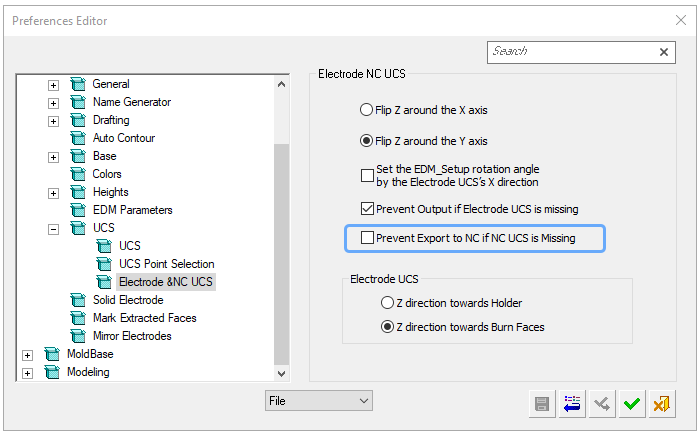
| 新的首选项位于 Electrode NC UCS 页面中。 |
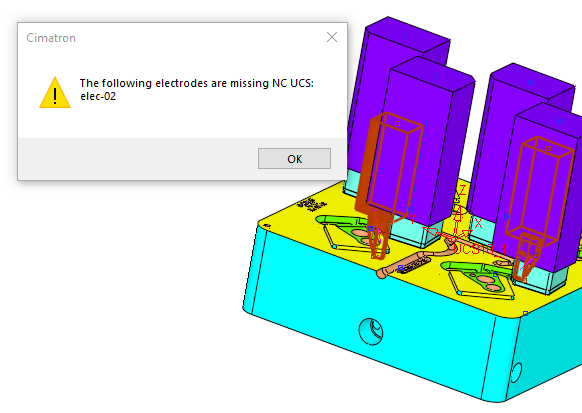
| 没有 NC UCS 的电极将被阻止导出到 NC。 |
电极支架
使用 Cut 添加电极支架 |
许多类型的电极支架都有一个机加工槽或凹槽,用于安装电极原料。为了正确表示电极空白物如何以自动方式连接,新选项“将空白切割到支架”功能已添加到支架中。使用此选项时,坯料的形状将适当地适合输入的支架。 Internal cutting objects have been added to all of the relevant electrode holder catalogs. Updating these files from our online catalog server is recommended. To be mounted correctly, holders are now placed using their active UCS as the origin point. This can be user adjusted by creating a different active UCS if desired.
|
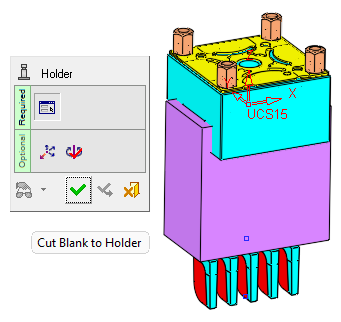
| 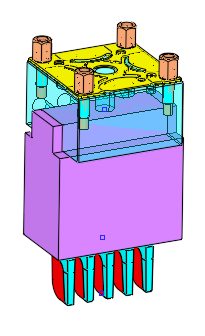
|
Cut Blank to Holder is a new option when placing an electrode holder. | The electrode stock remains the same size on the electrode report, but is seen on the screen just how it would actually look in the shop – mounted within the holder. |
Sync holder rotation to the blank  |
Electrode holders have an optional step where a rotation angle relative to Z can be defined. This step gets more automated in Cimatron 2026 by adding a new option. When rotation is set to the new setting, Automatic as Blank, the holder rotation value will be read directly from the blank rotation value. This is exactly as the Electrode UCS and NC UCS can do – get their rotation values from the electrode blank. Automatic as Blank (自动为空白) 是定义电极设计模板时使用的明智选项,因为它为模板流程增加了更多的自动化。 Automatic as Blank (自动为空白) 是此步骤的新默认选项。
|
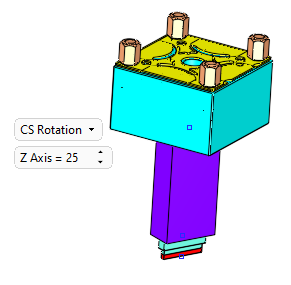
| 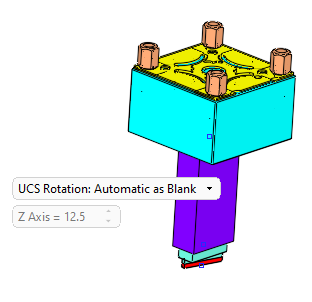
|
在 Cimatron 2025 中,支架旋转
只允许手动旋转值 | 在 Cimatron 2026 中,支架可以自动
旋转以匹配电极毛坯。 |
图纸
电极图纸的纵坐标尺寸 |
电极图纸包含自动创建的纵坐标尺寸,用于定位电极特征和燃烧尺寸。由于基于模板,他们无法在需要时慢跑领导者。此问题在 Cimatron 2026 中得到了解决。所有重叠的纵坐标尺寸将自动点动,从而节省时间,从而减轻编辑的需要。 |
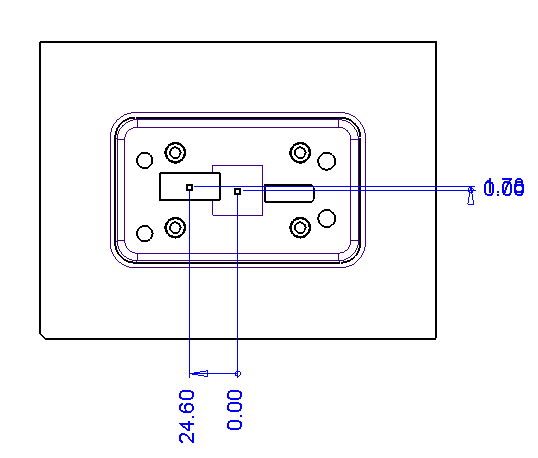
| 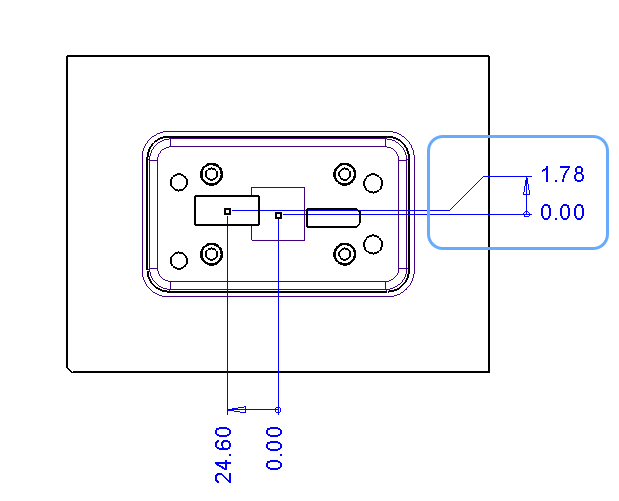
|
在 Cimatron 2025 中,紧密的纵坐标尺寸
可能会重叠且不可读。 | 在 Cimatron 2026 中,纵坐标尺寸遵守其
大小规则,并在必要时进行点动。 |
模具设计
请参阅模具设计部分中有关添加模具零部件和创建压痕面的新功能。
回弹变形
在 Springback 中导入点数据 |
回弹变形功能的一大亮点是它能够使用由成形模拟软件创建的点数据。这些点转换为用于变形零件的矢量指令。以前,数据文件的初始读取必须在函数之外完成,但对于 Cimatron 2026,可以在点管理器对话框中进行处理。 |
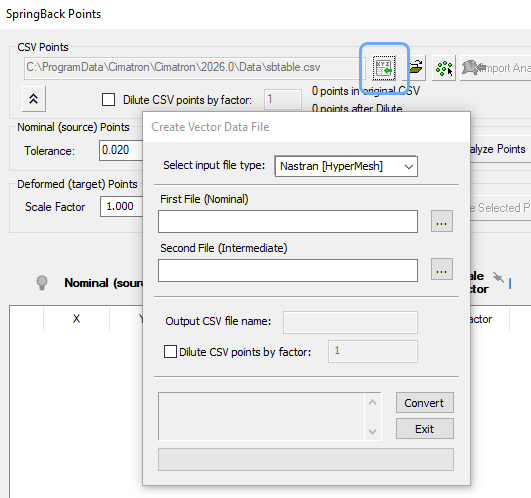
|
可以在 Springback deform 对话框中导入外部点云格式。 |
对缩放的回弹点进行排序 |
将 Springback Deform 函数与成形模拟软件中的矢量数据文件一起使用通常意味着要处理数千个点对。很多时候,在源点和目标点之间会应用一个比例因子,在决定正确的结果之前尝试多次回弹迭代是很常见的。在 Cimatron 2026 中,点表得到了增强,以简化对缩放点组的访问。 现在可以按比例因子、自上而下或自下而上对整个表进行排序。 添加了点选择方法,以允许根据点的当前比例因子值快速、清晰地重新选择点。 可以在屏幕上单独为不同比例因子的点着色,以便于可视化。 该对话框可以按不同的缩放系数搜索点。
|
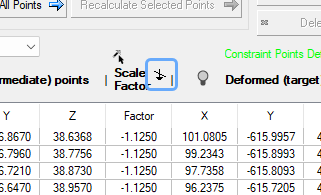
| 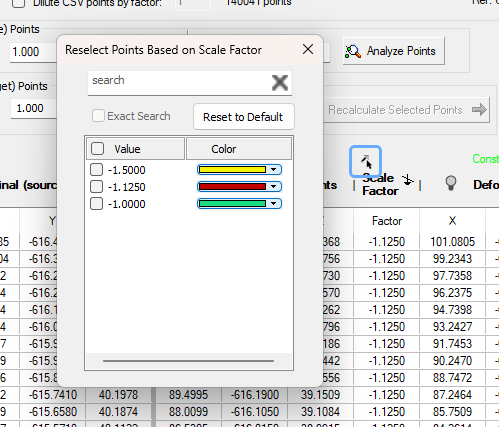
|
按排序因子对缩放点列表进行排序,以便于重新选择。 | 对缩放点进行分组和着色,以实现更好的可视化效果。 |
分析工具
模具的方向分析 |
用于研究零件面的拔模角度(锥度值)的“方向分析”工具现在可在 Cimatron Die 软件包中使用。 |
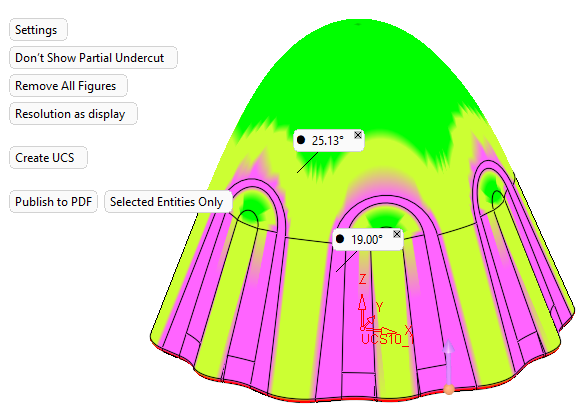
|
方向分析可以帮助定义拔模角度和底切区域。 |
零件设计
功能管理
重定的尺寸关系 |
在建模时建立关系是很常见的,无论是从几何参考还是尺寸公式。当这些关系损坏时,保持它的特征不会失效。据说他们被改道了。具有几何重定路线的特征在树中用特殊符号标记,但直到 Cimatron 2026 年,还没有尺寸重定路线的符号。 现在,任何包含包含损坏的公式或设置链接的维度的特征也将被标记。 |

|
在此特征树中,Sketcher17 具有重定的几何参照,Extrude22 具有重定的尺寸
表达式,而 Sketcher 21 同时具有几何重定路线和尺寸重定路线。 |
在特征中高亮显示重定的尺寸 |
在早期版本中,查看维度是否具有损坏的表达式或设置链接的唯一方法是单击它。在表达式框内,问题链接将以红色突出显示,而不是正常的黄色。 对于 Cimatron 2026,整个尺寸现在显示为红色。这样,您可以立即知道哪些尺寸存在重定路线问题,并且可能不再按预期参数化方式运行。 |
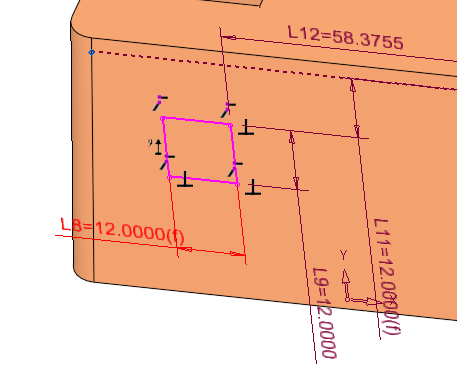
| 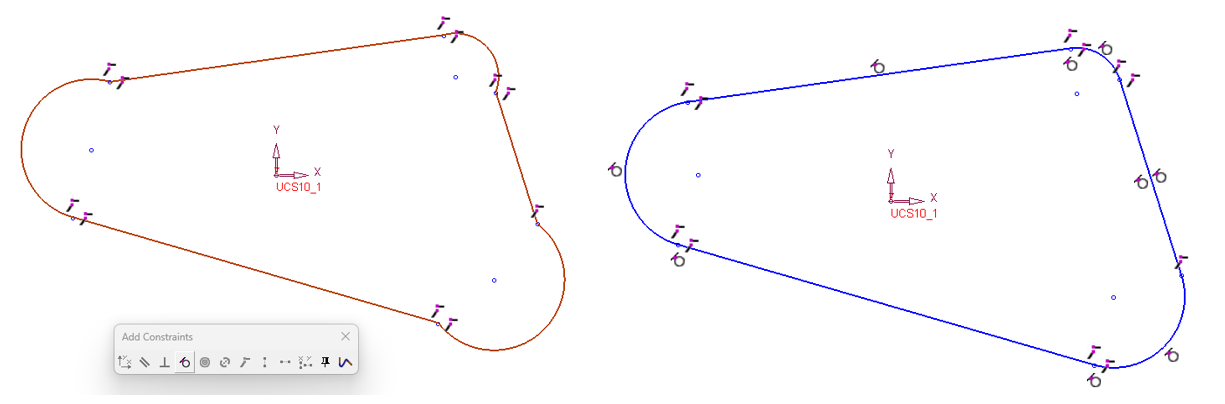
|
由于红色高亮显示,此草绘中带有重定尺寸表达式的尺寸很明显。 | 特征参数中重定的尺寸关系也将显示为红色,而不是通常的紫色。 |
搜索重定路线的特征 |
|
Cimatron 2026 中添加了额外的特征树搜索。它适用于已重新路由的特征。重定参照特征是指缺少父项参照且可能不再完全关联的特征。 在组件树中,重定特征的一个示例是丢失几何参考的 Connect。 装配体树还对文件夹中不再找到的零件使用相同的重定路线符号。 在零件树中,重定要定号的特征可能缺少几何或尺寸参照。
与其他树搜索一样,将提供受影响部分的计数,并且受影响的行以黄色突出显示。 |
|
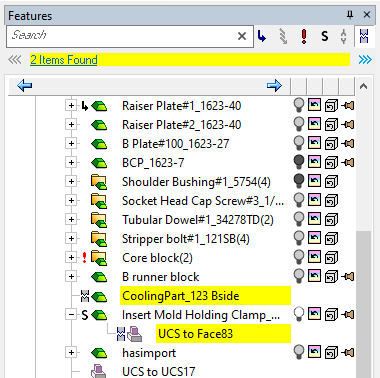
| 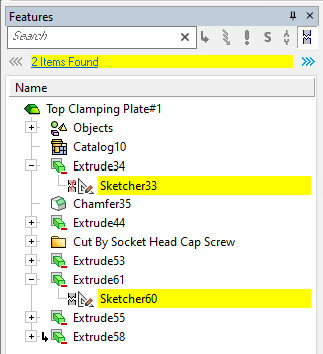
|
|
在组件树中搜索重定路线可能会找到重定路线的特征或缺失的零件。 | 在零件树中搜索重定路线可能会发现因缺少几何或尺寸参考而损坏的特征。 |
特征引用管理   |
|
大型复杂零件可能包含许多具有外部参考的特征,并且导航这些参考可能会有点困难。Cimatron 有一个现有的工具 (Relation Analyzer),可以帮助我们查看单个特征的关系。然而,这并不能让我们了解整个部分的全貌。 Cimatron 2026 在零件树上提供了一个专门用于参考的新树选项卡,称为参考管理器 (Ref Mgr)。新选项卡显示零件中所有重定参照的全局视图。它提供了所有丢失的参考文献的全面视图以及一些详细信息。 该树有 3 列: Reference Manager 选项卡显示有关特征关联性的信息。如果您需要修复或更换丢失的参考资料,更多地了解丢失的内容会有所帮助。替换丢失的参照的实际过程仍然需要您编辑特征。这还没有改变。 请注意,新选项卡仅在存在重定参照的零件中可见。 Visibility of this new tab is controlled by the Preference under General > Reference Manager. |
|
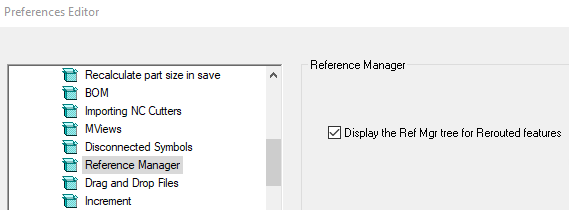
|
|
The tree tab for Reference Manager will be shown in any part where rerouted features exist.
To disregard this extra information, unmark the general preference checkbox. |
|
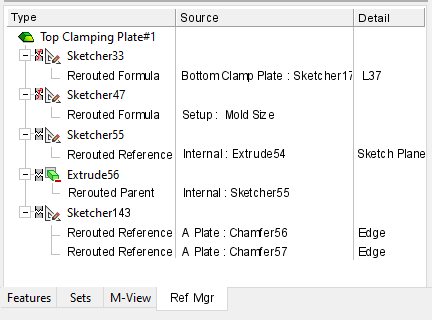
|
|
The reference manager tree tab only shows features in the part that are rerouted. When possible, the details of the lost reference are given. |
|
Text – Part & Drafting
Recently used fonts  |
Any Cimatron function that creates text, in Modeling or Drafting, can use any font from the standard Windows fonts folder. Because this folder may have hundreds of fonts in it, finding the one you want from the list is time consuming. To make things easier, in Cimatron 2026 you will see that your 5 last used font styles are always kept at the top of the list, where they are easy to see and select again. There are actually 2 lists for recently used fonts. One for modeling text and other modeling functions, and a separate list for Drafting and PMI tools. The font lists are not file specific, so the most commonly used fonts will always be seen in any new file going forward. |
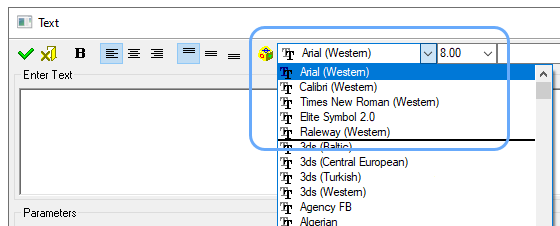
| 3D text functions like Wireframe Text and Volume text keep the 5 most recently used font at the top of the font list. |
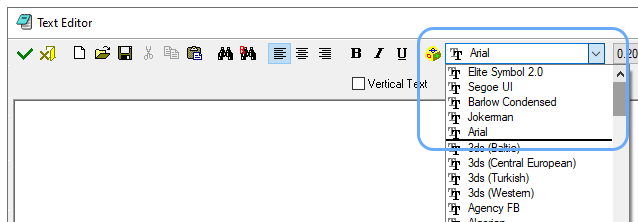
| Drafting function like Text and Dimensions keep the 5 most recently used font at the top of the font list. |
New preference for Text sizes  |
Any Cimatron function that creates text in Modeling, Drafting or NC needs a convenient list of text sizes that suit your needs. Preferred Text Heights is a new general system preference page where 10 values (for both inch and mm) can be stored. These sizes will be available throughout the system, from modeling to drafting and NC. Having a custom size list means not having to settle for system defaults and less typing in many functions. Per the drafting preferences, each type of drafting symbol can have a default text height. This is independent of the 10 preferred sizes and can still be set to any value you choose. |
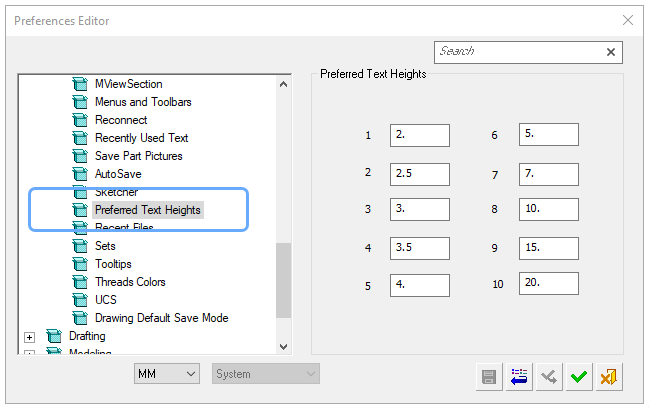
|
Preferred Text heights is a new general preference page. |
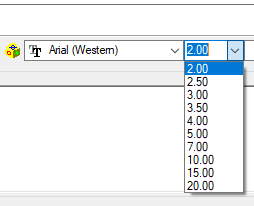
| 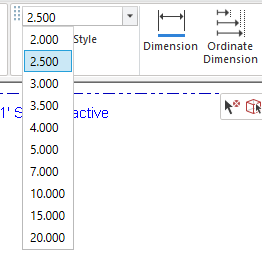
|
The text list in any modeling function comes from the new preference page. | The drafting character height list references the same preference page. |
Fillet
Highlighting max gaps in Fillet  |
Fillet is a long established and useful surfacing function. A criteria for each set of faces that contribute to the fillet is that they all form an edge to edge continuous strip within a small, adjustable max gap tolerance value. If a larger gap is found, the system will show an alert. The warning is good, but very often a large number of faces are selected, and the gap area can be difficult to see. Cimatron 2026 now visually indicates each area in the group of faces that exceeds the max gap tolerance. |
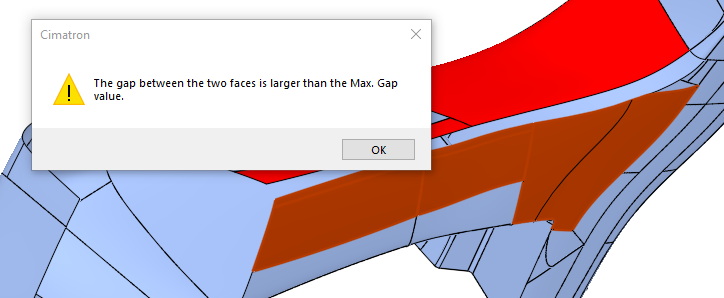
| v2025 could alert a user that the max ga value was exceeded, but not where the gap actually was. |
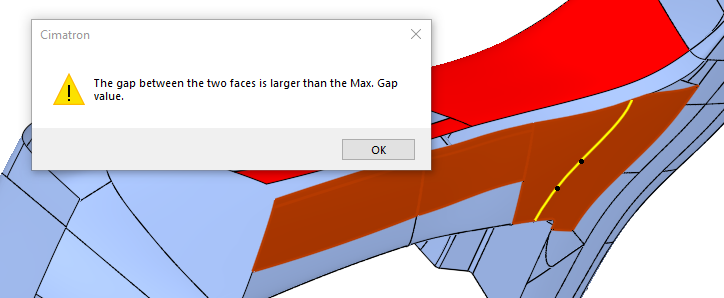
| In v2026, a yellow highlight will appear at the areas that exceed the fillet tolerance. |
Loft
Loft twist control  |
The Loft function usually aligns all of the chosen contours in an automated way. While that logic is normally fine, occasionally an example would be encountered where the Loft shape would appear twisted. For such cases a new optional step called Align Contours has been added that offers manual control. |
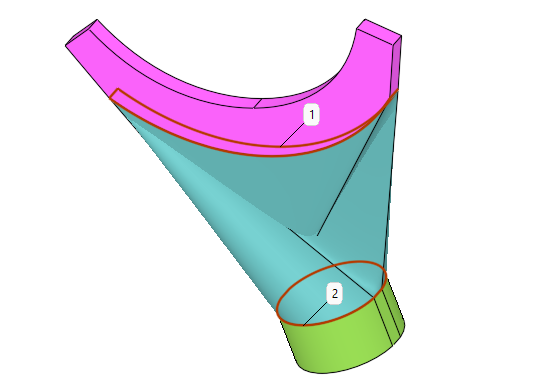
| 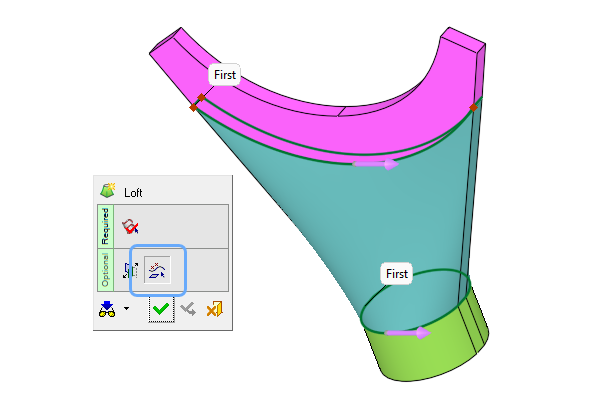
|
In earlier versions, rare examples would exhibit twist. | In Cimatron 2026, problem examples can be adjusted for contour direction and start point. |
Hole
Extra pipe thread depths  |
The depth of pipes in the Pipe function can be set as a factor of the diameter (when using the By Screw Size option). Cimatron 2026 now offers four factors for tapered thread types G, R, and NPT: |
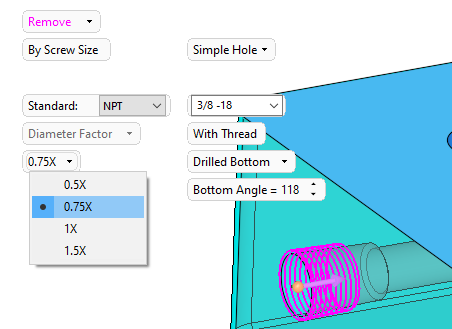
|
Depth control of tapered pipe threads is set by a diameter factor. |
Wireframe
Extend both ends of curve  |
In the wireframe Extend function, a new option allows both ends of the curve to be extended at once with the new ‘Both Sides’ option. Note that when using Both Sides, you cannot extend the curve to a reference, only by Delta. |
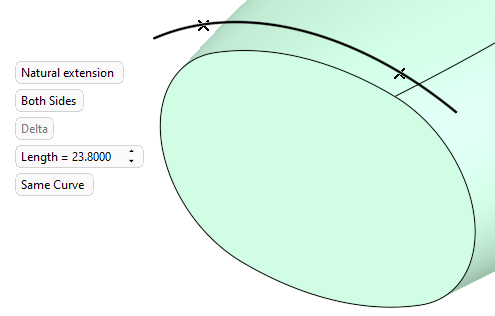
|
可以为所选曲线的 'Both Sides' 设置 Extend。 |
参数关系 – 零件
更新基于目录的零件时保留公式 |
有时,Cimatron 目录文件会更新,使用新的几何图形、属性或表格值。发生这种情况时,基于此目录的现有作业中的组件将能够更新。这通常是确保组件表示最新的形状和大小数据的理想选择。如果它会损坏装配体中内置的参数化知识,那就不可取了。Cimatron 2026 已采取谨慎措施来避免此类问题。 |
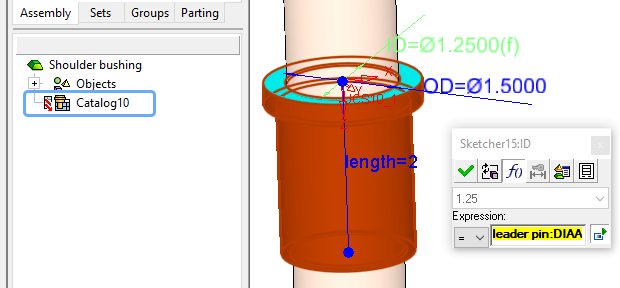
| 肩衬套具有另一个零件的尺寸公式,但源目录已更改。部件请求更新 |

| 更新后,公式仍然有效,并链接到其源部件和参数。 |
草绘器
草图质量
自相交的草绘器警报  |
草绘器现在可以提供有关难以看到的自相交的通知。自相交几何体在草图中通常是不可取的,通常是由于添加的几何体不准确或简单错误造成的。大多数 Cimatron 特征,尤其是实体特征,都会拒绝这样的草图。该通知允许您立即解决问题。 自相交是生成草图几何图元的正常部分,因此仅在退出或批准草图时进行检查。 如果找到一个或多个自交集,则会显示警告。 弹出通知提供了退出草图或保持草图模式以更正问题的选项。 如果您停留在草绘器中(在弹出通知中回答 No),红色 X 标记将指示有问题的区域。 此新的安全检查由现有“通用草绘器”(General > Sketcher) 页面上的首选项控制。默认行为是启用它。
|
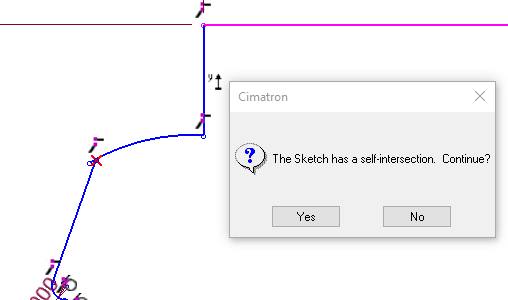
| 草绘器中的自相交通常是一个错误,现在在退出草绘时被指示为问题。 |
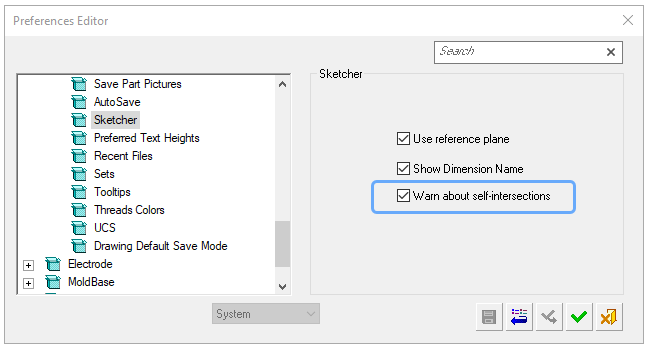
| 默认情况下,自相交检查受首选项控制并处于启用状态。 |
添加约束
对多个选择应用相切 |
平行度、垂直度等几何约束在有效定义草图方面起着重要作用。某些约束甚至可以同时应用于多个实体。我们研究了 multi-select 在这些情况下是如何工作的,并能够扩展所提供的内容,使约束过程更加容易。 |
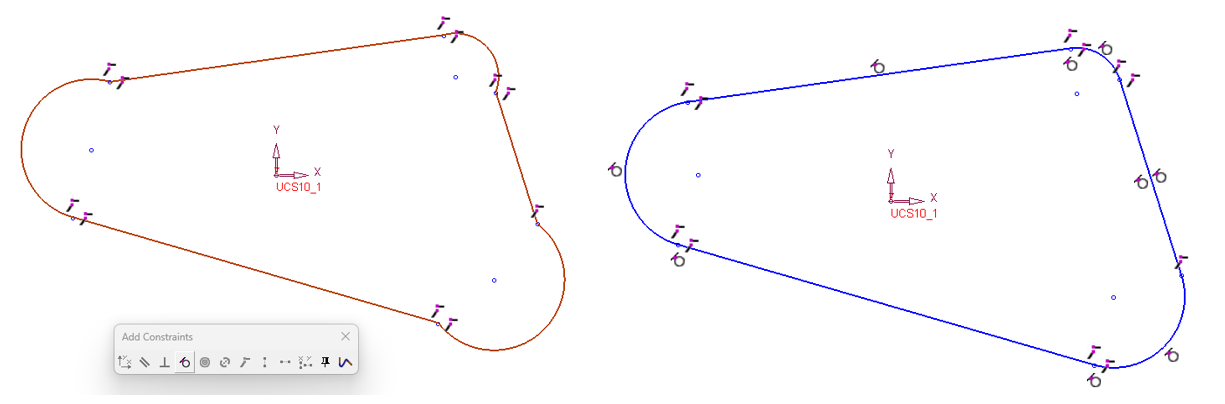 |
只需单击一下,即可将所有选定的端到端几何体约束为切线。
左图显示了应用相切约束之前的草图。
右图显示了应用相切后的相同草图。 |
其他
保存的草图会记住尺寸公式 |
草绘器中一个不错的选项是保存草绘的能力。这允许以后在任何文件中调用它,并省去了从头开始重新创建常见几何的麻烦。实际上,它的功能是一个简单的 2D 形状目录。 使用 Cimatron 2026,保存草图变得更加强大,因为许多类型的尺寸几何关系现在将与草图一起保存。 通过保留尺寸公式,保存的草图现在可以进一步增强自动化,这意味着一个草图可以在更广泛的情况下使用。 |
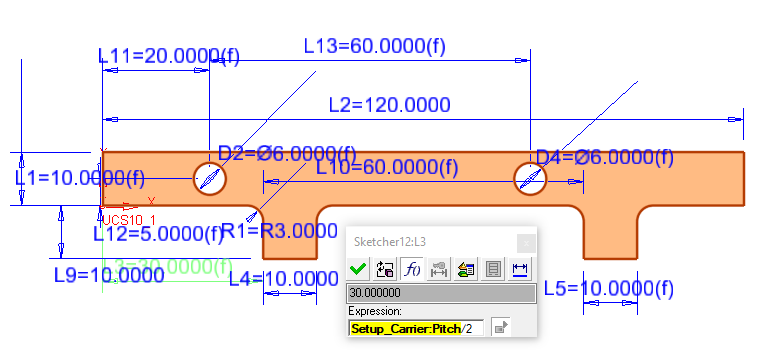
|
This saved carrier sketch contains several dimensional relations. Some internal and some to a Setup table group. |
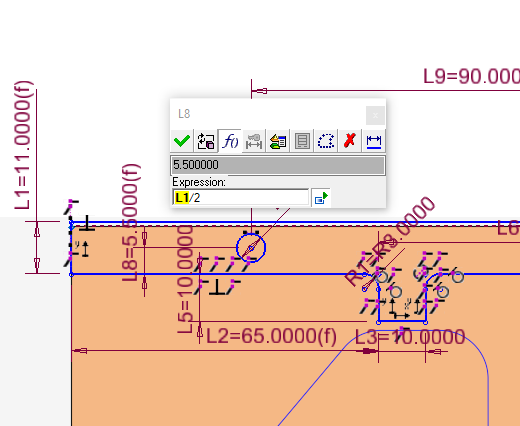
| 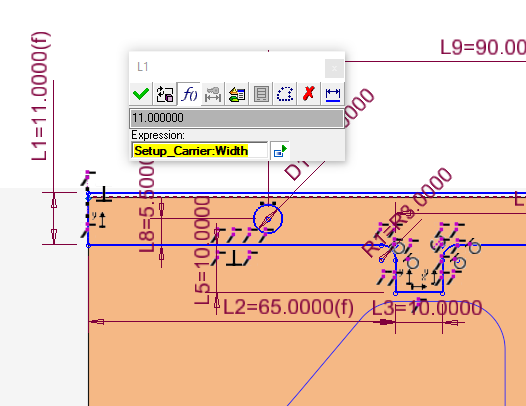
|
放置后,草图内的
尺寸几何关系仍然完好无损。 | 放置后,指向
Setup 区域的尺寸链接已重新链接。 |
草绘器中的法线 |
在 Sketcher 中创建几何的一种常用方法是选择图元类型,然后使用鼠标右键列表预先选择几何条件,如平行、相切或法向。为了使每个草绘工具的行为保持一致,我们增强了绘制线使用其几何参考和端点参考的方式。 添加约束时,选择起点后,将保留起点,您现在可以选择下一个点。 |
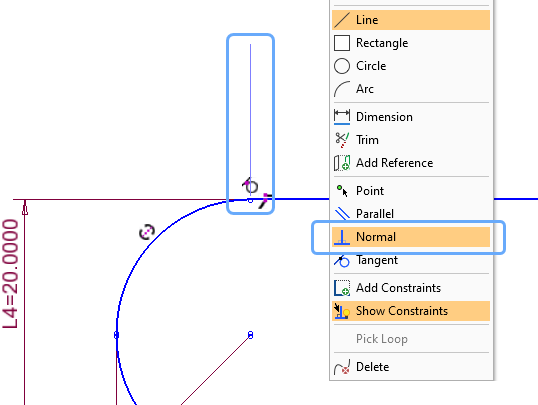
|
在 Cimatron 2026 中,可以从其端点源绘制一条法线 |
集会
管理剪辑
使用集合剪切传递属性 |
'Assembly Cut by Selection' 功能相当于手动实体/切割作。装配体中的零件由其他零件的选择进行切割。与“实体/剪切”一样,“按选定项剪切的部件”现在可以传输属性。 |
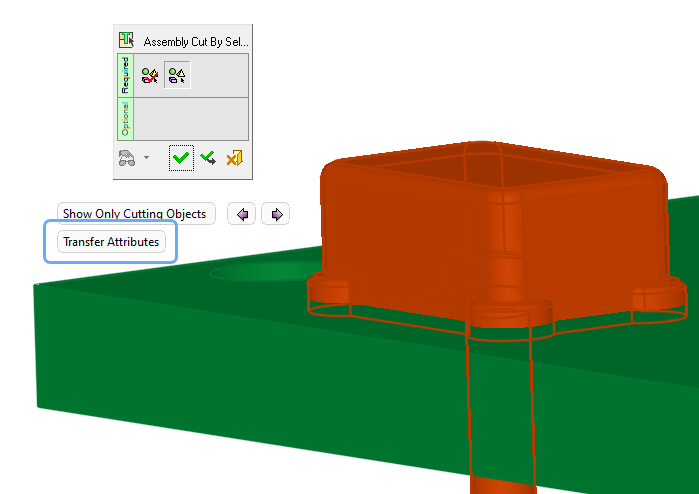
| “传递属性”(Transfer Attributes) 是“按选择切割”(cut by selection) 组件功能中的一个新选项。 |
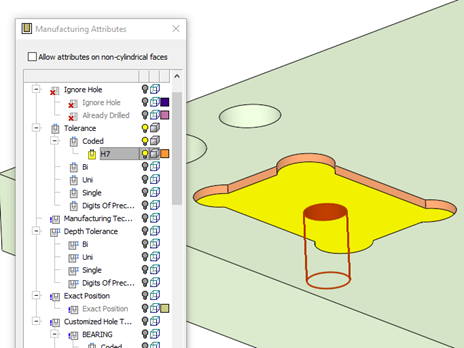
| 颜色和制造属性是重要的非几何数据,可在装配体切割过程中传输。 |
改进的 Cut Manager 响应时间 |
Cut Manager 是一个有用的选项,可在要添加的零件和整个装配体之间运行接触分析。它创建一个可以接收特定装腔指令的零件列表并更改显示。虽然这两个作都很重要,但在大型装配体中,它们可能需要时间。Cimatron 2026 添加了一个新的建模首选项,以提高 Cut Manager 的性能。 Preferences 中的新选项允许系统忽略分配了 No Cut 属性的零件。这是螺钉、销钉、挡板和许多其他标准零件的常见属性。 新选项位于 Modeling 分支下名为 Cut Management 的新页面中。它被称为 Show parts that cannot be cut in Cut Manager 窗口。默认情况下,它是关闭的。关闭后,具有 No Cut 属性的零件将跳过接触分析,并且不再在 Cut Manager 中列出或显示。 在许多大型装配体中,这将大大缩短 Cut Manager 的响应时间。 |
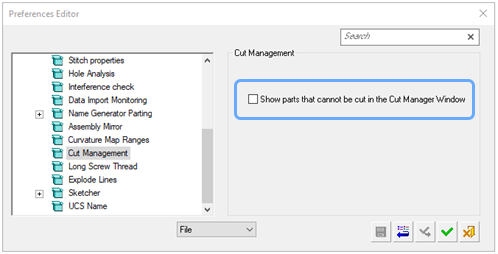
|
默认情况下,新首选项未启用,以提高 Cut Manager 性能。 |
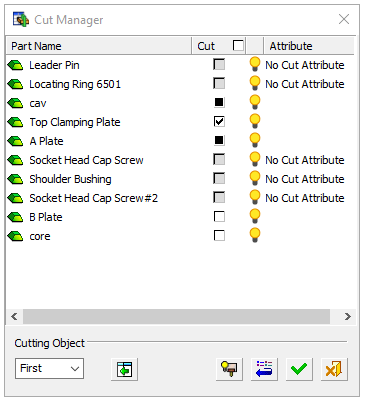
| 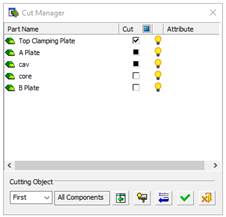
|
The Cut manager list in previous versions could be showing many parts that are unable to receive cut features. | Cimatron 2026 can provide a more concise list of parts, for
quicker and easier changes in cut status. |
Logical Cut Manager order  |
In prior versions the Cut Manager contact analysis would list all the parts in a somewhat random order. For Cimatron 2026 some rules have been developed to consistently structure the list. The order of the list is based upon the default cut status of the first cutting object in the added parts. This makes finding the parts that need a cutting adjustment an easier process. The first component listed will be the one supplying the face, cone face, or UCS being used to position the part. Next on the list will be any components that are being cut by default. Next on the list will be any components that have a partial (shaded box) cutting status. Next on the list will be any components that are not being cut by default. Last on the list will be all the components assigned the No Cut attribute. Generally these parts will no longer be shown at all, unless the new preference to continue showing all parts has been checked on.
Manual interaction with cut status will not re-order the Cut Manager list. Only by having the system re-run the cutting analysis will the list order change. |
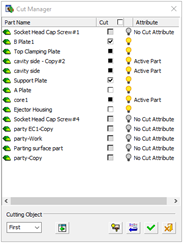
| 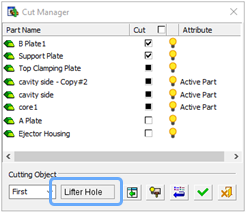
|
Cimatron 2025 lists the parts based on the random order of analysis. | Cimatron 2026 lists the parts according to their initial cut status. |
Display the cutting object names  |
Many parts and small sub-assemblies contain one or more cutting object parts. These valuable solid objects create the correct pocket when placing a component, and advanced Cimatron users will often even assign the cutting object a descriptive name, such as Wear plate pocket or Lifter rod hole. Until now there was no field in the assembly Add function to display the cutting object names. The only thing shown was whether the cutting object was the first or second in the part being added. Cimatron 2026 is able to show not only the cutting object order but also the cutting object name. Many parts only have a default cutting object name, but for those who have added distinct names, these are now visible and provide even more clarity to the Cut Manager process.
|
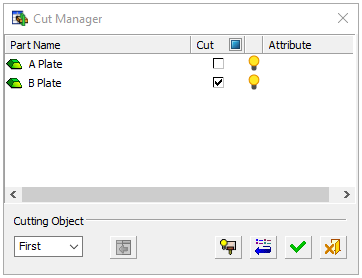
| 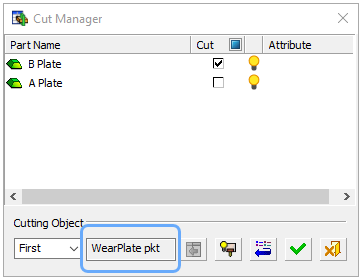
|
In Cimatron 2025 we only know that the cutting object being analyzed is the first one in the part being added. | In Cimatron 2026 we now see the descriptive name that has been assigned to each cutting object part. |
Saved Cut Manager settings  |
When parts added to an assembly require custom settings of the Cut Manager, it’s important that these be retained and displayed for any further editing later on. This capability has been enhanced to include the addition of sub-assemblies. Now each setting for how each part in the sub-assembly cuts the various other assembly parts is fully recorded and saved. Custom settings will be correctly shown during an edit operation. |
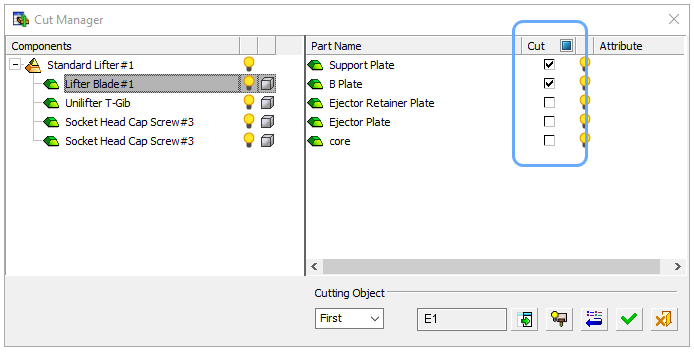
|
In Cimatron 2026 all custom settings for each component of an added sub-assembly are stored and displayed so that every edit operation can reflect the true status of cuts. |
Cut Manager alert messages  |
In Cimatron 2026 we have taken the opportunity to re-word and clarify an alert message that appears when approving changes to added components in an assembly. Now the question being asked is more understandable – should the default cutting rules for the added part be used or not? This alert is issued when Cut Manager settings are not at the component default, and one or more of these changes are taking place: The edit changes the size of the component. The edit changes the location of the component in such a way that the cutting analysis is very different. The edit changes the quantity of the component in such a way that the cutting analysis is very different.
The alert message will be issued not only for edits of single components, but also for edits of added small sub-assemblies. This is possible because the cut manager status of added sub-assemblies is now retained. The alert message will no longer be issued as a confirmation step of your own Cut Manager changes. Accessing the Cut manager prior to approving an edit is signal to the system that these are your desired settings. There is no reason to ask for approval in such a case. This change will eliminate the frequent appearance of this alert when it was not wanted. |
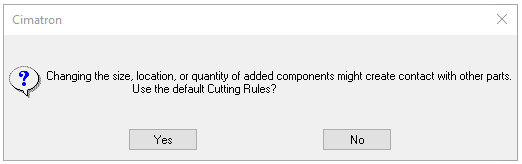
|
The cut manager alert message now asks in specific terms whether the default cutting rules should be applied or not. |
Integration with Excel
Empower Mold & Die Setup with Excel Integration  |
The Mold and Die Setup tool is designed to be used to automate the design processes. Over the years, we received many requests to add more functionality to Setup. It is now possible to empower and simplify Setup by Integrating with Excel to perform complicated calculations, optimizations, and to interact with the user using Excel dialogs. This Integration feature consists of: Export the entire Setup to an Excel file. Read data from an Excel file, and update requested parameters in the Setup
|
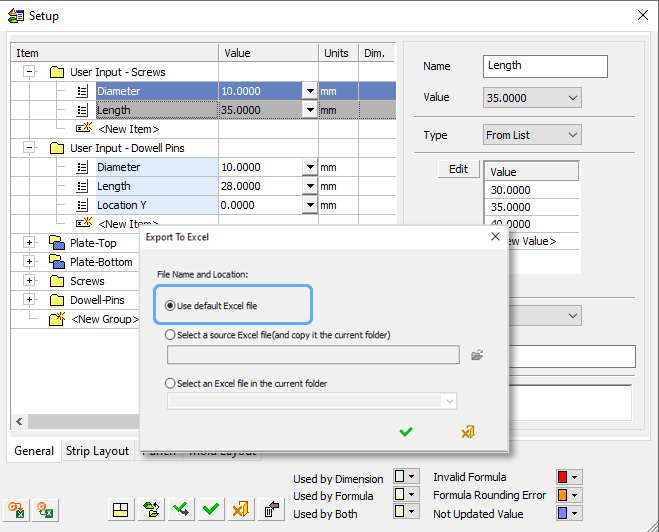
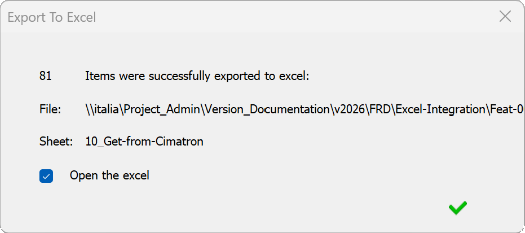
| 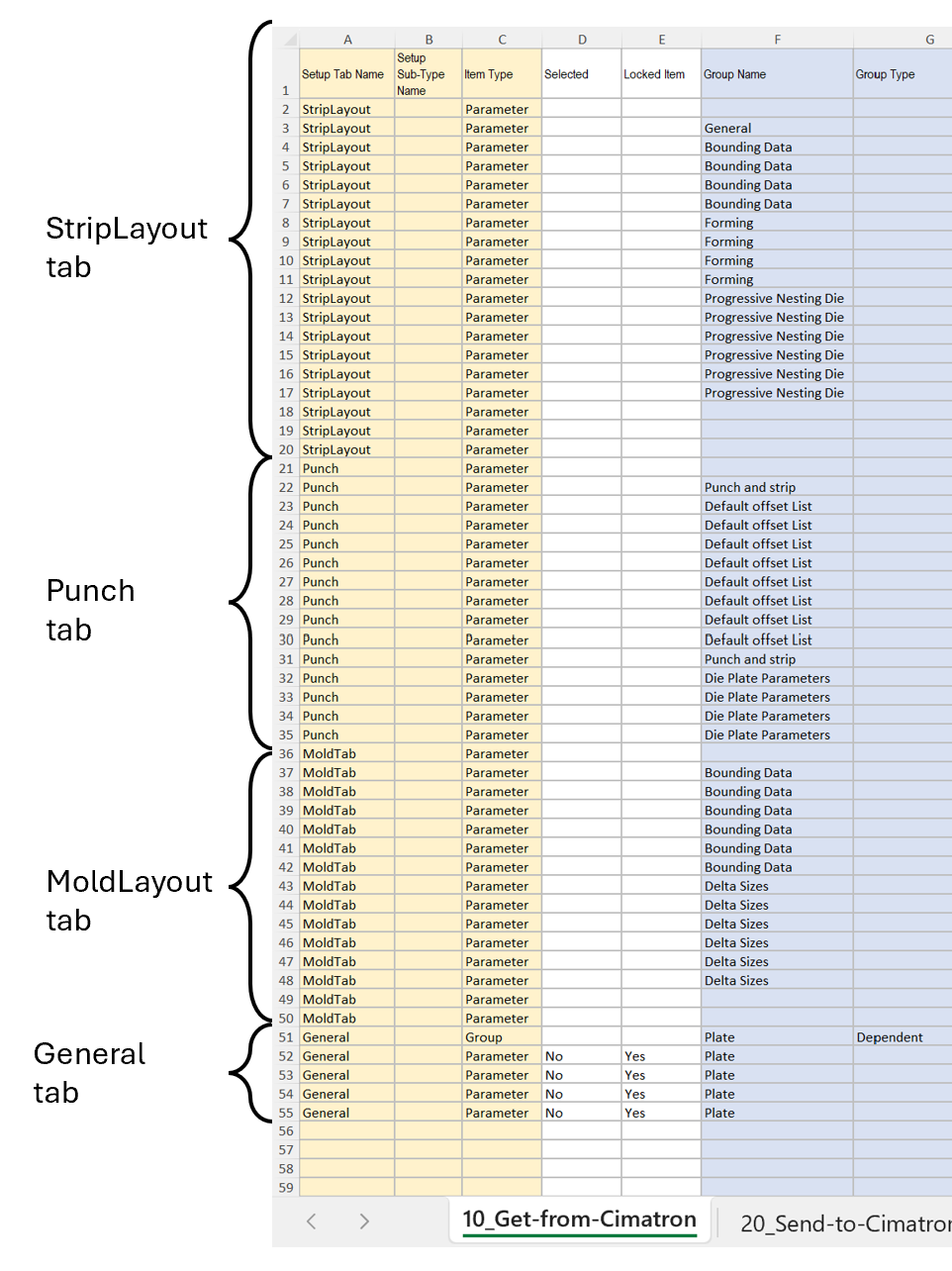
|
单击 Export to Excel 按钮,然后单击 Open the excel。默认 Excel 文件会自动复制到当前文件夹,并用于存储导出的数据。 | 导出完成后,文件打开后,
每个设置选项卡中的所有参数都按顺序存储在 10_Get-from-Cimatron 工作表中。 |
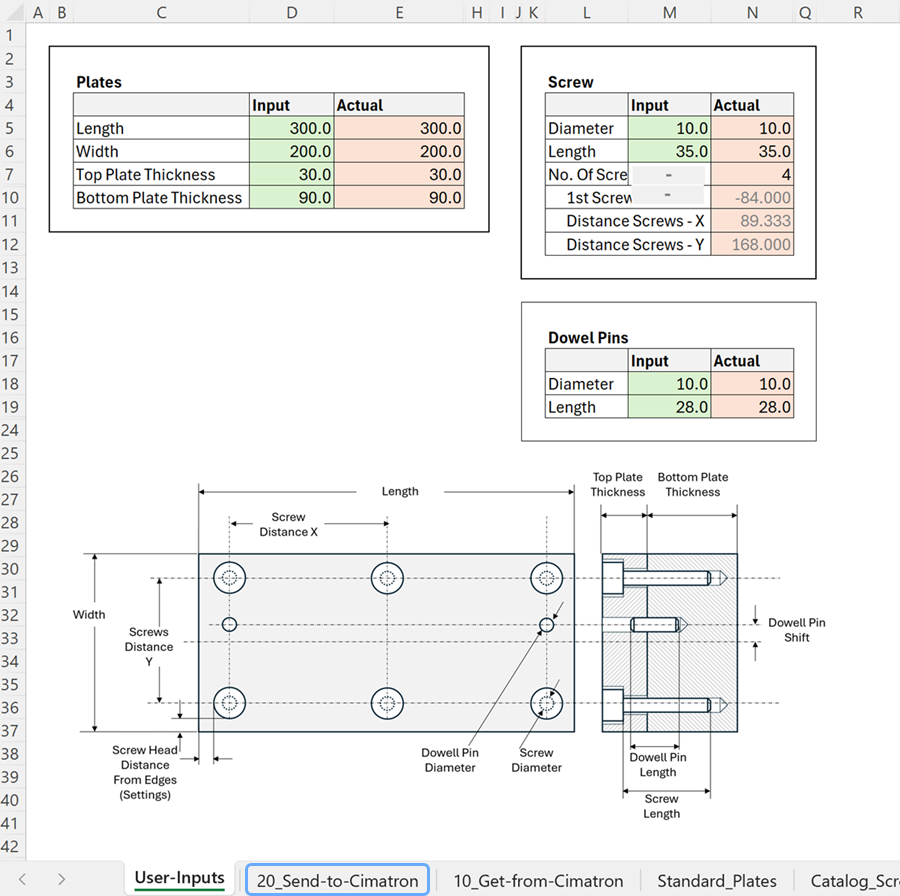
| 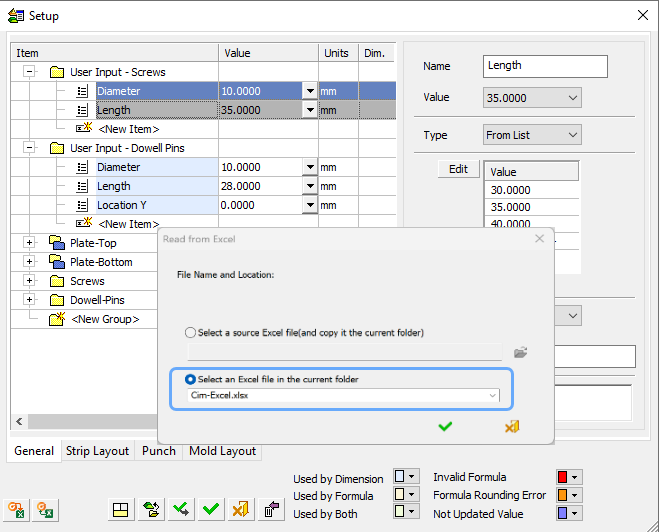
|
使用 Excel 的所有功能来作导出
的数据、应用计算、查找表甚至宏。
处理后的数据存储在
20_Send-to-Cimatron 片材中 | 在 Setup 对话框中,单击 Read from Excel 按钮,然后选择源 Excel 文件 (cim-Excel.xlsx)。 Setup 中的相关参数使用从 Excel 文件中读取的数据进行更新。 |
起草
尺寸
侧视图中孔的直径符号 |
Cimatron 2026 中的线性尺寸将在平行线上运行分析,如果它们符合侧视图中孔、轴或圆柱体的定义,则将自动应用直径符号。这样可以节省时间,因为具有直径符号是这些类型特征的公认标准行为。 |
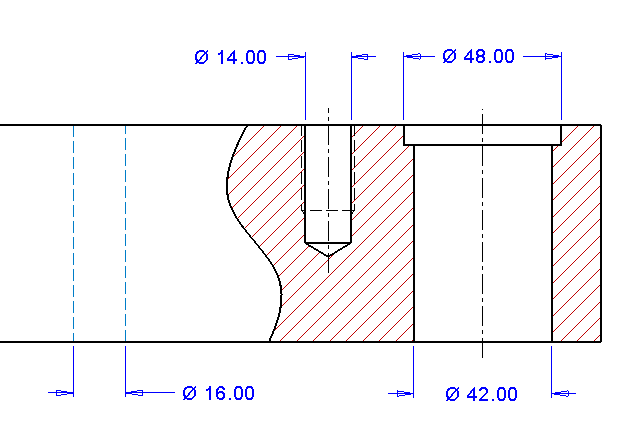
|
侧视图中的孔和其他倒圆角特征被识别为需要直径符号。 |
符号
添加特殊绘图符号 |
对几何尺寸和公差中特殊符号的支持已得到增强。其中一些符号可以在 tolerancing 函数中找到。其他项目可以使用注释和尺寸中的文本编辑器或符号列表工具(使用 Elite Symbol 字体查看所有项目)添加为元件。新添加的符号包括: 独立性。(仅限 ISO 标准使用)包络要求(仅限 ANSI 标准使用)不均匀分布的配置文件自由邦切面连续特征分型线 |
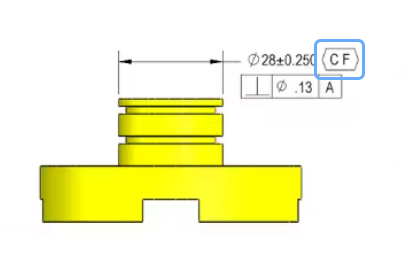
|
此直径尺寸适用于每个圆柱体;因此需要 Continuous Feature 符号。 |
绘图模板
显示模板结构 |
创建绘图的最快方法之一是使用 Export to Drafting。选择模板后,您会看到一个对话框,用于加载模型并应用其他选项。Cimatron 2026 的一个小而不错的增强功能是从一开始就显示所选模板的内容(视图)。它会验证模板选择是否正确。 |
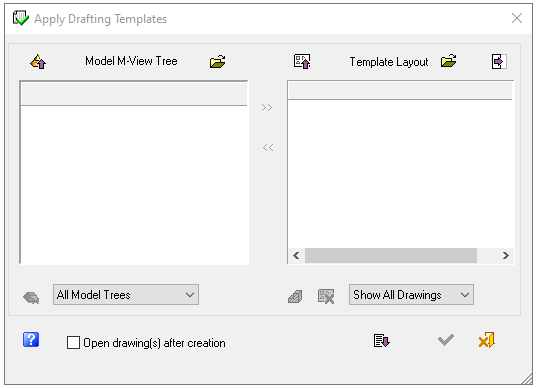
| 在 Cimatron 2025 中,直到选择零件的步骤之后,才可以看到模板结构。 |
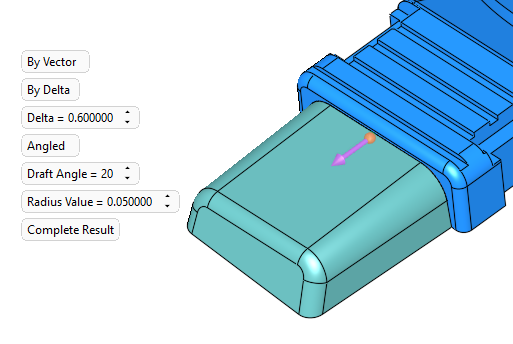
| In Cimatron 2026 the template structure
is displayed immediately. |
Template sheet control  |
Drafting templates can be applied with great success to parts and assemblies. They automatically set up the drafting frame, views, notes, and more. If there was any restriction, it was in regard to sheet control. Making a 5 sheet drawing required a 5 sheet template. In Cimatron 2026 there are new options in the drafting template dialog that completely put aside the need for having so many templates. To add another sheet to any drawing being prepared by template, click on a sheet that is an example of the desired view layout. There is a new option to Add a similar sheet. This is also found by right-clicking on a sheet. The newly added sheet is a copy of the original, except it will not have a model assigned to it. Unwanted sheets can be removed by selecting the sheet and clicking the double-arrows-to-the-left button. Then when you click OK, any sheets that do not have a model assigned to them at the time of drawing creation are removed.
You can still create varieties of drafting templates with different view layouts and varying amounts of sheets, but the new ability to add or remove more sheets means that one type of template is now useful in many more jobs or situations. |
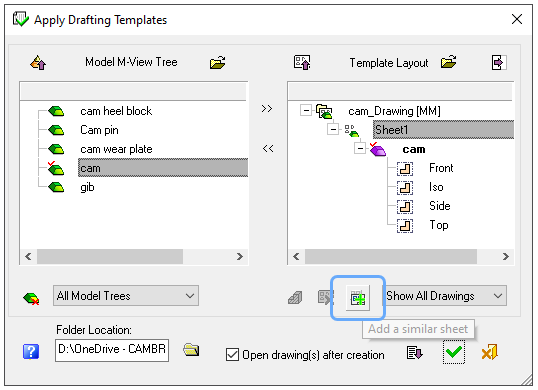
|
通过选择
模板中的任何图纸并单击 Add a similar sheet 按钮,将更多零件添加到基于模板的图纸中。 |
按模板控制图纸的文件夹 |
由模板创建的图纸将保存在由内部规则指定的系统文件夹中。 虽然这种逻辑对某些人来说很好,但其他人只是希望能够分配将在其中创建图纸或图纸的文件夹。浏览和选择文件夹的功能已添加到 Cimatron 2026 的模板对话框中。这比稍后移动绘图并保留其所有模型链接要方便得多。 |
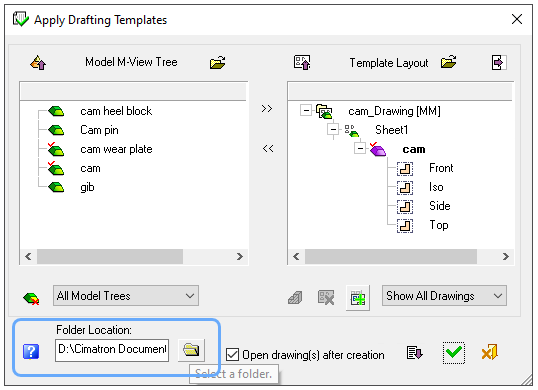
|
Cimatron 2026 为模板创建的图纸提供了特定的文件夹控制。 |
数控
动画编辑器
Motion Editor 现已更新和改进 |
动画编辑器通过以下更新得到了显著增强: |
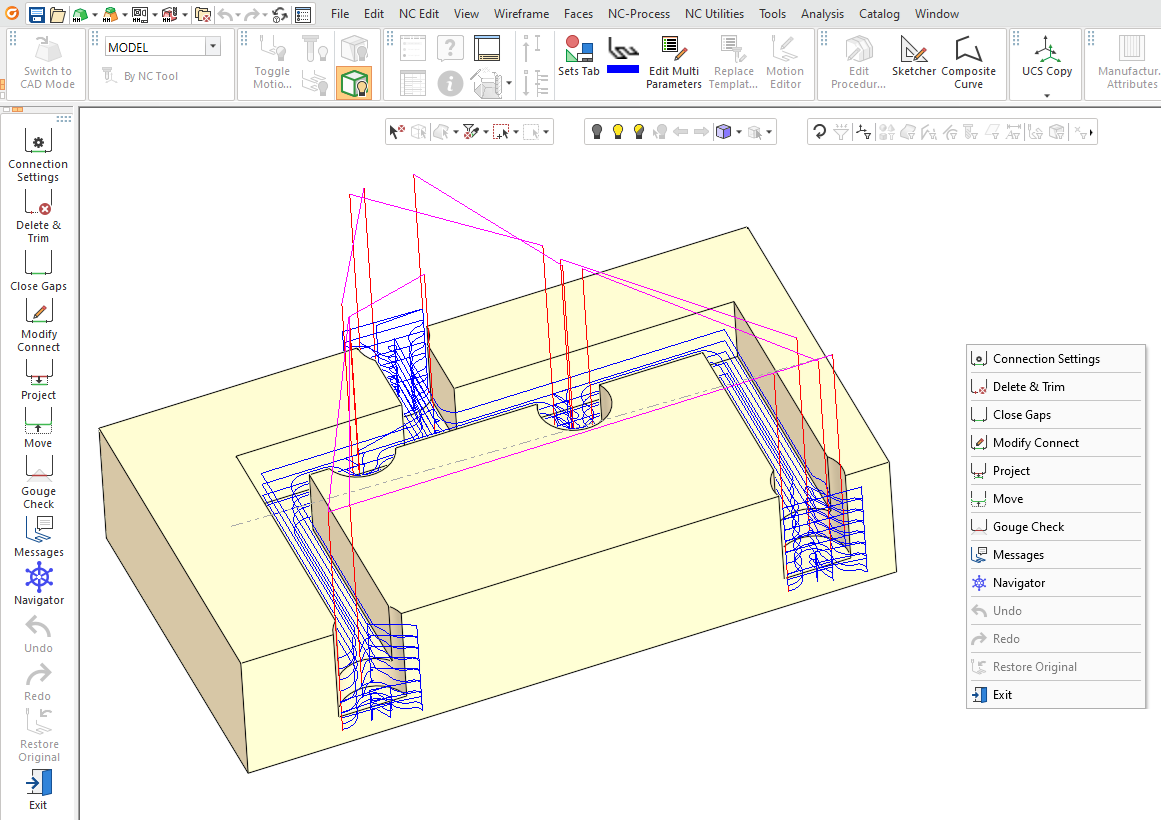
|
动画编辑器命令和选项 |
自动 5 倍倾斜
Auto 5X Tilt 发动机改进 |
对 Auto 5X Tilt 程序进行了重大改进。该系统现在利用 3X+2 模式优化来优化合适的几何形状。 3X+2 减少了旋转轴行程,缩短了加工周期时间,并提高了表面质量。 |

|
使用 3X+2 铣削的清理程序 |
机器模拟器
新机器模拟器 |
Cimatron 现在具有由 ModuleWorks 提供支持的更快、更强大的机器模拟器。 这款新的模拟器虽然与 Cimatron 界面无缝集成,但作为独立应用程序运行,提供增强的模拟结果分析。 用户可以选择继续使用现有的模拟器,该模拟器仍然完全可作。 |
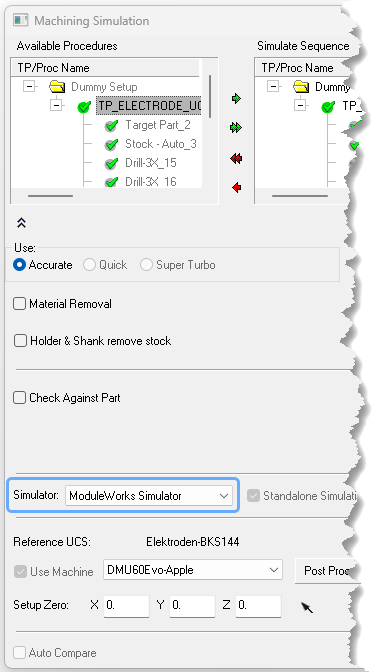
| 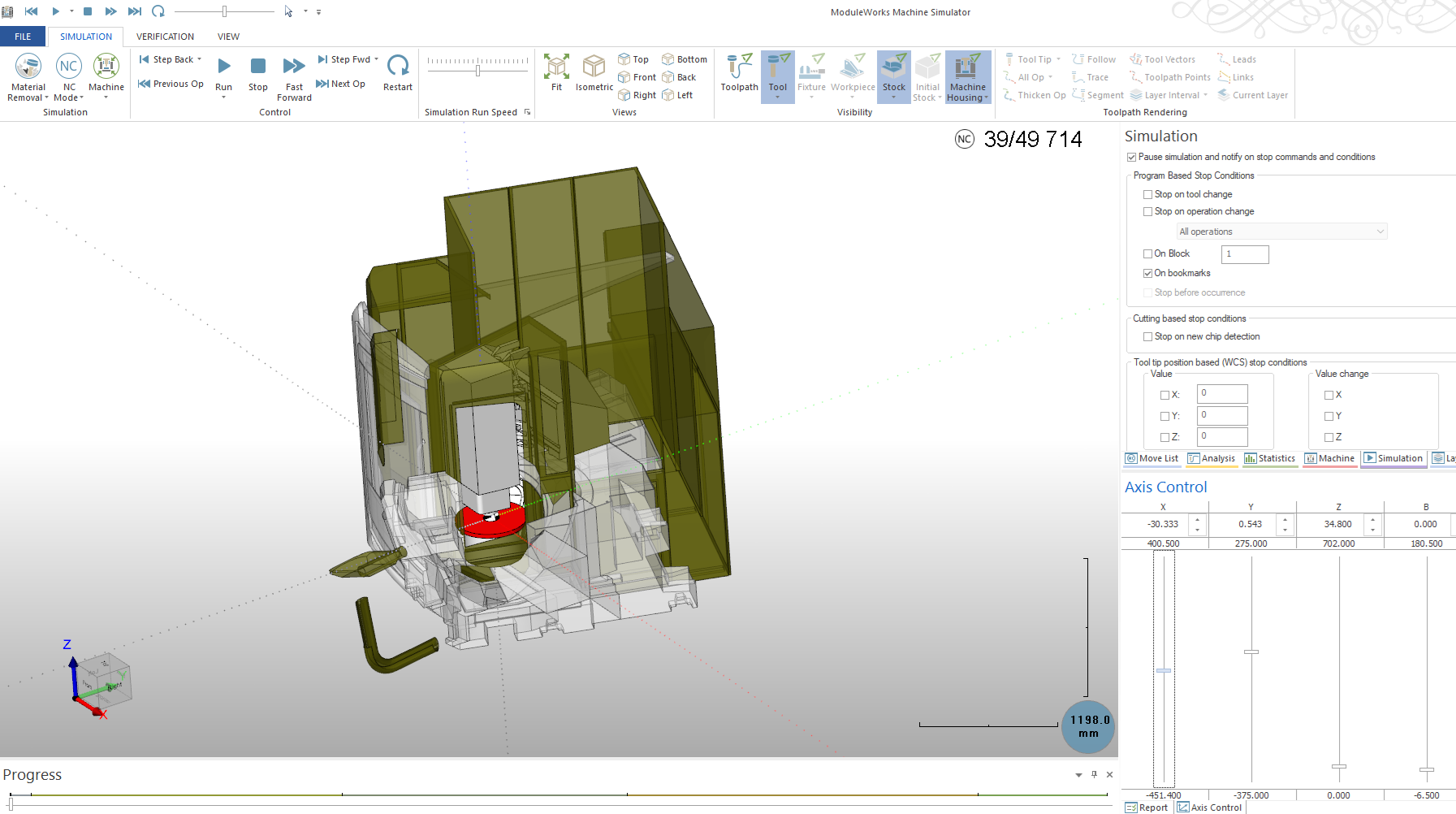
|
Invoking the new Machine Simulator | The new Machine Simulator program |
Enable opening multi-NC documents
Several NC documents can be opened in a single session  |
The system now supports opening multiple NC documents within a single session, resulting in improved memory efficiency and speed. |
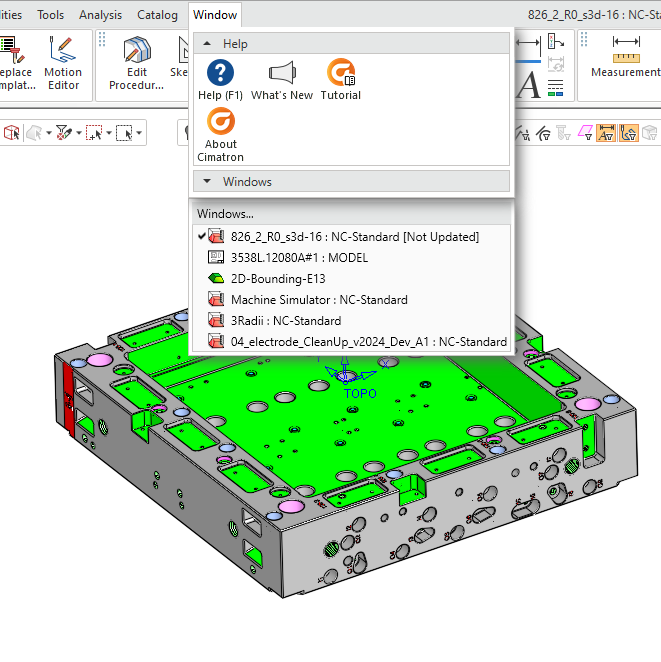
|
Few NC document are open, including CAD and Drafting in a single session |
Copy / Paste procedures between different TP types
Copy and Paste procedures between different toolpath types  |
A significant enhancement now allows the transfer of toolpath procedures between 3X, 4X, and 5X toolpath folders. This new flexibility is governed by compatibility rules, ensuring that procedures are only pasted into compatible toolpath types. For example, 3X procedures can be freely copied into 5X toolpaths, but 5X procedures are restricted in 3X toolpaths. |
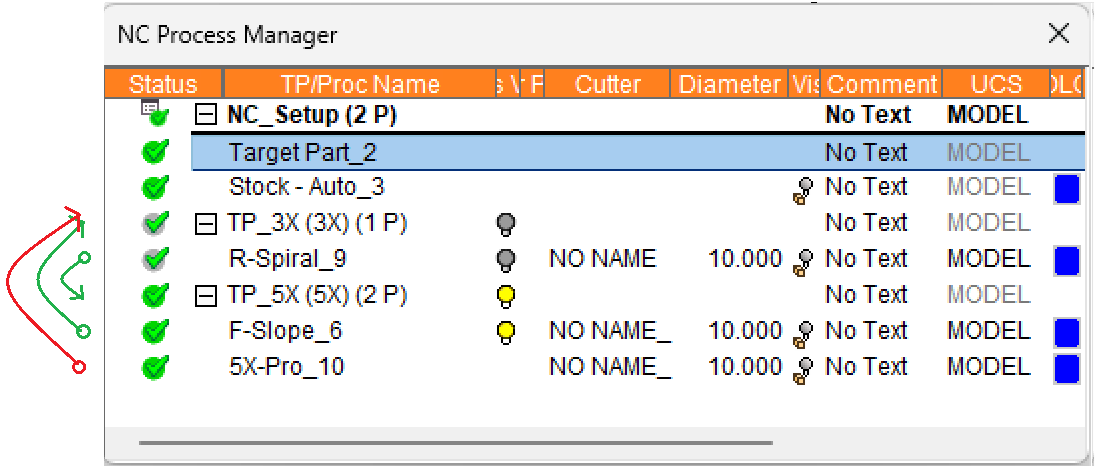
|
Example: R-Spiral_9 and F-Slope_6 are copied.
5X-Pro_10 are not allowed in 3X TP |
Copy / Paste procedures between NC Files
Copy / Paste procedures between NC Files  |
In Cimatron 2026 you now have the ability to easily transfer NC procedures between documents using copy and paste. This includes copying entire toolpath folders or selecting multiple procedures at once. The copied procedures are temporarily stored in a clipboard, and the paste command will apply the last set of copied procedures |
Estimated Machining time displayed in Process Manager
The Estimated Machining time is displayed in the Process Manager  |
The Process Manager table now includes an optional column for estimated machining time. Users can select it via the column chooser. Importantly, the system also calculates and displays aggregated machining times: The TP folder line shows the total time for all procedures within that folder, and the NC Setup line shows the total time for all TP folders within that setup. |
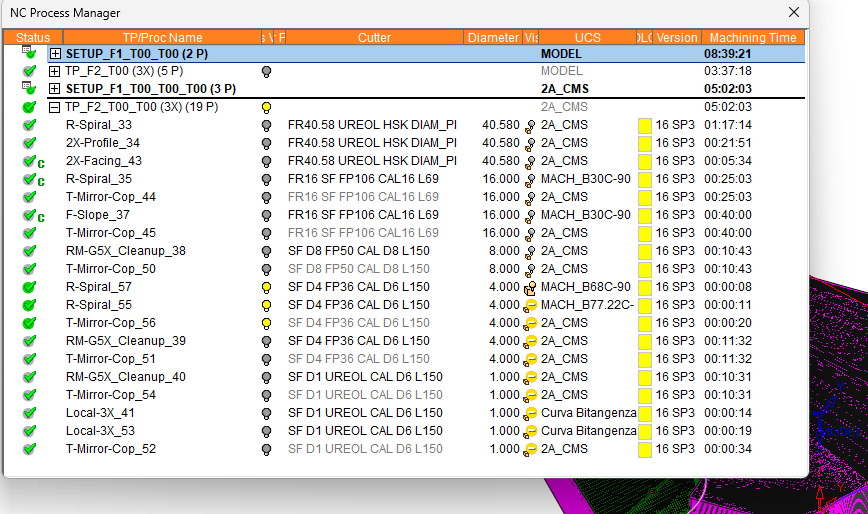
|
注意最后一列 Machining Time |
其他
支持按名称选择工具 |
在“刀具表”(Cutter Table) 和“刀具库”(Cutter Library) 中,您可以按名称选择刀具 (类似于在 Windows 文件浏览器中选择文件)。 |
|
允许文件中超过 100 个 TP 文件夹 |
现在,NC 文件中 100 个“刀具路径”文件夹的限制已删除。 |
|
In Rough Spiral – 公开更多策略参数 |
当使用“端面”程序且加工方法为“螺旋”时,您可以选择加工策略(“自动”、“毛坯螺旋”、“由内而外”或“由外而内”)。 |
|
分析
信息工具
打开对象的体积和质量 |
Volume (体积) 和 Mass (质量) 的零件属性现在可以近似于打开的对象。信息工具将尝试闭合间隙并覆盖开口,以提供未闭合实体的最准确数据。 打开对象的值将始终显示为红色,并使用近似符号 (≈) 表示计算是基于已知几何图形的近似值。 当打开的对象计入其他对象或装配体的总数时,总值也将以红色显示,并带有近似符号。 |
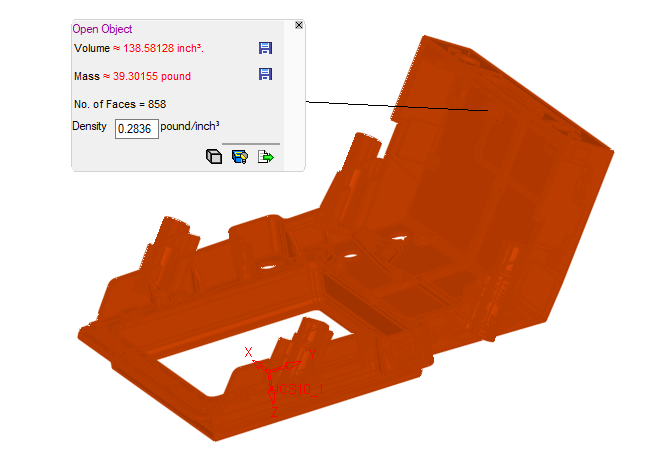
|
信息工具现在可以估算开放固体物体的体积和质量。 |
零件体积和质量改进 |
分析>工具>信息功能能够测量一个对象或多个选定的对象,并将体积或质量数据保存为零件属性。由于屏幕上可能有许多选择和许多弹出对话框,因此添加了一些附加功能。 Volume 和 Mass 仅适用于整个零件文件,因此如果零件包含多个对象,则这些对象将相加以创建总值。 |
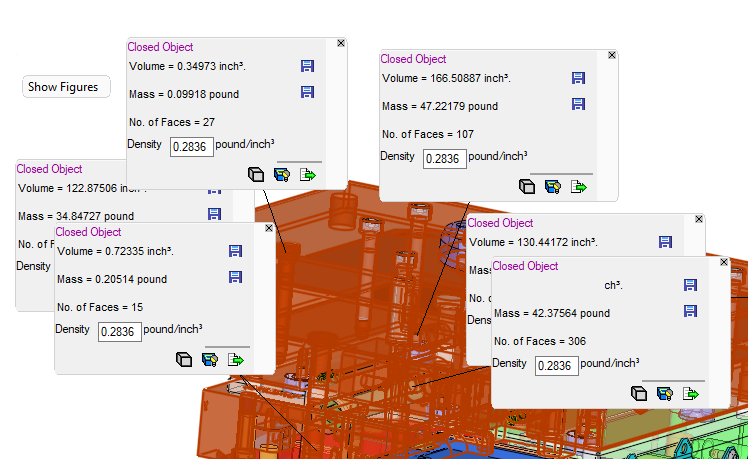
| 可以隐藏大量弹出对话框以加快分析速度。 |
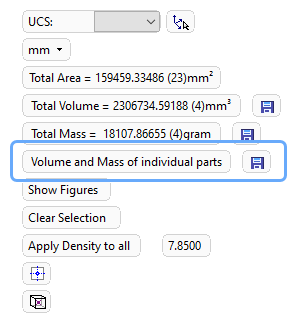
| 一次将体积和质量属性写入所有选定零件。 |
环境
动态部分
从动态截面创建 M 视图 |
Dynamic Section 是一种独特而有用的工具,用于使用可视化剖切平面查看零件或项目的区域。通常,一个特别好的部分是您可能希望在另一个时间返回的内容。因此,您现在可以将动态截面保存为 M 视图。 保存时的屏幕方向将用于 M 视图。 保存的动态部分将创建一个 M 视图部分。这是一个包含剖面线的特殊 M 视图。 没有确认步骤,只有一条消息,表明 M-view 已成功创建。 由动态截面创建的 M 视图将自动命名。它们的功能与任何其他 M 视图类似,并遵循现有的包含的 M-view 首选项。 动态剖面和 M 视图剖面之间的剖面不透明度可能存在细微差异,因为它们具有不同的显示剪切模型的能力。 以这种方式创建的剖面 M 视图可以像任何其他 M 视图一样放置在 Drafting 文档中。
|
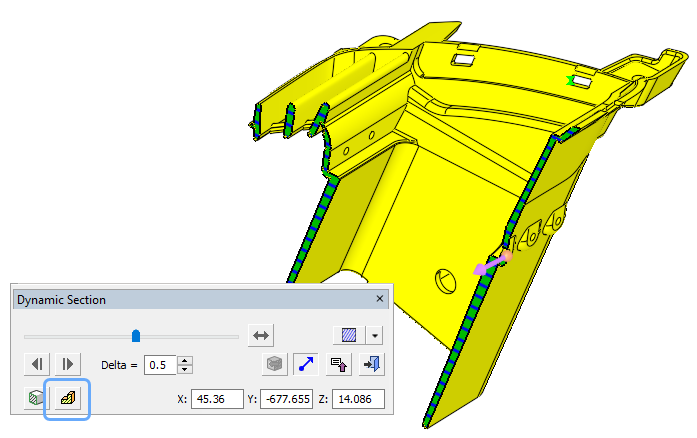
| 创建了一个新图标,用于将动态部分另存为 M 视图部分。 |
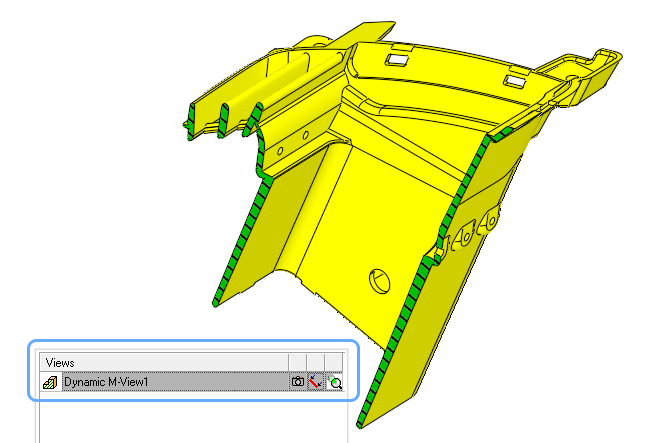
| 新的 M-view 将显示在 M-view 树上。允许进行常规的 M-view 编辑。 |
保存图片
将图像导出为 .png 文件 |
的 保存图像 功能添加了一种从屏幕创建图片的新格式 - .png。Save Image 很有用,因为与 Print 不同,它可以随时工作,即使其他功能处于打开状态。.png 文件格式与 .jpeg 等其他格式相比具有一些优势。例如,它们具有固定数量的像素,即使在压缩时也能保持其质量。 |
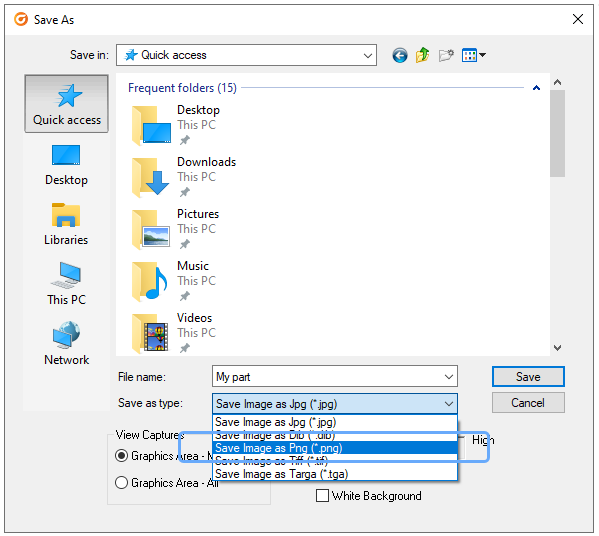
|
Save Image 命令现在包括 .png 格式。 |
集
灯泡一致性 |
Cimatron 2026 通过为 Sets 窗格实现更新的灯泡,进一步增强了界面一致性和 4K 显示器支持。这些与装配体、运动组和产品所有其他区域中使用的对象相匹配。 |
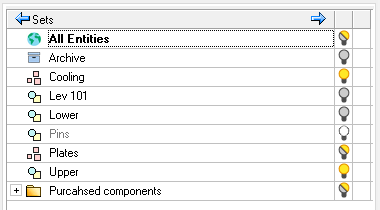
|
空集与隐藏集的区别在于使用未填充的灯泡。 |
Set 文件夹的文件到文件传输 |
套装文件夹是 Cimatron 2025 中新引入的。Cimatron 2026 中现已添加设置文件夹的附加功能。现在,在以下所有情况下,文件夹将与集和几何图形一起传输: 将几何体从一个零件导出到另一个零件或 NC 文件。 将几何体从装配体的激活零件导出到另一个零件或 NC 文件。 将装配导出到另一个零件或 NC 文件。 将模型 (零件或装配体) 加载到现有 NC 文件中。 将几何图形从 NC 文件导出到零件。 Importing a part or assembly to an existing part file. Parametric Import to an existing part.
Running updates between the source file and the child file will also update the set folders, following some reasonable rules. For example, duplicate folders are not needed, so if the update finds a folder with the same name, it will merge the sets contents into the existing folder. Folders removed from a source file will not be removed in the child file. |
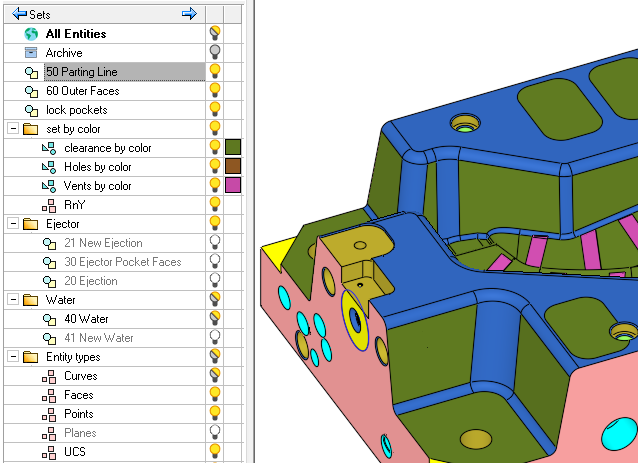
|
For all cases of file to file data transfer, including the Sets will also include the Set folders. |
New criteria choices for Assembly Sets  |
A wide range of new criteria have been made available for the creation of assembly level sets. The option of the single attribute ‘Sub-category’ has been replaced by the ability to select almost any part based attribute, including any custom attributes you may define. For each attribute you must also select a relation, such as equal, not equal, contains, etc. Then enter the value. Special attributes, like those that are list based or true/false, offer appropriate limited value choices.
An important choice for attribute based sets is whether or not to consider the attribute at the sub-assembly level. If sub-assemblies are considered, then every part in the sub-assembly will also belong to that criteria, even without the matching attribute. If sub-assemblies are ignored, then only the individual parts that match the attribute criteria will belong to the set.
|
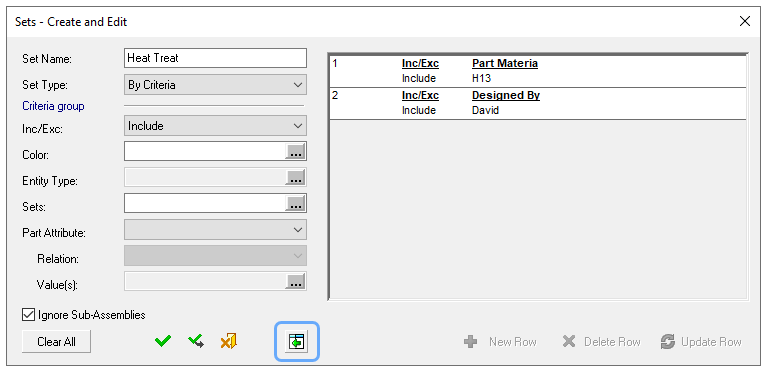
|
When using multiple criteria, it is recommended to expand the dialog to view the complete list. |
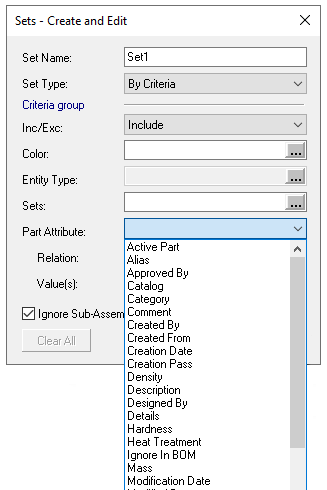
| 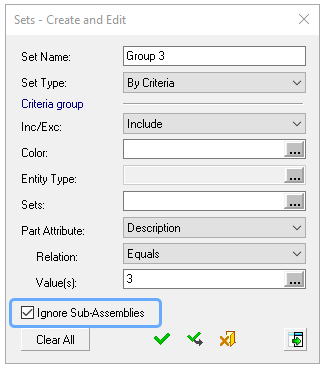
|
Any attribute can now be used as a base criteria for an assembly set. | Ignoring sub-assemblies means that each part in the sub-assembly must have the matching attribute value in order to belong in the set. |
Other
Large Spin boxes (increment arrows) |
Spin boxes are those little arrows displayed next to certain parameters to change the value, increasing or reducing it by a fixed increment. For many, these arrows are small and hard to click on. In Cimatron 2026 we’ve added a preference option to make the arrows much larger. At the bottom of the General > On Screen Controls page, you’ll find the new option Spinbox Arrow Size. If you turn it from Small to Large, you’ll see that the arrows have become much larger. |
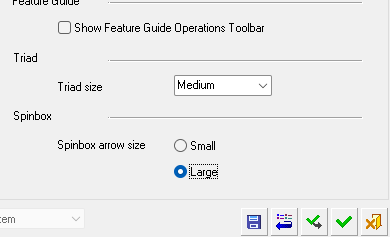 | 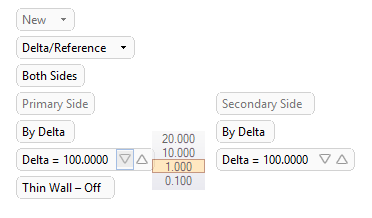 |
用于更改旋转框大小的新首选项。 | 使用新的大型旋转框挤出参数。 |
|
改进了与 SpaceMouse 的通信 |
通过 SpaceMouse 设备对系统显示的控制已得到显著改进。Cimatron 现在是 3DConnexion 的官方合作伙伴,并使用与他们最新 API 的直接链接来确保响应流畅和即时。 现在,将 SpaceMouse 按钮编程到 Cimatron 完全在设备驱动程序本身中处理。 |
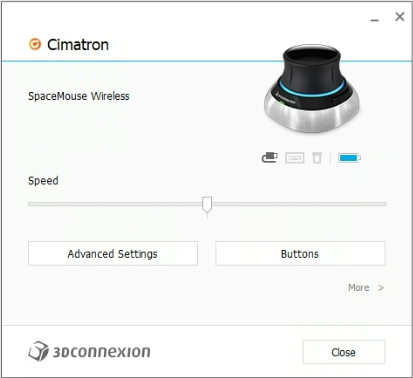 | 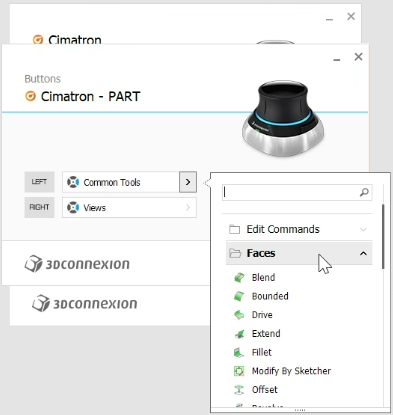 |
您使用的 SpaceMouse 设备的驱动程序将识别 Cimatron 应用程序。 | 只需浏览有组织的命令列表以找到所需的功能,即可设置每个模块的按钮分配。 |
数据管理
打包和解包
解压到 CTF 文件夹 |
解压 Cimatron 传输文件(.ctf 文件)会将所有文件内容放在您选择的文件夹结构中。上次使用的文件夹将始终存储并再次作为下一个解包过程的位置提供。 新选项通过标记一个复选框来更改该行为。将不考虑上次使用的文件夹,无需浏览文件夹,并且 .ctf 文件内容将被解压缩到 .ctf 文件所在的同一文件夹中。 |
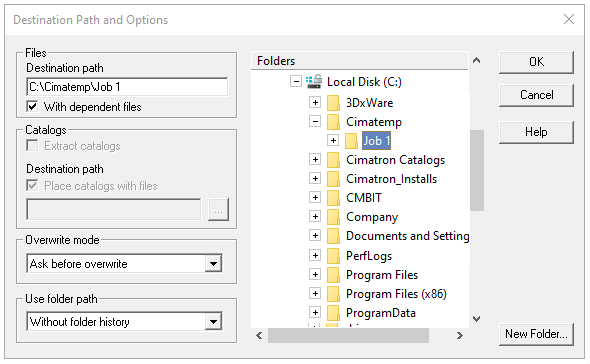
| 早期版本始终需要浏览到所需的文件夹。 |
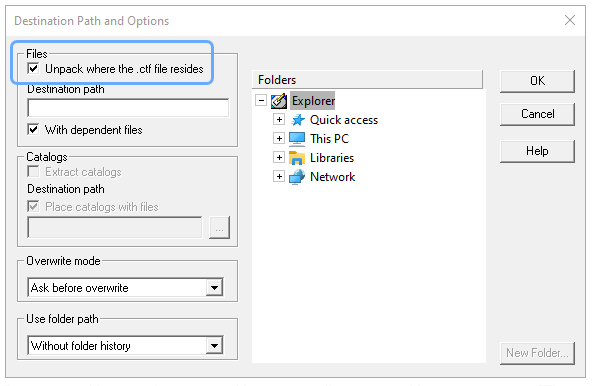
| 选择解压缩 .ctf 文件所在的位置无需浏览到任何文件夹。 |
打包和删除链接或功能 |
当文件打包成 .ctf 文件时,我们把多个 Cimatron 文件压缩成一个文件,其中包含它们的所有信息引用和关系。这对于将项目的所有文件集中到一个文件中非常有用。在某些情况下,我们希望以删除某些信息(如知识产权信息)的方式打包文件,以便我们可以与他人共享,或者通过删除某些信息来减轻 .ctf 文件的重量。 新的 Pack to Share 功能就是这样做的。它将允许您根据需要剥离文件中的不同信息。 以下列表详细说明了您可以从文件中删除的信息类型。您会发现,在某些情况下,选择一个选项需要先行使用另一个选项。 断开指向目录文件的链接:这是默认选项。不包括目录零件,并且指向目录文件的链接已预先断开。这可确保在解压缩并打开文件时,不会调用重新连接任何缺少的目录文件。 断开 Part 级文件链接:一些 Cimatron作,suh 为 Export to Part,会在 Part 中留下文件管理链接。当需要最小化的 .ctf 文件时,请使用此选项,否则会收集任何参考零件。 重置目录零件的历史记录:任何基于目录的装配体零部件的特征树历史记录都将被删除。这可以防止任何用户展开目录功能以查看其中的构建过程。 重置所有零件的历史记录:正如它所说,此选项对每个部分执行 reset history作。这些零件将是非参数化的,并且彼此之间是非关联的,它们的所有特征以及它们的创建历史都将消失。 清除所有设置表条目:Setup 表将被擦除干净。这是保护您已投资于自己的部分且不想共享的专有 logic 的另一步骤。 删除已保存的显示网格数据:此选项可以单独使用。它只有一个好处,即使 .ctf 文件明显变小 - 有时缩小 30% 到 40%。解压缩此类文件时,预计 Cimatron 中的初始打开时间会花费更长的时间,因为此时必须重建显示网格。
“打包共享”功能适用于装配体和零件。它位于 File 菜单中,当您运行它时,您可以选择要打包的文件,然后选择所需的打包条件。 Pack to Share 将创建一个 CTF 文件。它不能用于从文件程序集中删除信息并按原样保存。 |
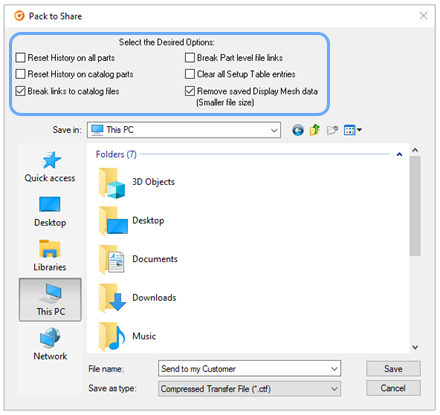 | 这个新实用程序提供了多个选项,用于在存档或共享之前删除作业文件中的固有信息。 |
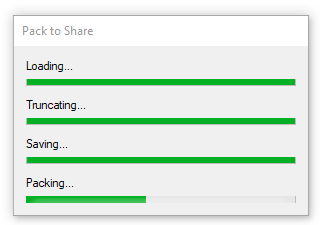
| 根据所选的选项,“打包到共享”将比简单的打包作花费更长的时间。 |
安装
保存材质文件 |
当升级到新版本的 Cimatron 时,安装过程会采用一些常见的自定义用户文件(例如首选项、命令布局、热键等)并将它们合并到这些文件的出厂设置版本中,以便您的自定义设置尽可能保留在新版本中。 从 Cimatron 2026 开始,我们将把 Materials 文件添加到要合并的文件列表中。 |
数据接口
出口
将文件导出为 .html |
可以以多种格式导出模型以供查看,包括 STL、VRML 等。Cimatron 2026 添加了一种新的模型查看格式 – .html。以 .html 格式导出的文件包含模型的可视化网格,并且可以在 Web 浏览器中查看,这意味着可以在任何位置的任何设备上查看模型。 |
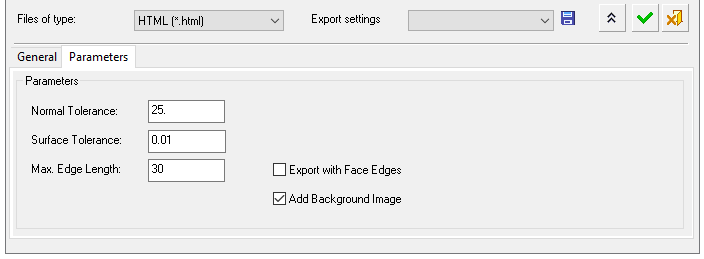
| HTML 是一种新的导出格式,其参数包括网格公差边显示。 |
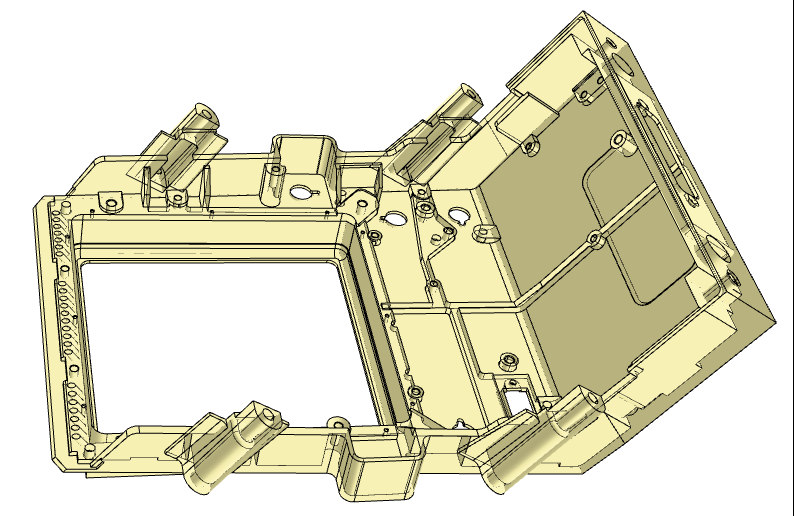
| HTML 文件提供了一种可查看且可移植的 3D 数据检查方法。 |
步骤导出到 Visi |
开发了一组为 Visi CAD 系统量身定制的导出参数,并将其添加到 Cimatron 2026 中,用于 STEP 格式。 |
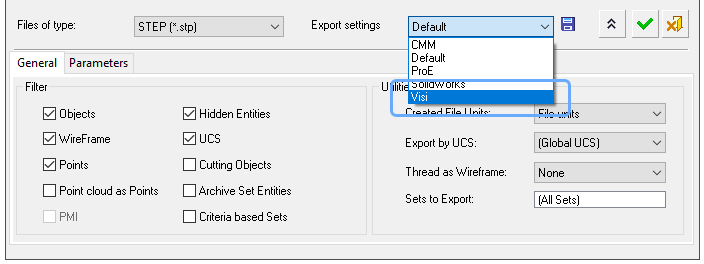
|
最好使用步骤格式和专用设置导出到 Visi。 |
导入监控
数据导入监控 |
大多数 Cimatron 项目都是从某种导入数据开始的。这些数据最终会出现在下层装配体、NC 文件、电极项目等中。现在,在 Cimatron 2026 中,系统实际上将监控存储原始导入数据的文件夹,并在新的 STEP、IGES 或其他源文件到达时通知您。 此检查 – 数据导入监控 – 受首选项控制,可以在单个文件级别打开或关闭。它也可以以两种不同的方式使用 - 检查同一文件夹中是否有相同类型的新导入数据,或者更狭义地,仅检查与原始数据名称完全相同的新数据文件。 请务必注意,警报不会导入新数据或处理 ECO。这仍然掌握在您手中,但是当打开 Cimatron 文件并找到新的(较晚的)中性文件时,会发出通知。有 3 种方法可以对警报做出反应: Turn Off (关闭) – 此项目中不需要数据导入监控。首选项值将被取消选中。 Acknowledge (确认) – 已看到通知,此新数据文件可视为已处理。它将被标记为不再是新的。 稍后提醒我 – 已看到通知,但现在无法处理新数据。请继续让我知道。
数据导入监控是一个强大的新工具。该行为是定制的,以匹配正在打开的文件类型: 将仅检查直接从数据导入创建的 NC 文件。Cimatron 数据上的 NC 已经被零件的正常文件关联性更新。 打开导入的组件只会检查组件名称,但打开 Cimatron 创建的组件可以检查它包含的任何导入部件的名称。 模具装配体能够检查源自分型工作文件的主零件的名称。
|
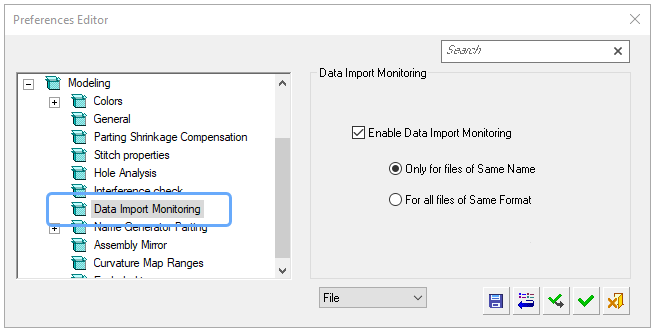
| 数据导入监控基于每个文件的首选项。 |
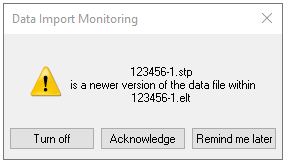
| 警报信息提供了有关文件夹中新数据文件的具体信息,以及哪个 Cimatron 文件可能受其影响。 |
进口
直接导入 Rhino 文件 |
Cimatron 2026 添加了一种新的数据导入格式 - .3dm - 这是原生的 Rhino 文件格式。此转换器具有所有常用的导入参数,例如实体筛选或“导入到 NC”。Rhino 文件不支持装配体,但 Multi Object to Assembly 的特殊参数已可用。 |
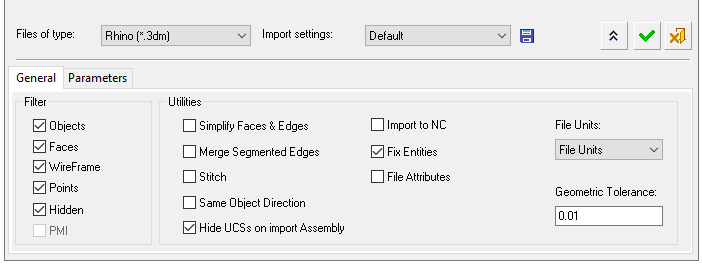
|
Cimatron 2026 支持导入 .3dm (Rhino) 文件。 |
导入 Catia 零件编号 |
Catia 文件的直接导入转换器现在将查找并传输两个新的文件属性。 |
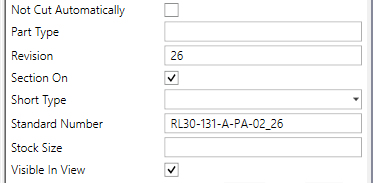
|
Part Number 和 Revision 是直接 Catia 导入可以传递给 Cimatron 的潜在重要文件属性。 |
导入 Catia 特征级别 |
本机格式的 CAD 文件可能具有其原始环境独有的特定状态。在直接导入这样的文件时,我们必须知道如何处理特殊情况。对于 Catia 文件,有时可能会发生特征树处于工作模式的情况。在此模式下,零件的某些几何特征将暂时暂停。(它类似于 Cimatron 特征树中的 insert 模式。在 Catia 导入选项中添加了一个新参数,用于决定应如何导入处于此状态的文件。 新参数称为 Import the model in its 'In Work' 状态。 默认情况下,它是启用的。导入的数据将等于 Catia 文件中当前显示的数据。 如果未启用此新选项,则文件将与其竞争特征树一起导入。
|
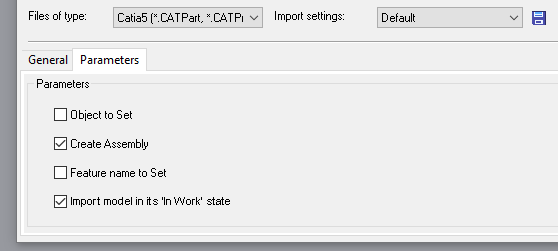
|
默认情况下,Catia 模型将按照它们在 Catia 中的显示方式导入,即使某些特征处于工作状态也是如此。 |
导入 Graphical data |
STEP 文件通常包含实体和曲面几何数据,但它们也能够携带三角化网格数据。通常,这只是零件的显示网格,即图形信息。在 Cimatron 2026 中,可以通过标记标记为 Import Graphical data 的新复选框选项来导入零件的图形表示。 |
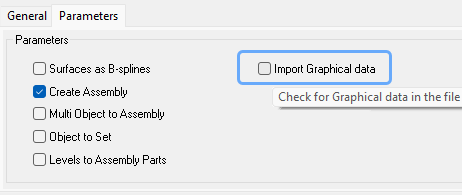
|
Import Graphical data 是导入步骤文件的新选项。 |
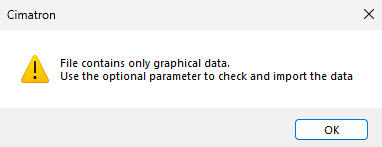
|
如果此新选项有帮助,系统可以发出提示。 |
目录
更新目录零件
更新和合并目录零件 |
使用目录零件切割型腔和转移制造意图的能力是 Cimatron 最强大的设计功能之一。许多用户通过更改表格大小或向切割对象添加颜色或制造属性来修改和改进目录零件。这很聪明,但在发布新的目录部件版本时确实会造成困境。如何在不丢失应用的自定义属性的情况下更新目录零件? 为了解决这个问题,Cimatron 2026 带来了一个新的目录实用程序,可以将您的目录与已更新的目录进行比较,并传输表格的值、颜色和属性。Merge new Catalog files 位于打开的屏幕 catalog 菜单上。 在目录合并实用程序中,您将看到新目录与当前目录文件的实际比较。当比较发现您的零件具有自定义功能时,您可以选择将其传输过来: 请注意,将实际的几何更改传输回 Cimatron 目录超出了此实用程序的范围(通常,一旦您物理更改了目录部件,您就不再对 Cimatron 如何更新它感兴趣)。 |
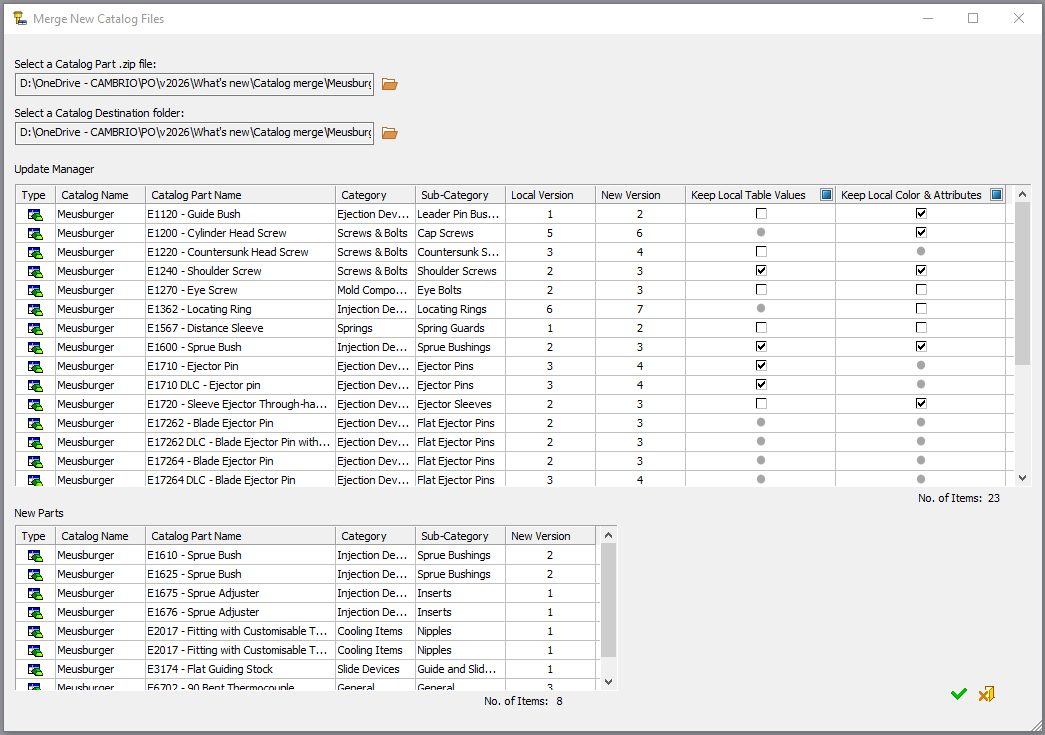
|
Merge Catalog 工具将打开 Cimatron Catalog zip 文件并对零件进行排序。有些将是全新的,但其他的将是对您已有部分的更新。 |
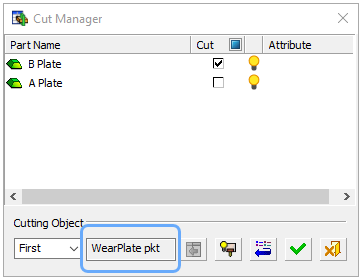
| 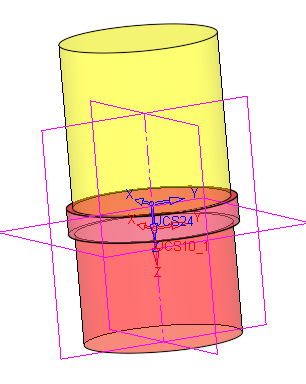
|
对于正在更新的零件,将进行比较。
如果找到用户定义的表格值或颜色,则可以将其传输到
新的目录部件中。 | 这样,就可以在不丢失任何本地更改的情况下处理目录更新。 |
日记
日记
记录您的作并以代码形式查看 |
与所有新版本一样,Cimatron 2026 在 API 方面提供了许多增强功能,包括启用更多特性和功能。 此外,此版本还带来了一些新内容 – 您现在可以选择记录您的作并将其转换为可以在首选编辑器中查看和编辑的实际代码。 日记功能的目的是为编写使用 API 工具的代码的开发人员创建参考,并通过打开录制、使用该工具,然后检查创建的代码,使学习特定工具的语法变得更加容易。 代码可以在 Python 或 C# 中创建,并且日志在零件、装配体和 NC 环境中可用。 由于此功能是专门的(并非每个人都为 API 工具编写代码),因此必须先启用 Journaling 功能,然后才能使用它。打开 Cimatron 控制面板的 API 选项卡,然后双击新的“启用日志”选项。 当此选项处于活动状态时(光标未在其上时以橙色突出显示),您将在相关环境中看到新的 Journaling (日记) 菜单。 |
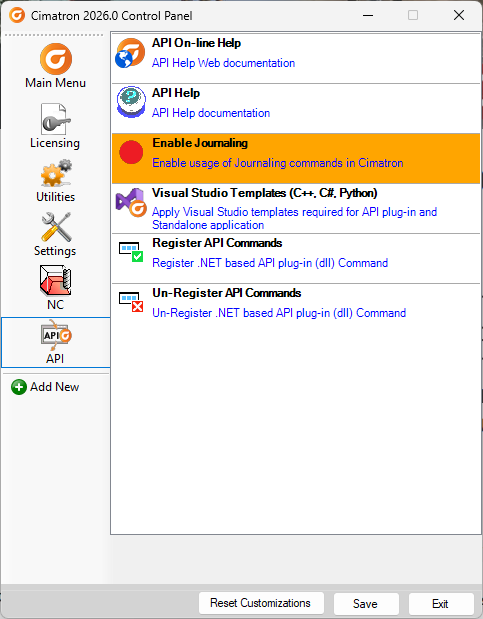
| 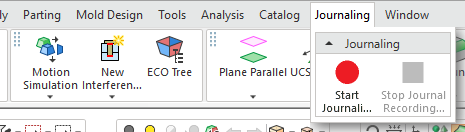
|
打开 Journaling 以查看 Cimatron 中的命令。 | 的 Journaling (日记) 菜单显示在相关环境中。 |
当您单击 Start Journaling 按钮时,系统将提示您创建日志文件并设置其编程语言。
请注意,当您激活日记功能时,某些工具会显示一个红点。这些点表示该工具将记录有用的代码。当您开始使用这些工具时,带有红点的用户将创建代码。
完成录制后,单击 Stop Journaling 按钮。
然后,您可以在首选编辑器中打开创建的文件。

|
工具上的红色标记,在记录日志时可以产生有用的代码。 |
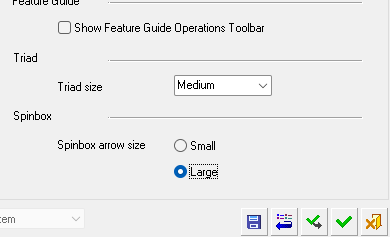
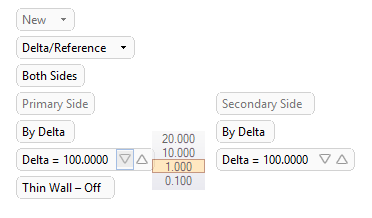
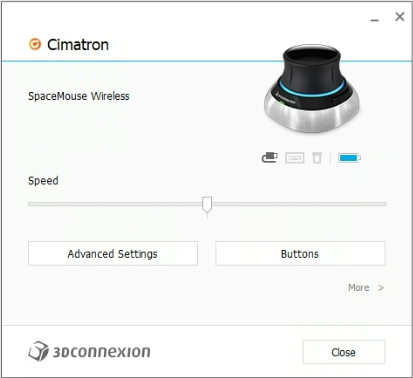
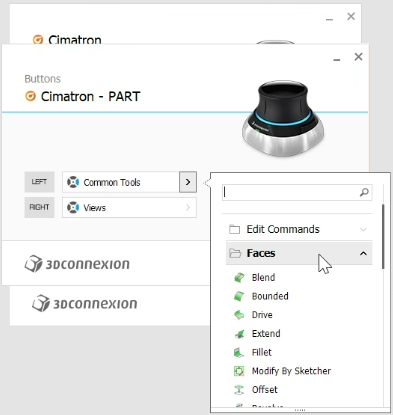







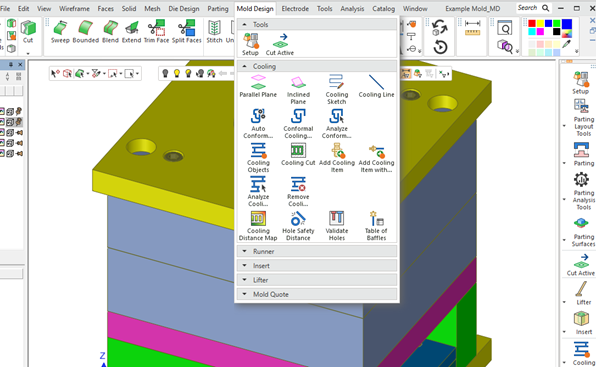
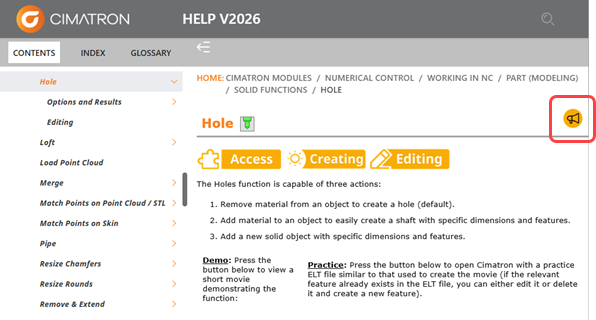
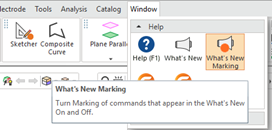

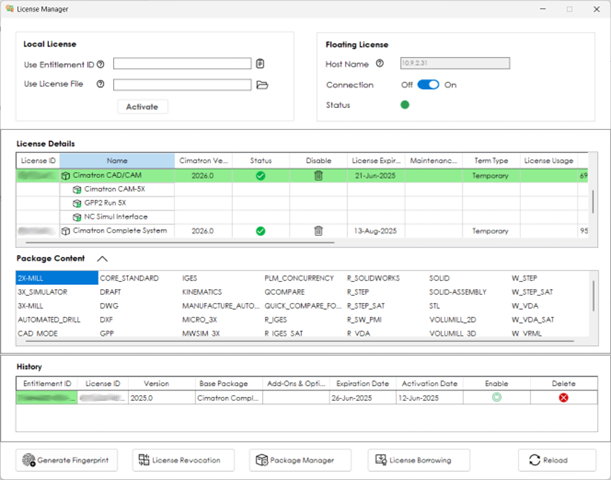
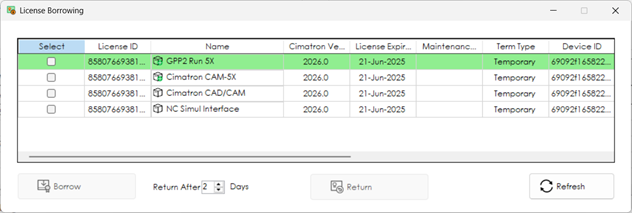
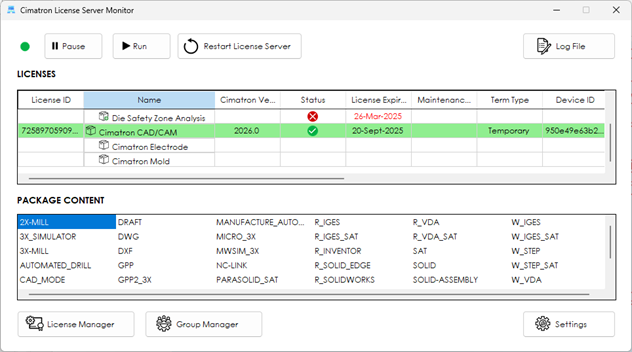

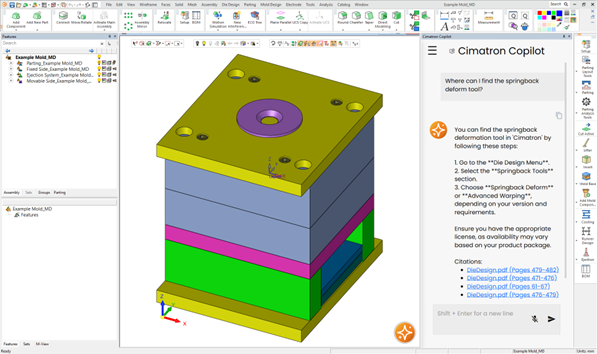
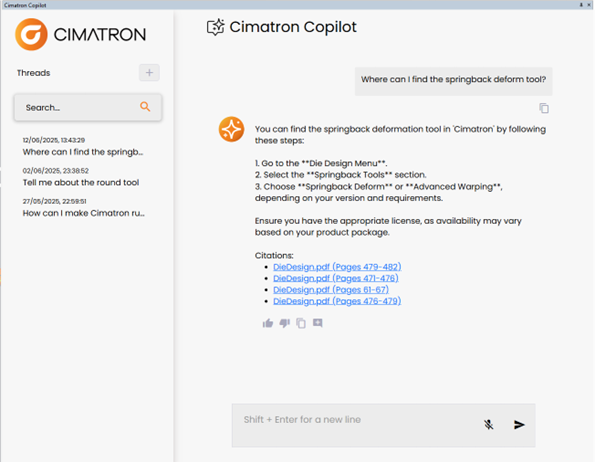
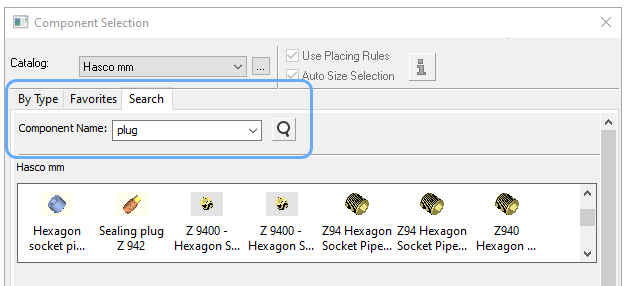
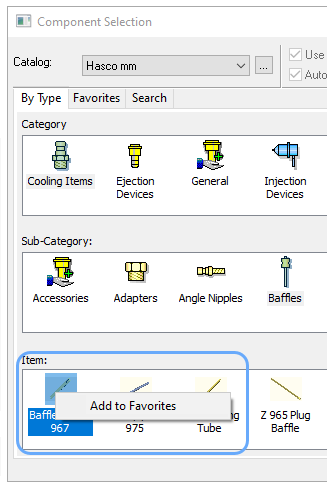
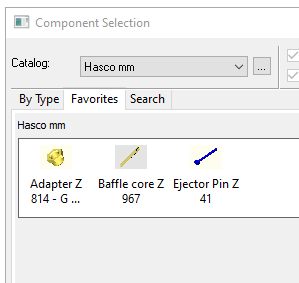
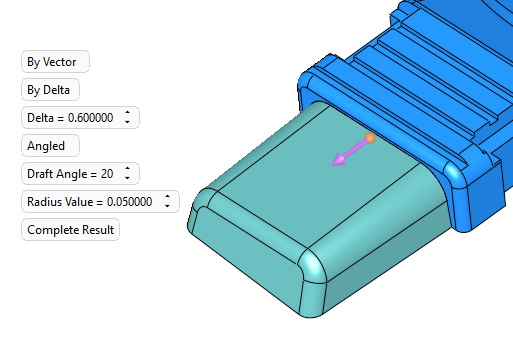
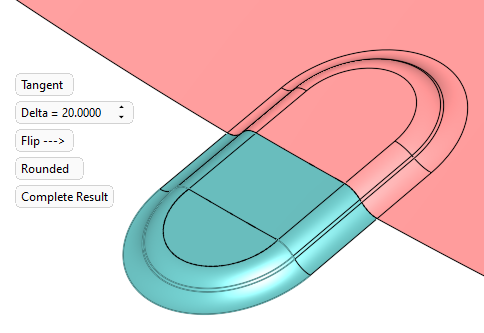
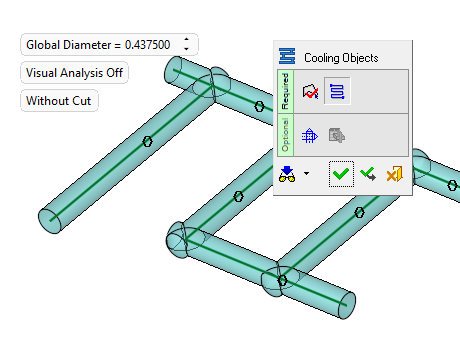
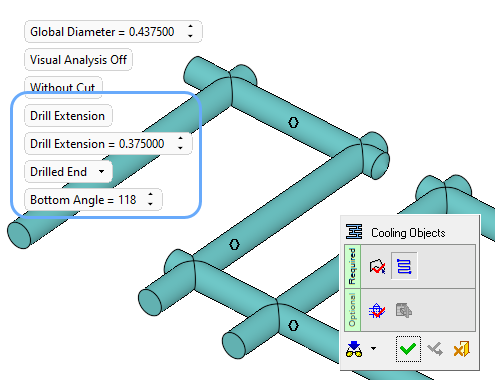
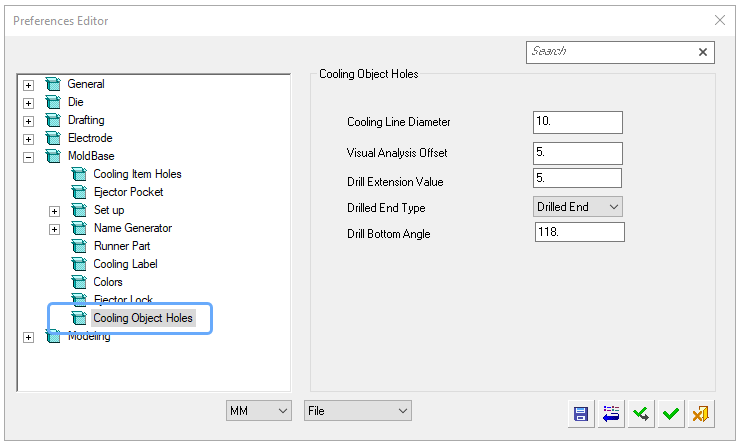
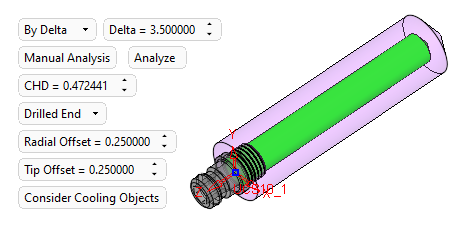
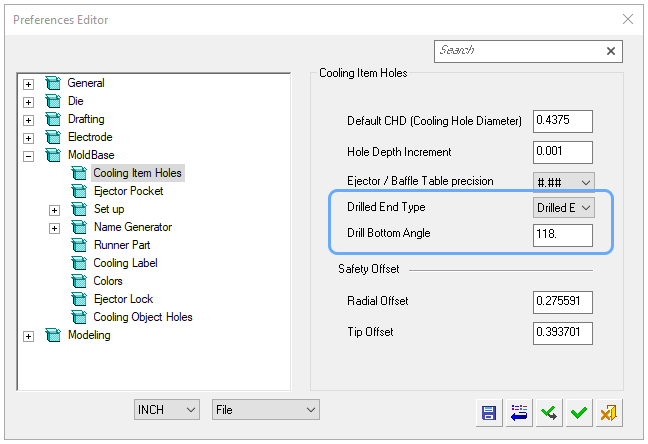
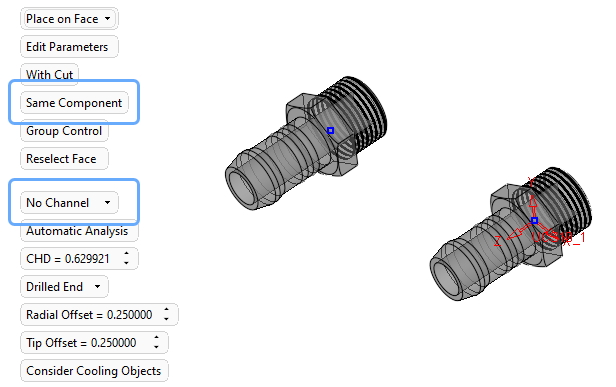
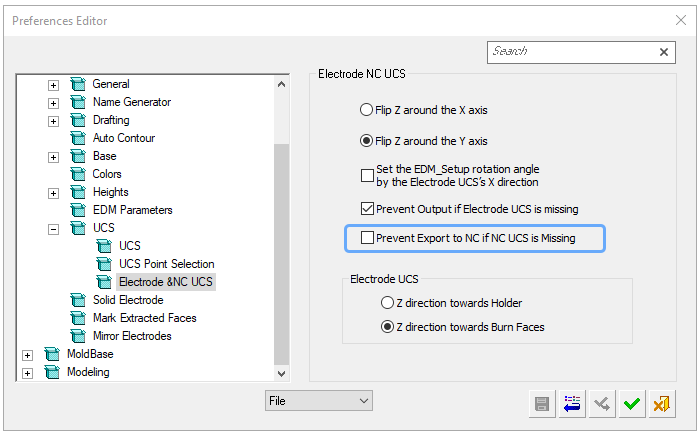
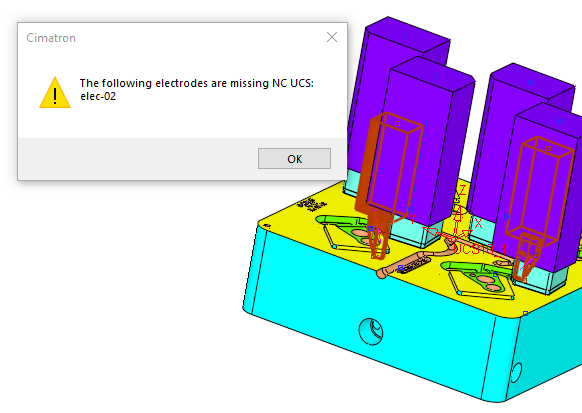
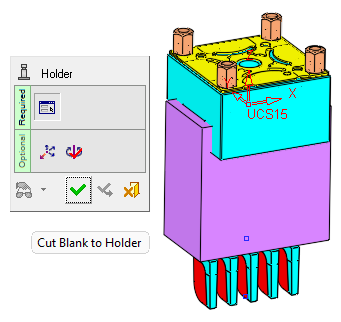
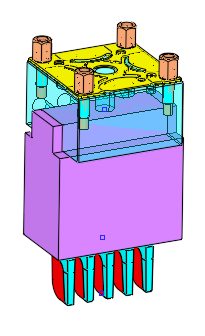
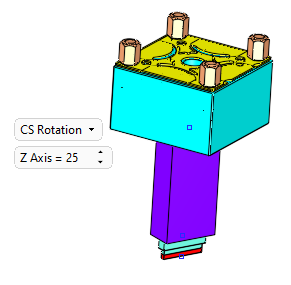
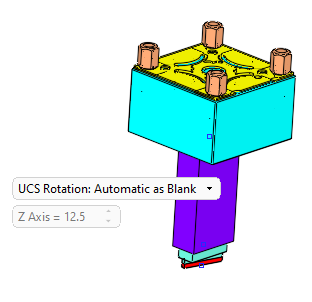
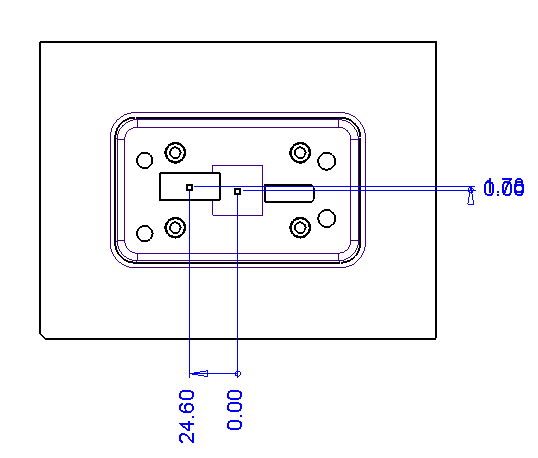
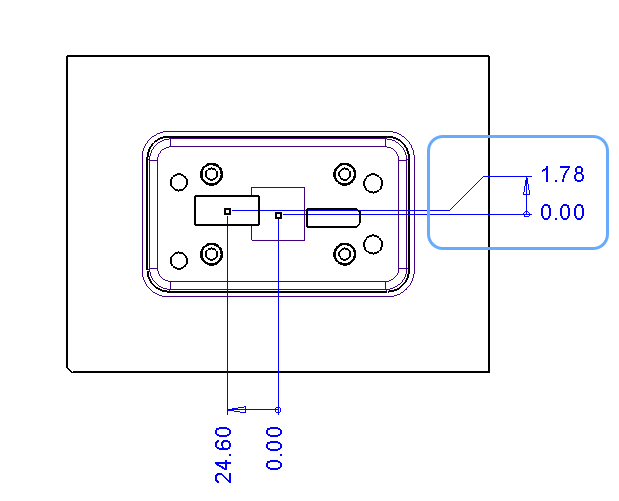
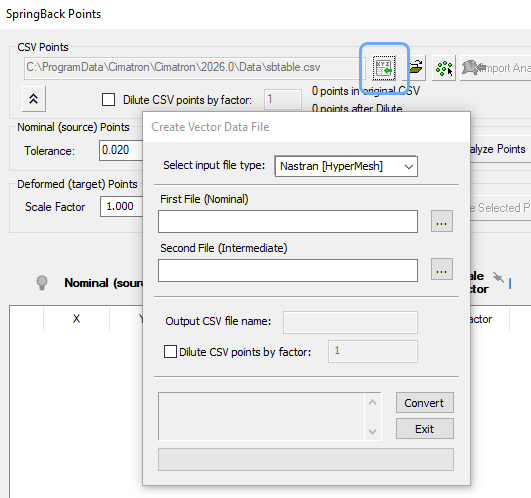
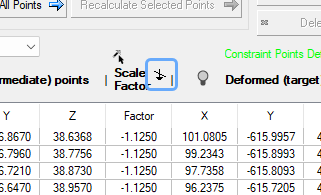
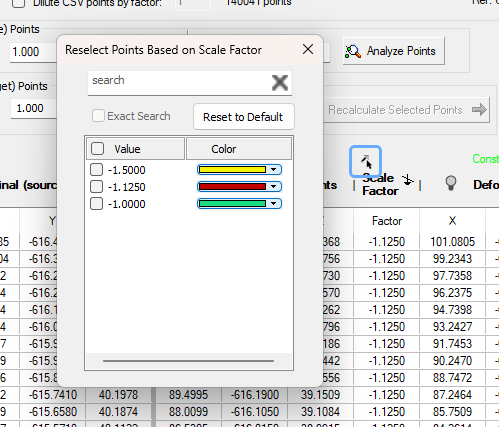
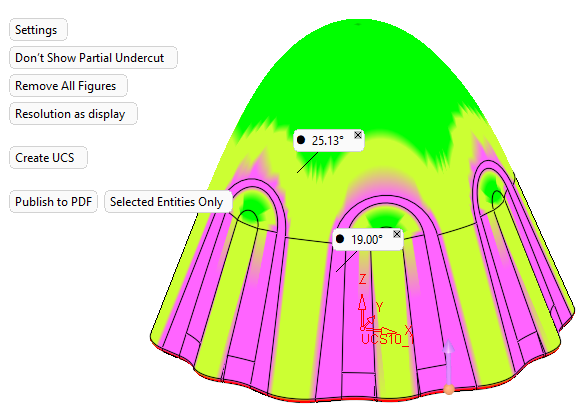

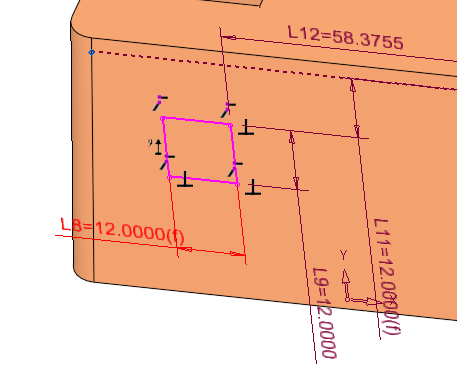
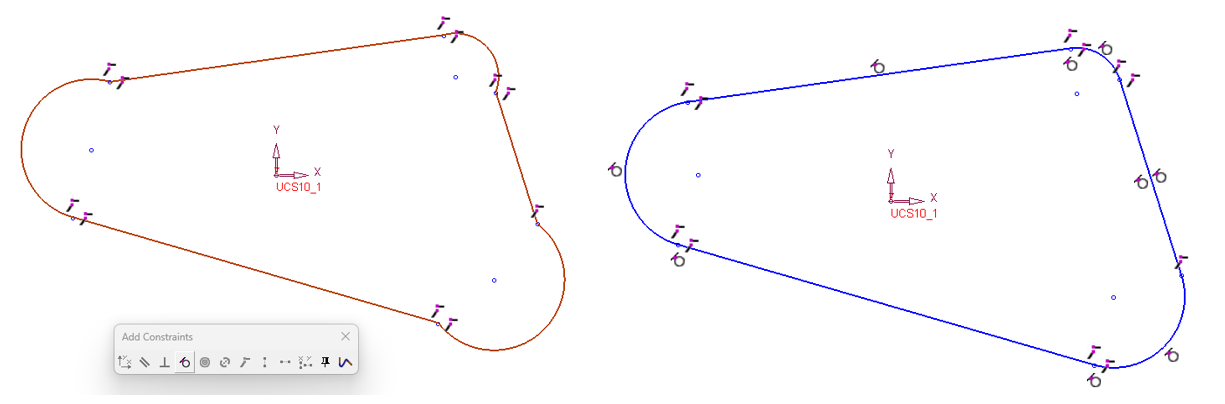
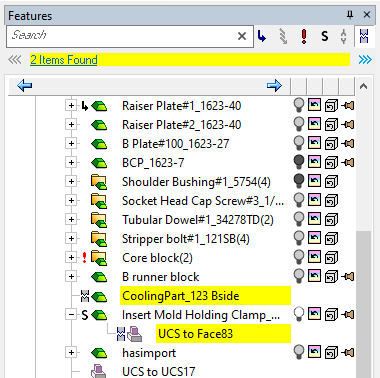
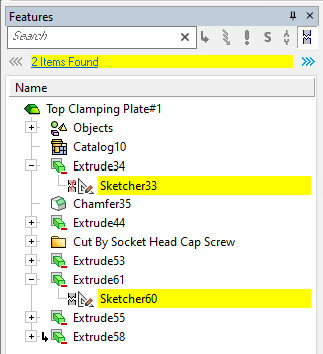
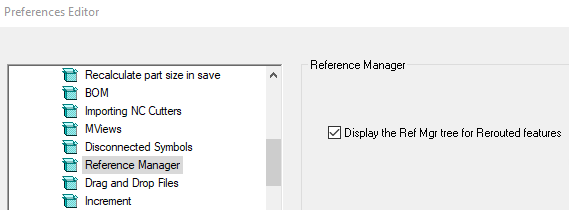
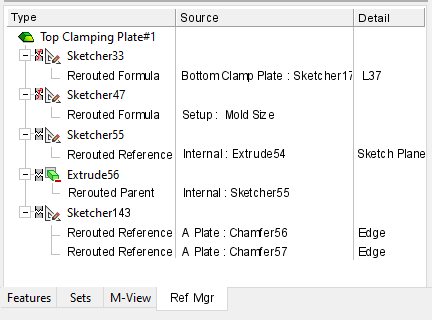
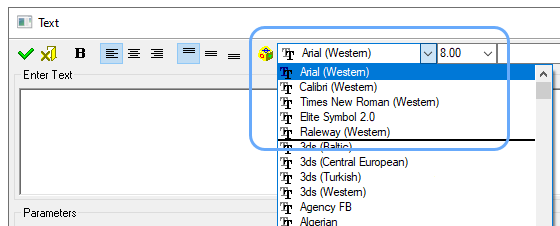
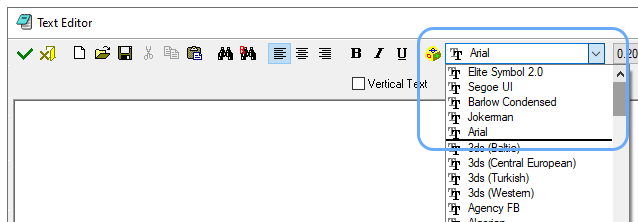
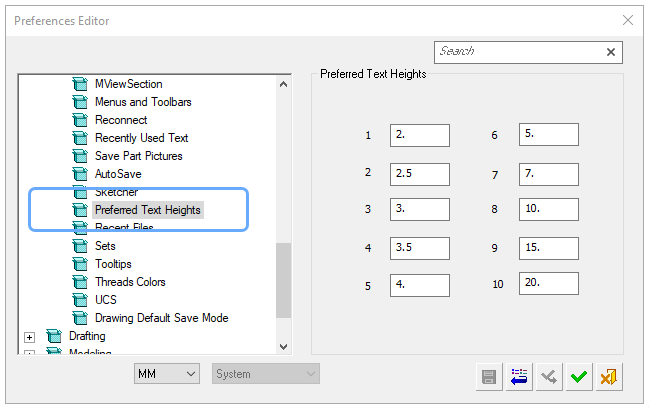
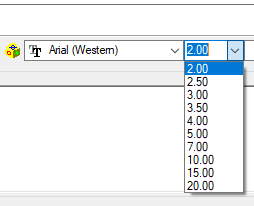
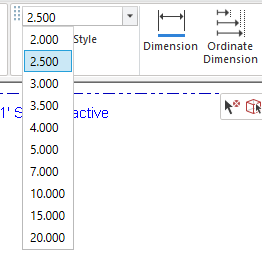
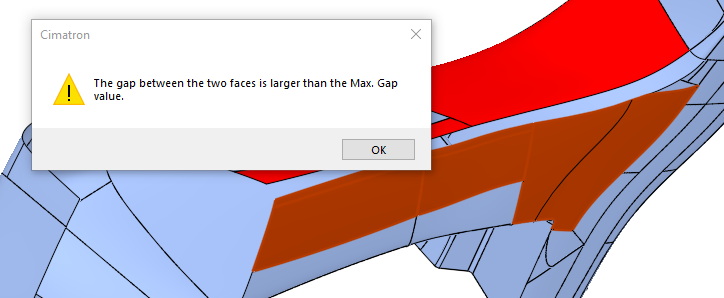
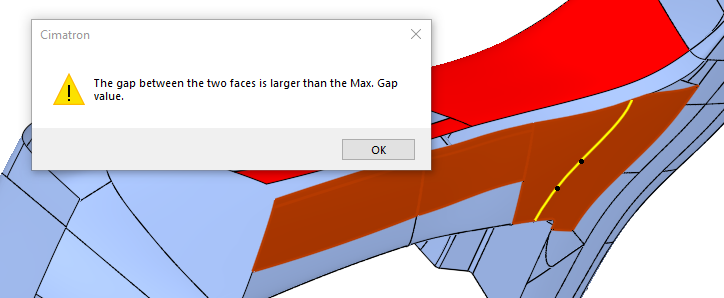
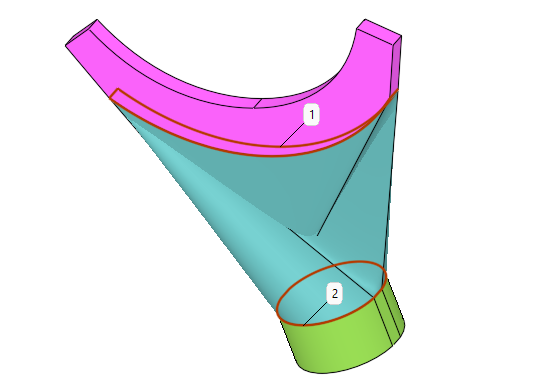
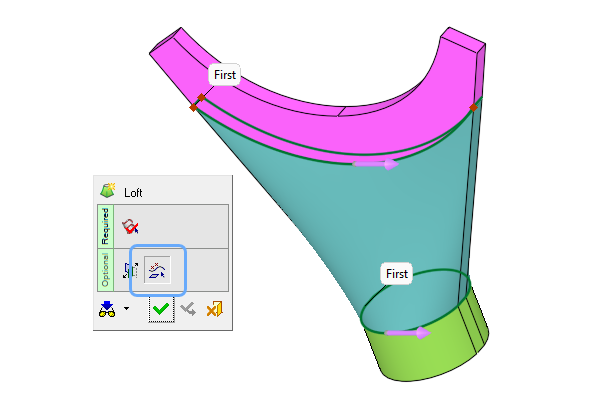
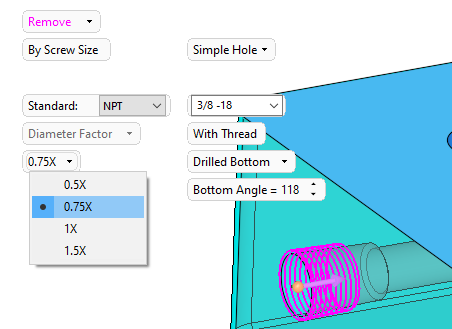
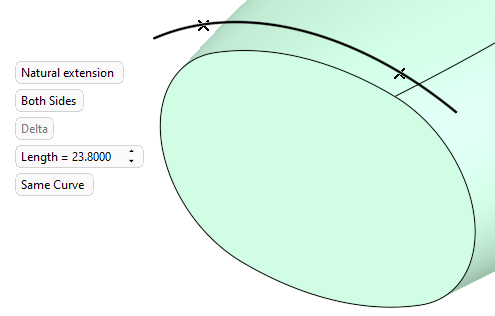
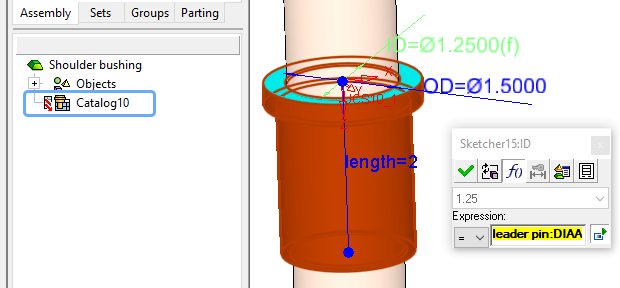

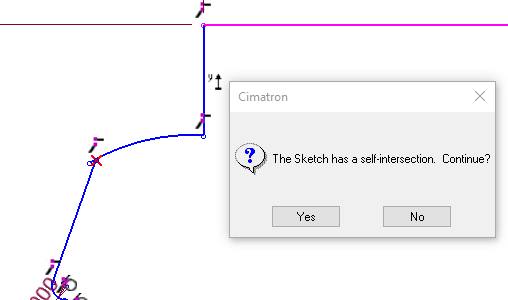
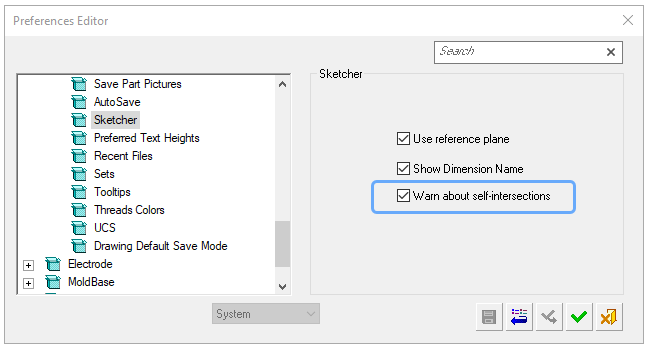
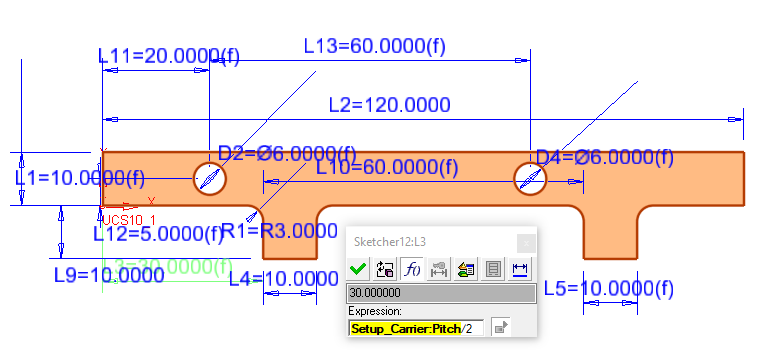
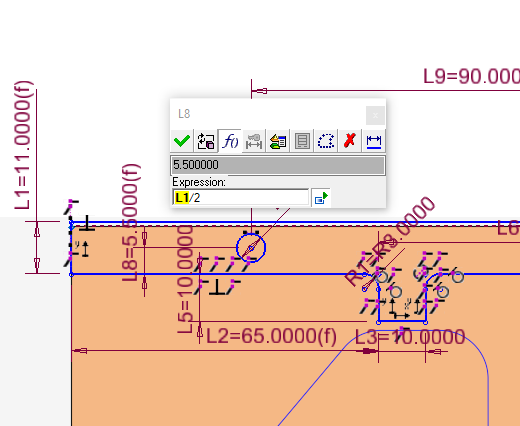
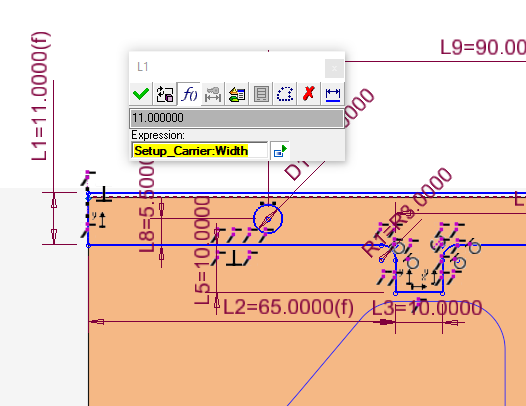
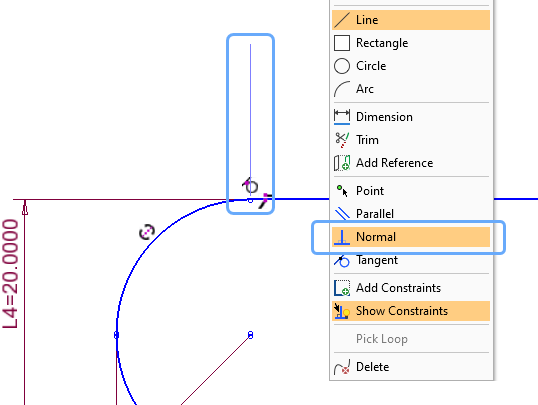
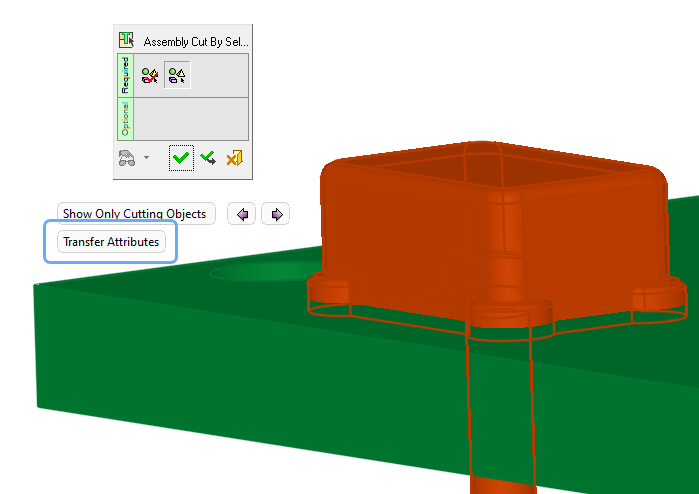
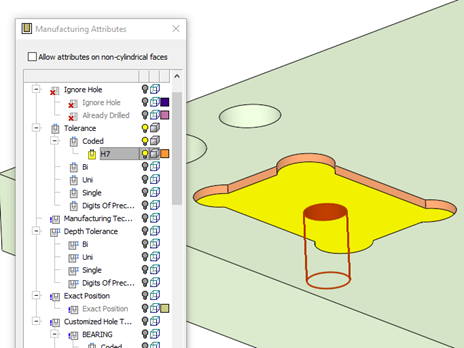
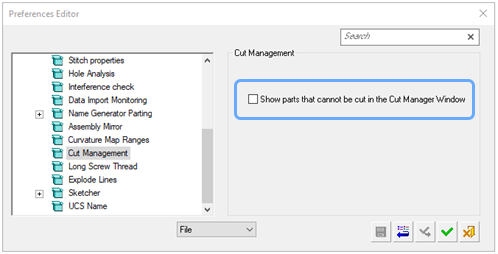
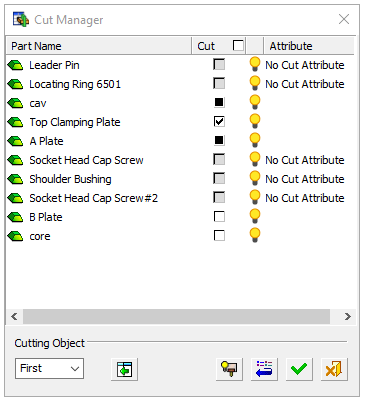
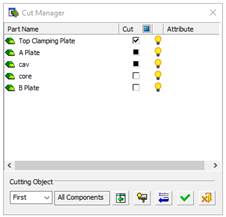
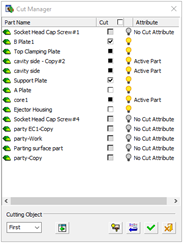
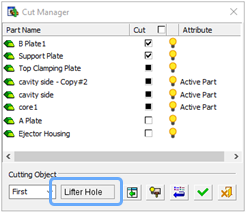
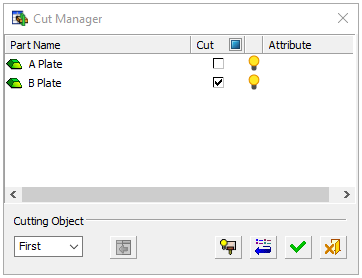
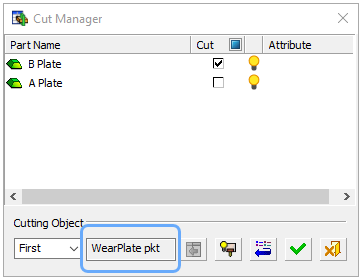
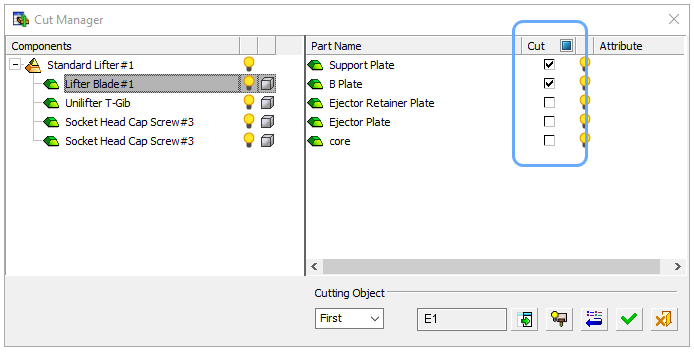
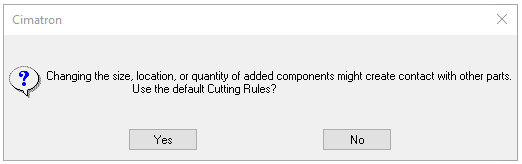
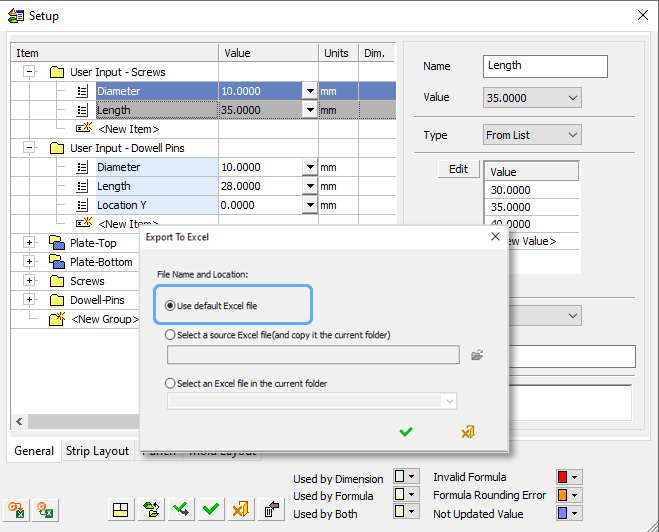
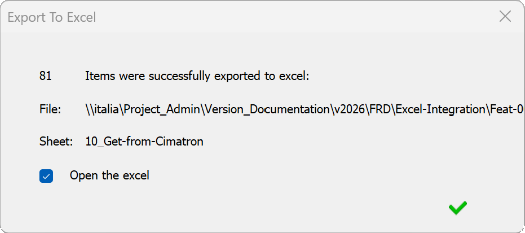
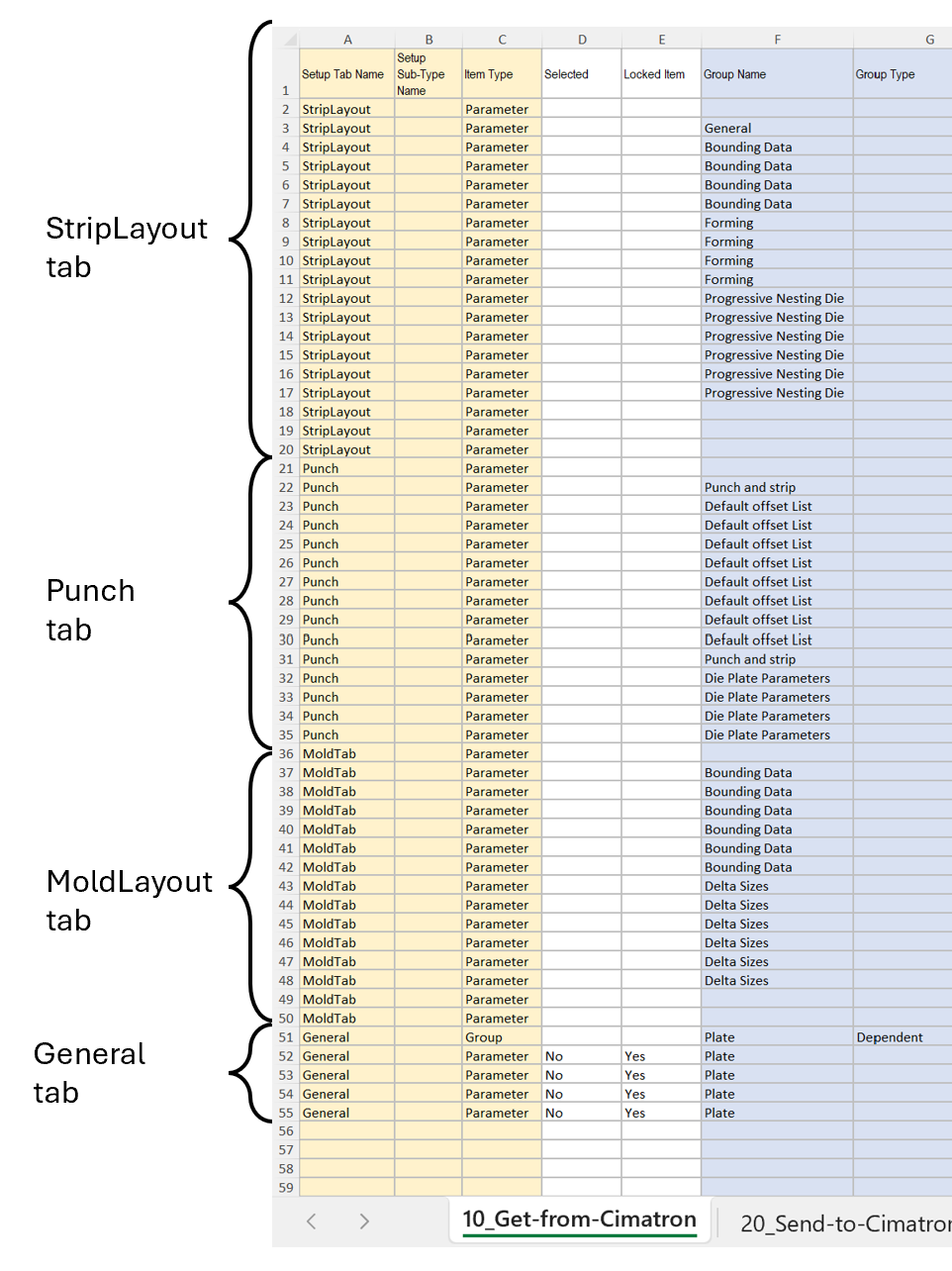
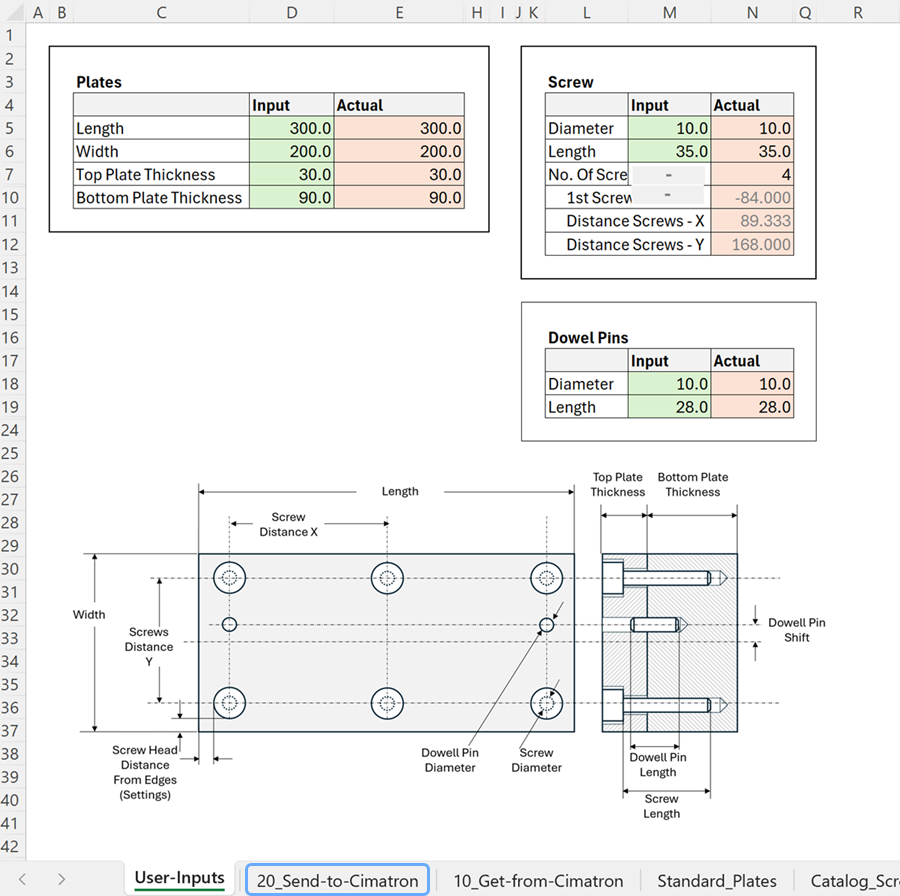
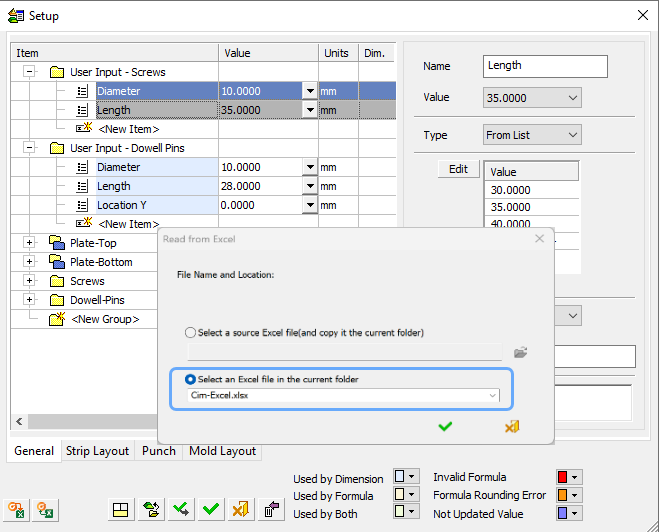
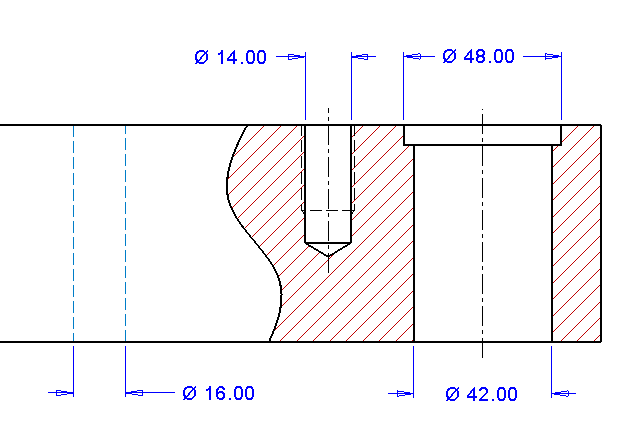
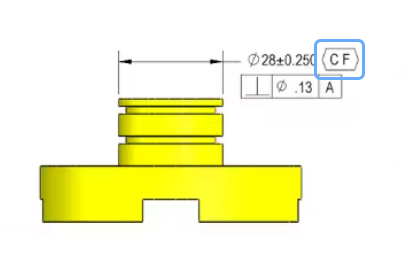
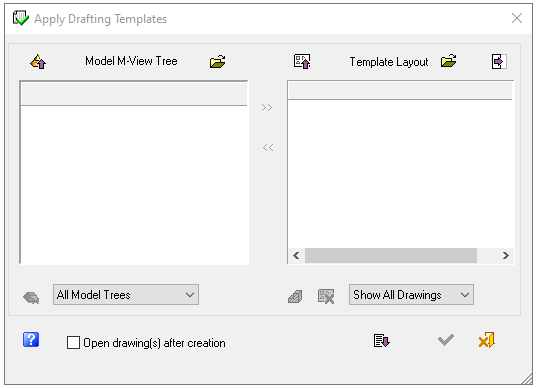
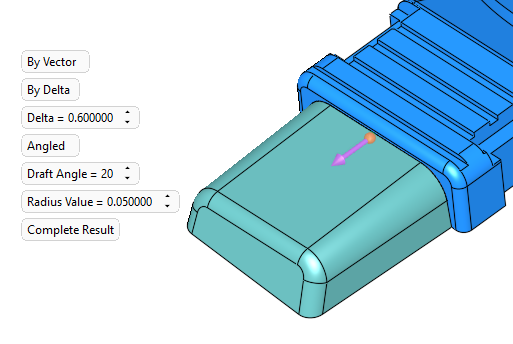
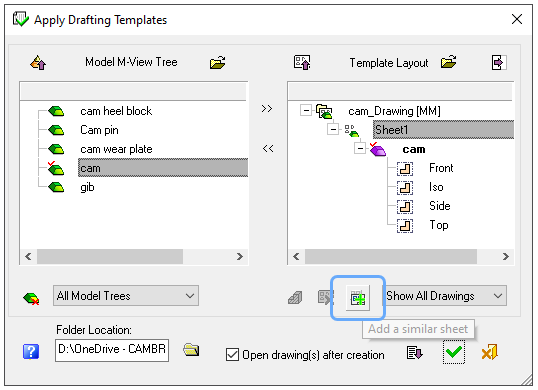
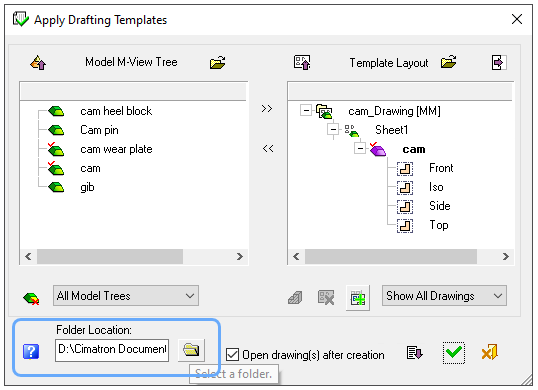
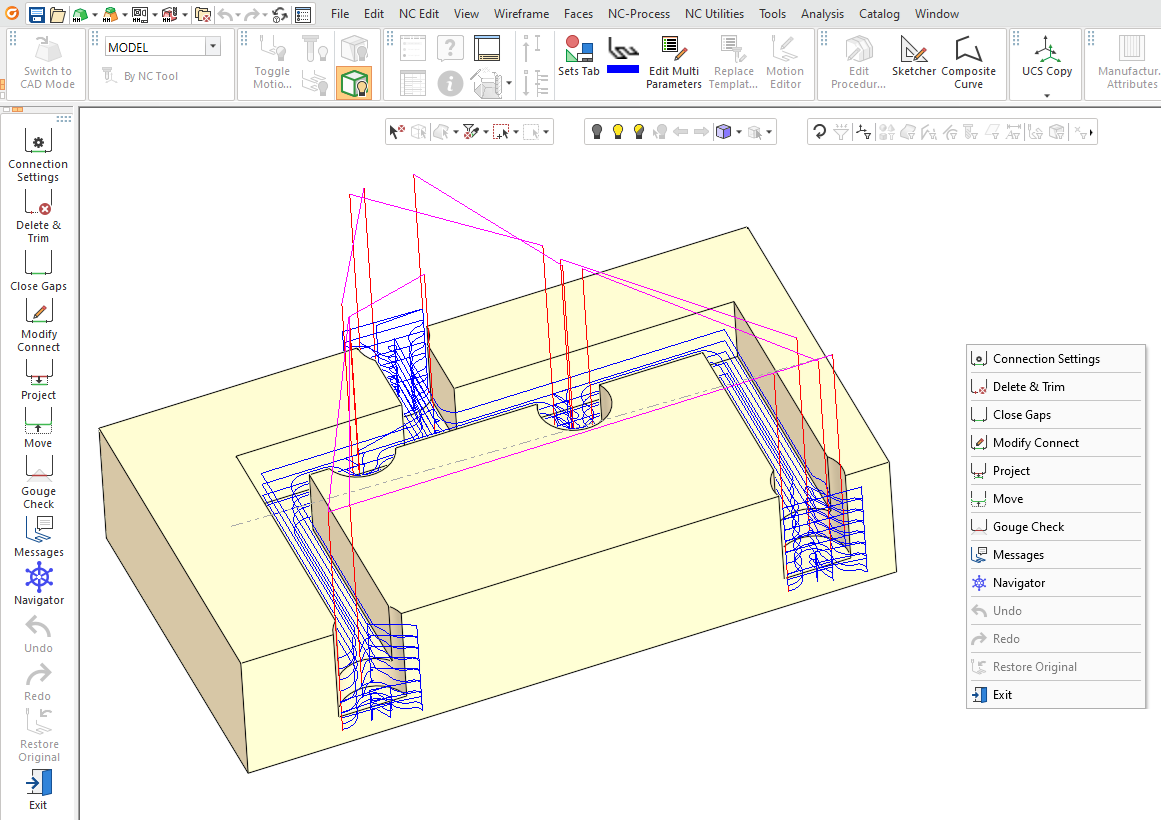

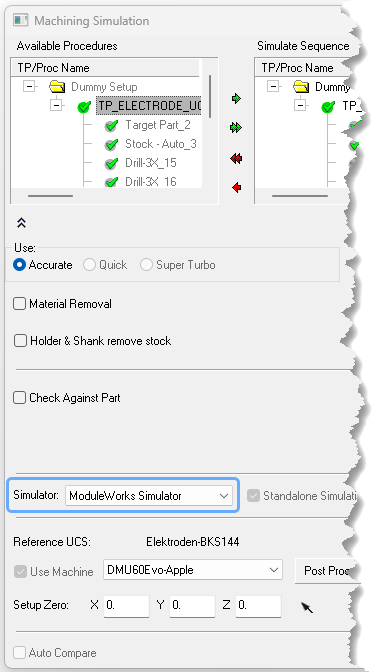
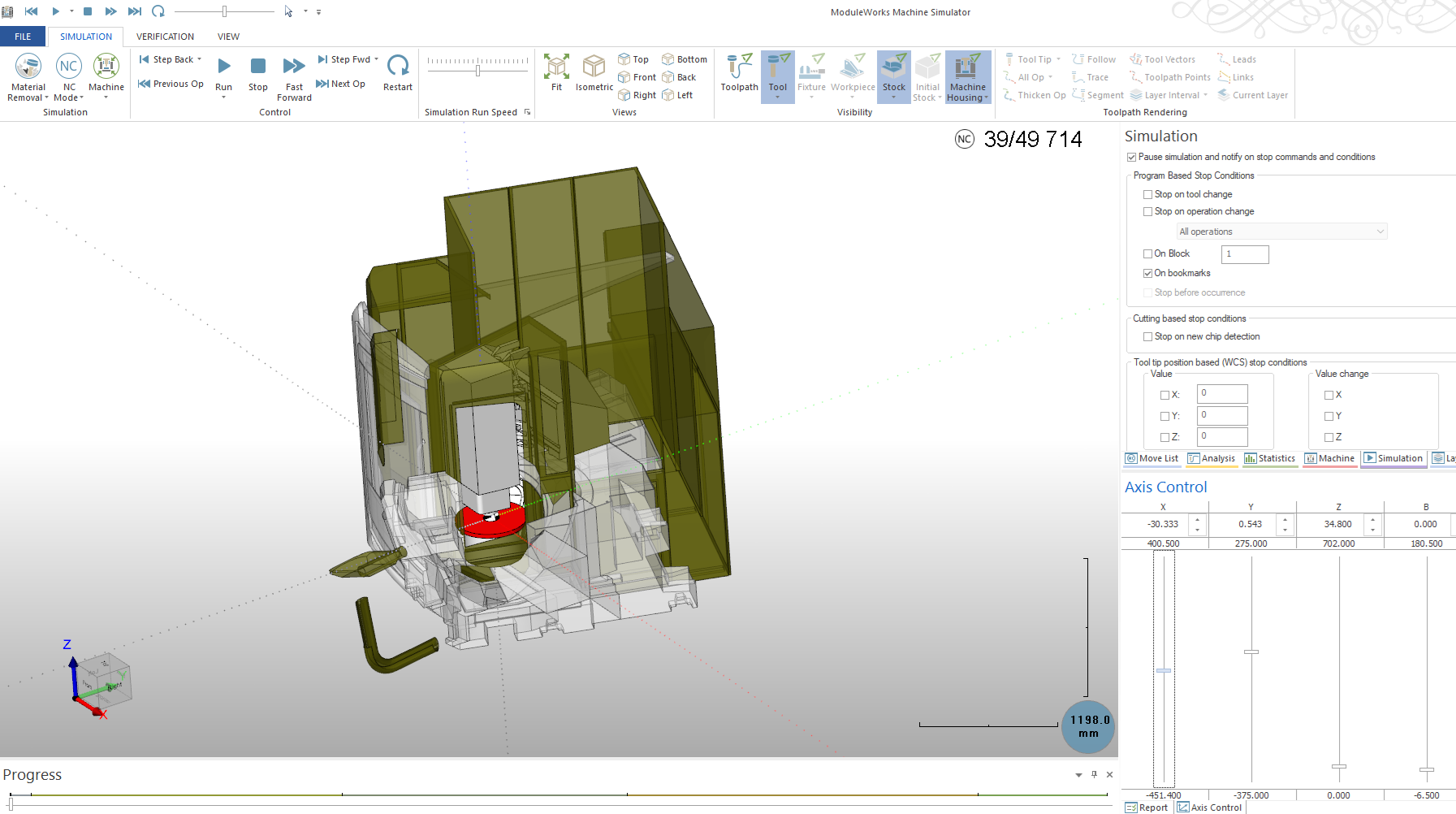
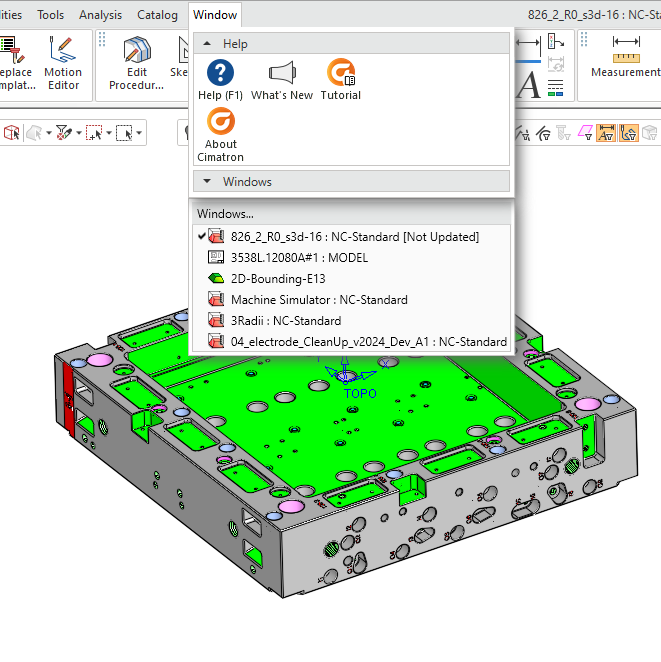
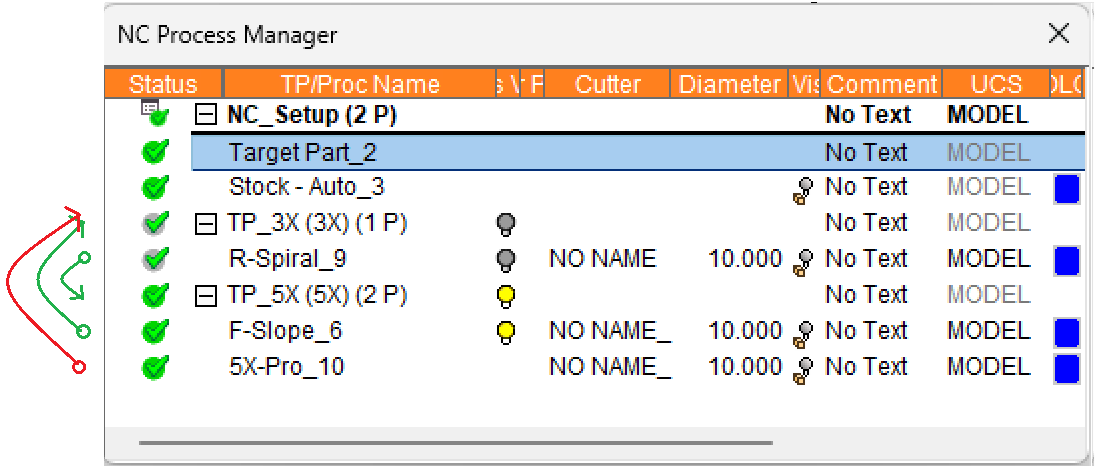
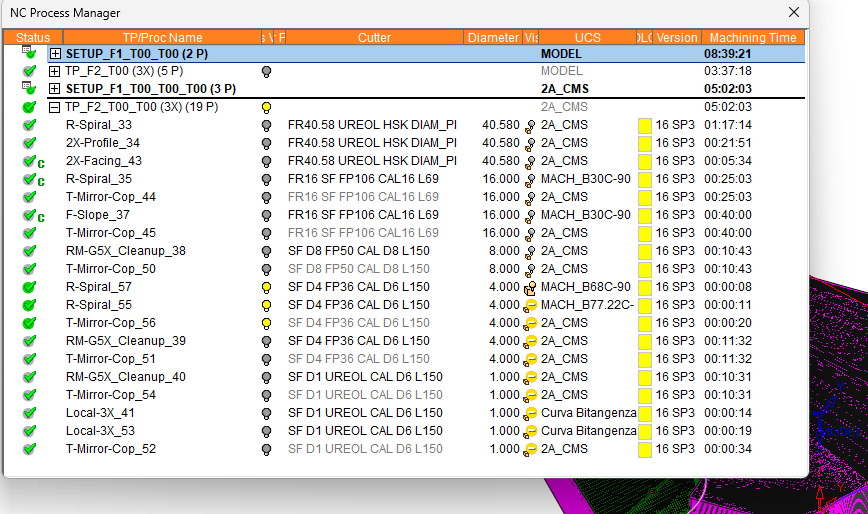
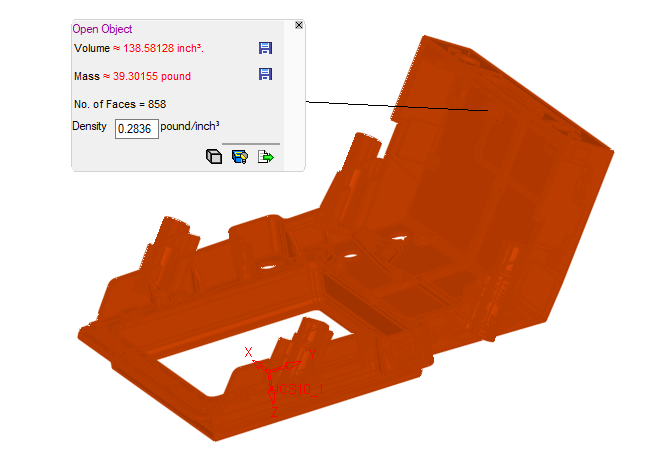
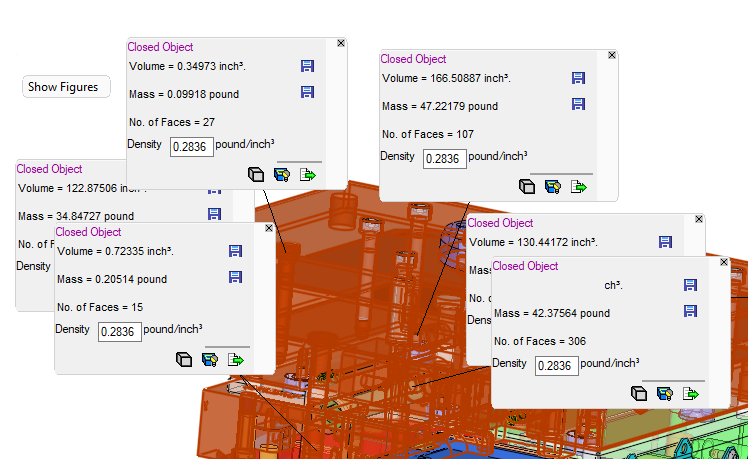
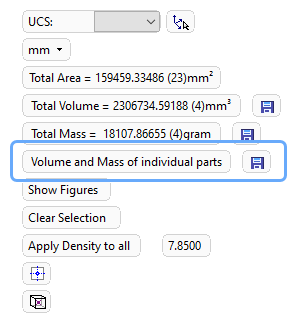
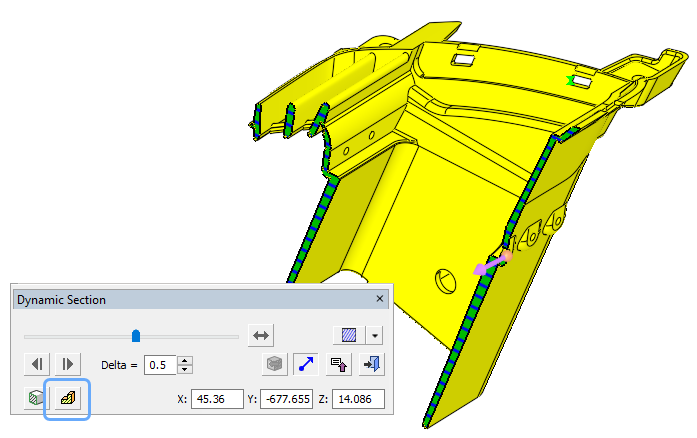
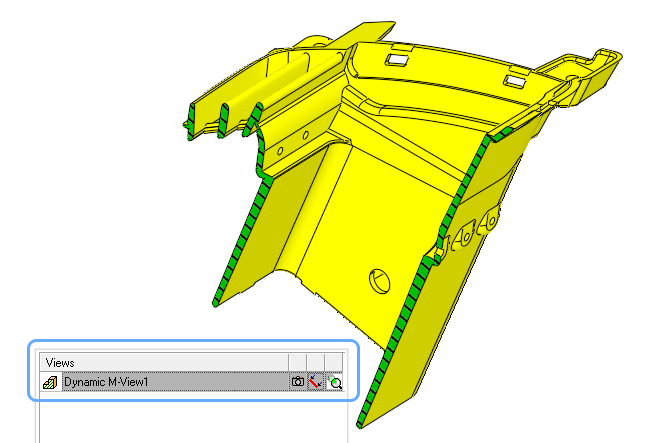
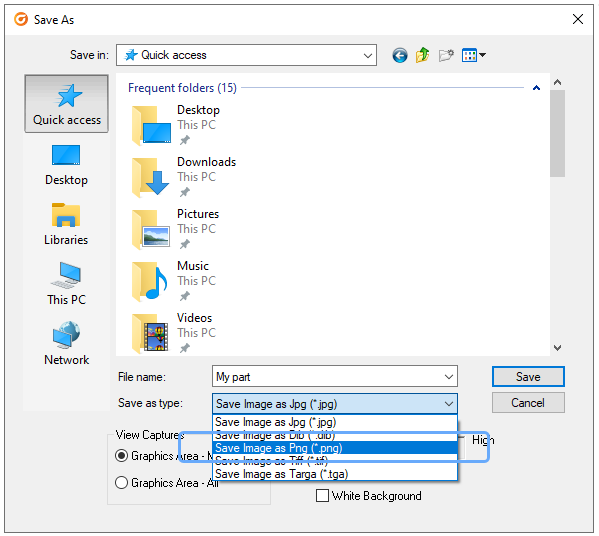
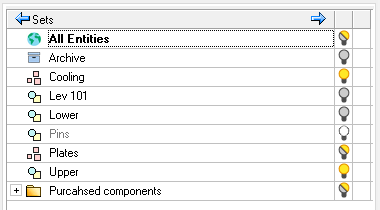
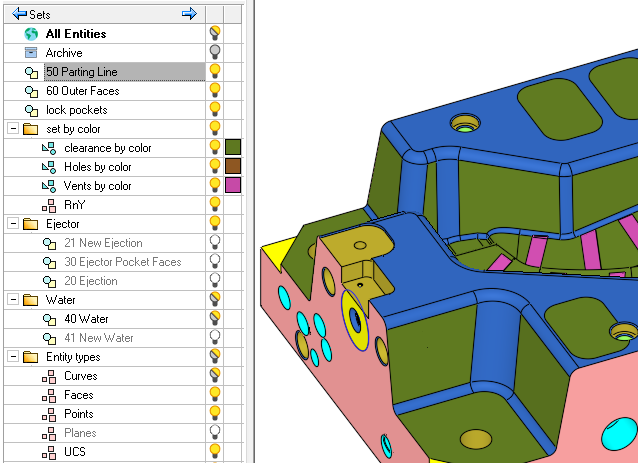
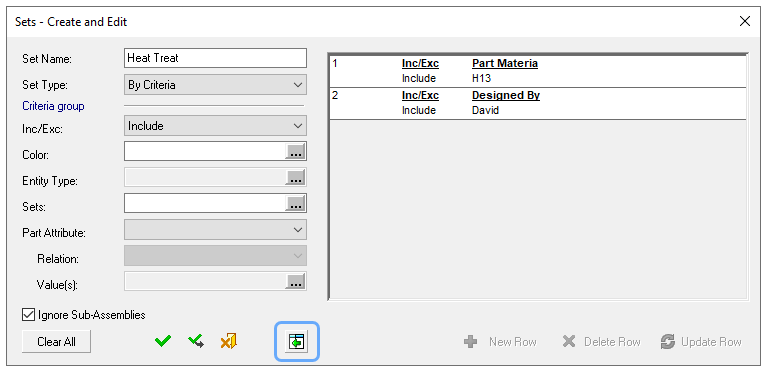
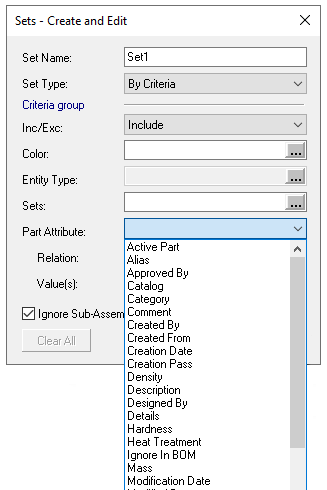
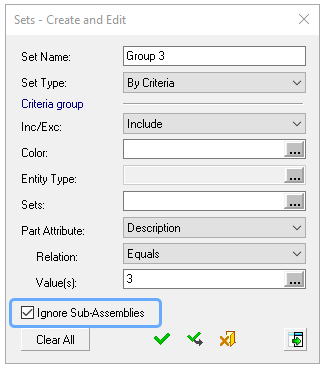
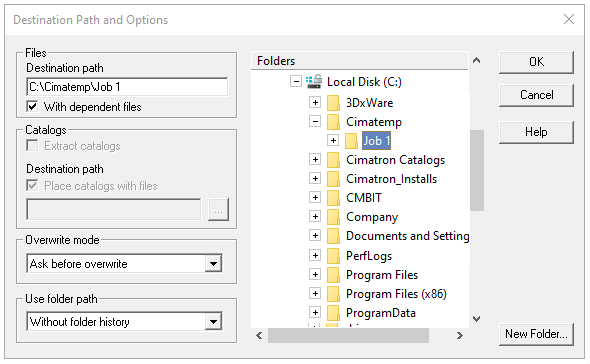
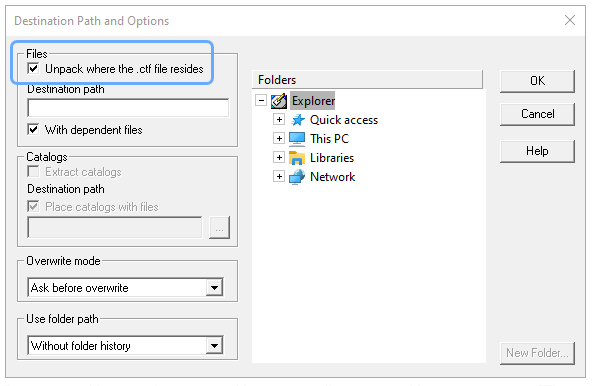
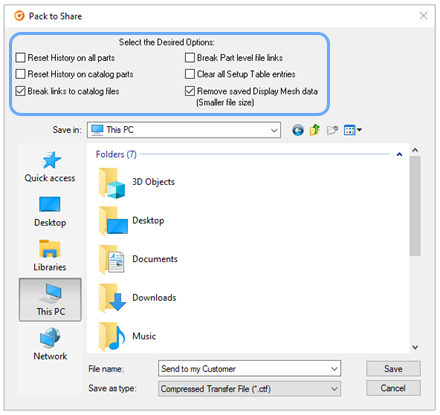
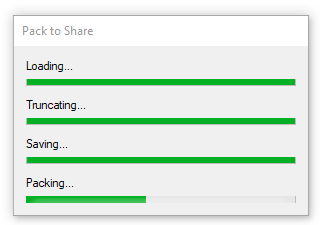
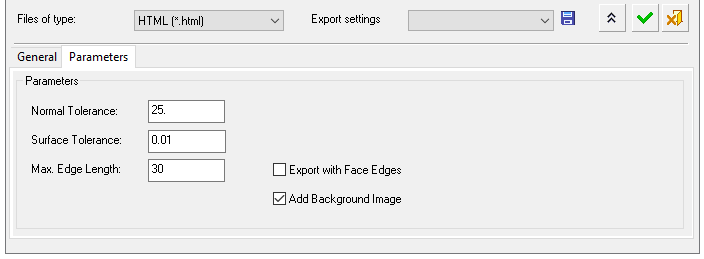
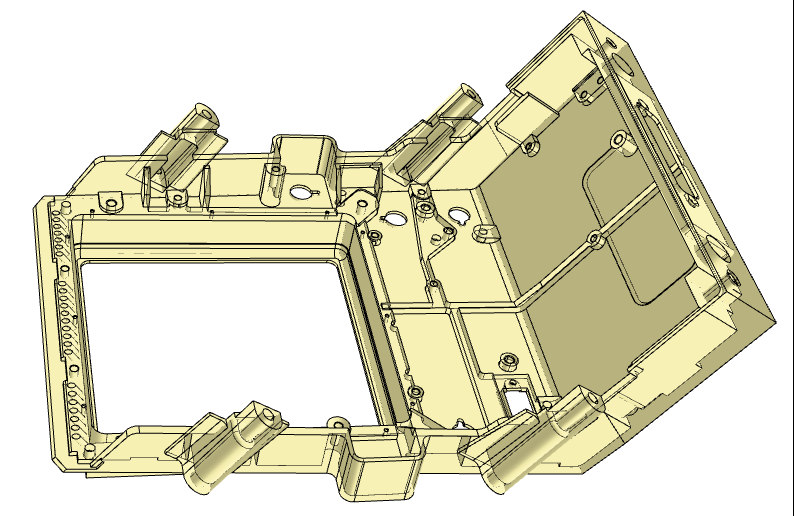
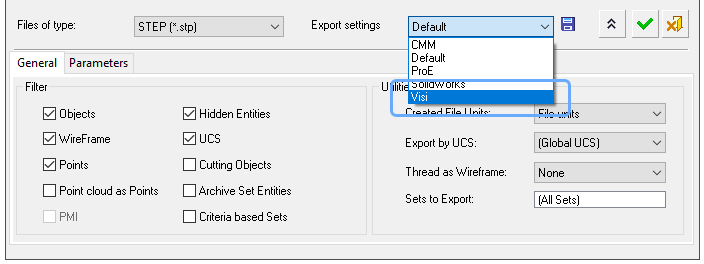
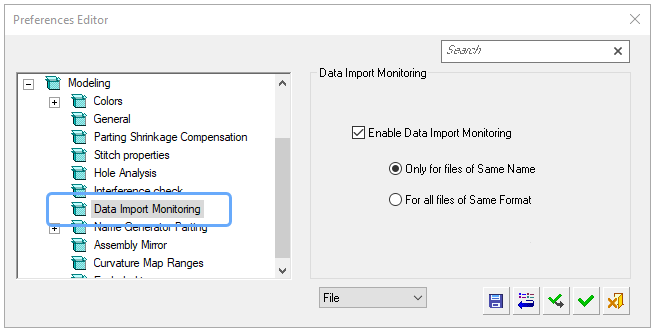
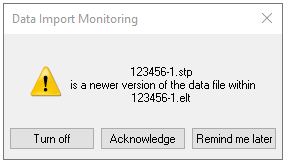
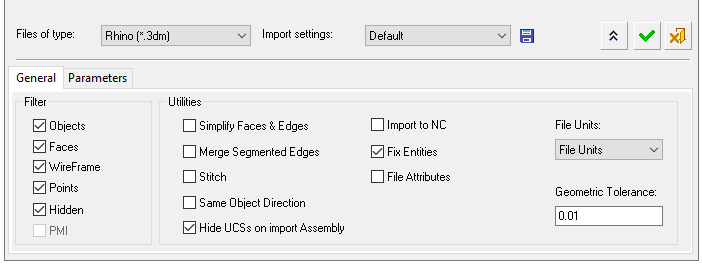
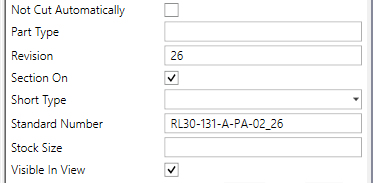
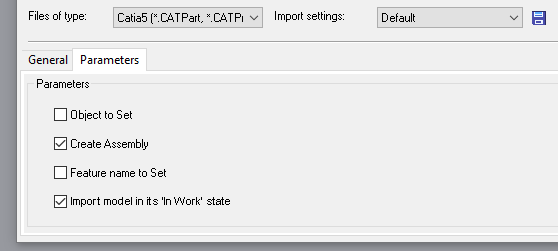
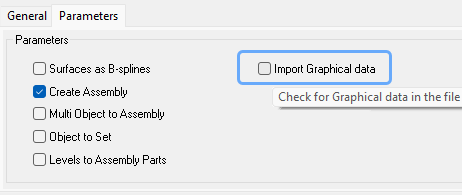
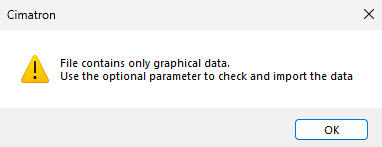
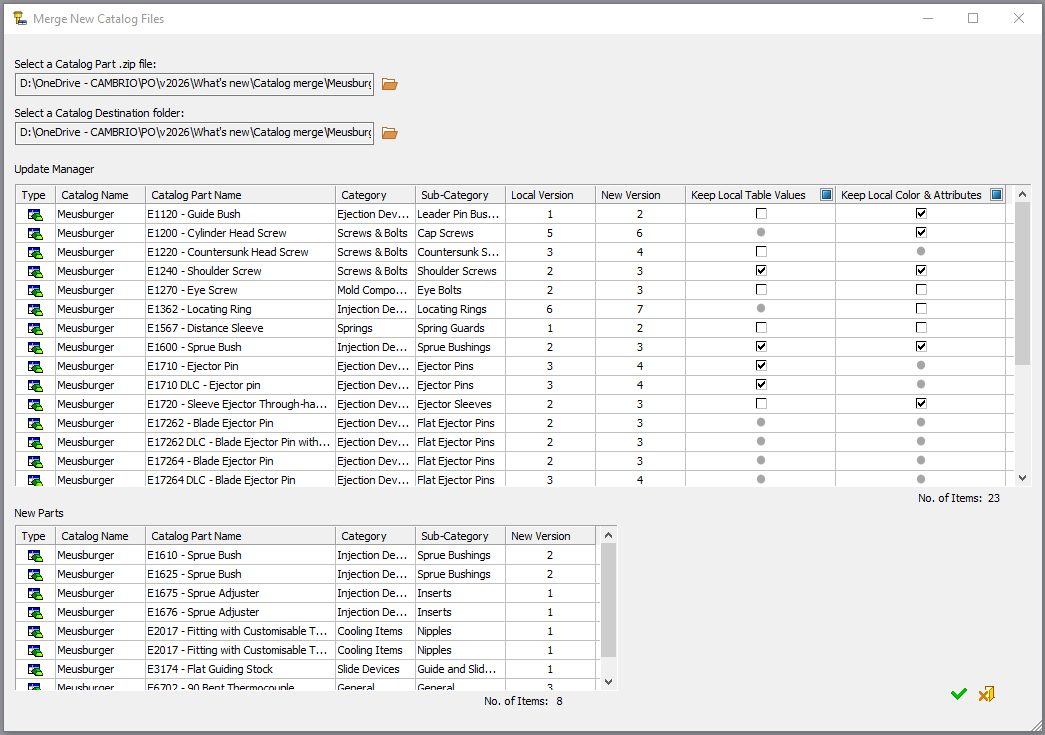
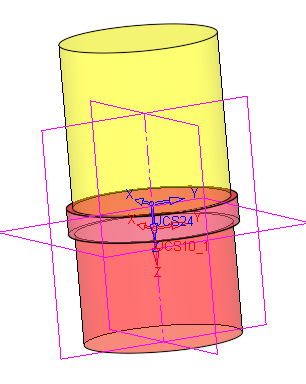
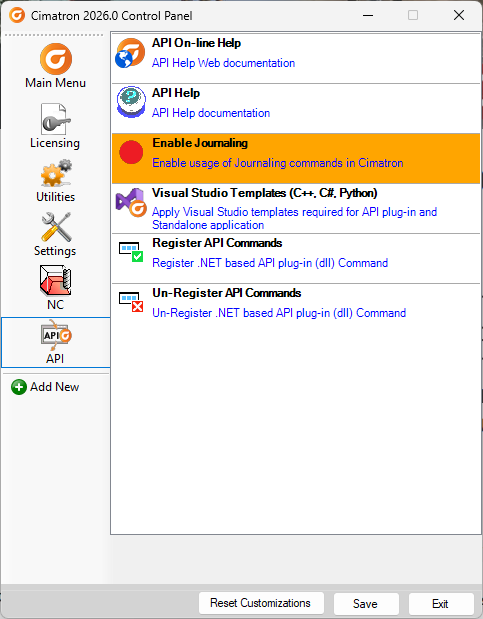
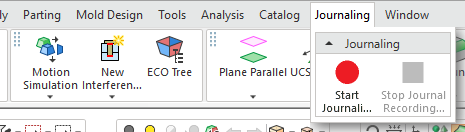












更新到SP3...
好不好安装
好不好安装...
y...
这个网站知道的人太少了,要多多宣传。
...
车铣没更新大失所望...